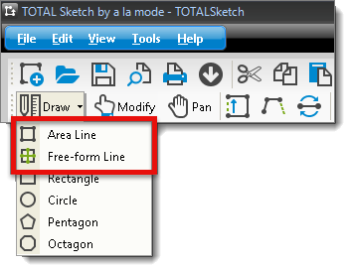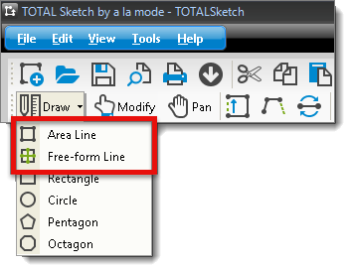TOTAL Sketch's sketcher operates in two modes: Draw Mode and
Modify Mode. As the names imply, each mode is intended to serve
different functions based on the state of the sketch. To draw a portion of your
sketch for the first time, use Draw Mode. If you already have a
sketch and need to alter it, use Modify Mode. To create a
sketch and begin drawing:
- In a sketch, click the arrow
beside the Draw button in the toolbar.
- In the menu that appears, select the type of line you wish to use. Items
include:
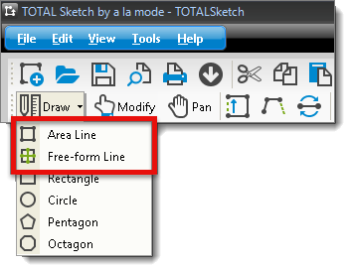
- Use the numbers on your keyboard to enter the length of the line. Then,
press the arrow key in the direction you want the line to go: left, up, right,
or down ( ).
- Once the line has been drawn, press the Enter key to
anchor the end point of your line. If you make a mistake while drawing, click
the Undo icon (
 ) to undo the last action. You can
also, click Modify (
) to undo the last action. You can
also, click Modify (  ), select the line, and press
delete on your keyboard, or click the delete icon (
), select the line, and press
delete on your keyboard, or click the delete icon (  ) to remove a line.
) to remove a line.
- Repeat step 3 for each wall until you close your area. Additionally, the
sketcher displays pop points to
assist you while sketching. If you are working on a typical or "squared"
property, you can simply hold down the Ctrl key on your
keyboard and press the arrow key in the direction of a pop point to draw a
line or even close an area without having to manually enter the wall lengths.
That's all you need to know to sketch basic areas. Of course, it takes more
than simple boxes to complete a sketch, so visit the other sections of this
guide to learn about the other features of TOTAL Sketch.