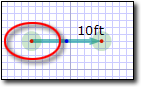- Adjust Line Length — To adjust the length of the line, write the length (in feet) over top of the existing length label for the line. After a moment, TOTAL Sketch automatically converts it to digital input and resizes the line.
- Adjust Line Angle — If your line intersects with another line, you can adjust the angle between the two lines by simply writing the appropriate angle (in degrees) over top of the existing angle label in your sketch. After a moment, TOTAL Sketch interprets your handwriting and changes the angle.
- Adjust Line Direction — To do a basic direction
adjustment, write the new direction for the line over top of the line. TOTAL
Sketch recognizes all major compass directions (N, S, E, W, NE, NW, SE, SW).
To assist you in notating the changes in your sketch, TOTAL Sketch support a number of Gestures you can draw on your sketch. For instance, to change the line length, direction, or angle, you can draw a line from the existing label away from you sketch and write in the new value at the end of your "call out" line.
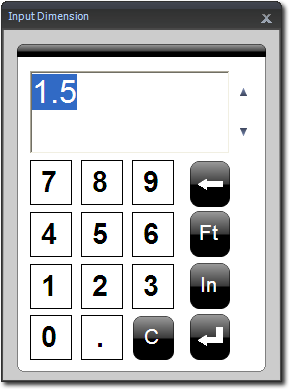
- Line Colors — Line colors correspond to the angle
of the line. Green lines indicate that the line is vertical. Teal lines
indicate that the line is horizontal. Red lines indicate that the line is at
45 degrees from the line to which it's attached.



- Dot Colors — As you sketch, a variety of dots may
appear around your line. Red dots indicate a standard "pop point." Blue dots
indicate a specialty pop point. Pop points assist you in sketching by
jumping to specific points on your sketch. The red pop points indicate end
points for your next line that line up with other intersections in your
sketch. Blue pop points indicate that you can draw a line with a mirrored
angle to one that you've recently drawn (as with bay windows, for instance).
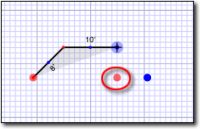
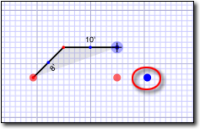
- Pulsating Dots — The pulsating dots that appear at
the end of a line indicate that the line is open on the pulsating end.