Clone Areas |
||
Cloning an area in TOTAL for Tablet PC is as simple as copying and pasting the area into your sketch. To clone an area in TOTAL for Tablet PC:
- In a sketch, tap the
Modify button in the main toolbar.
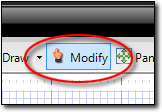
- Now, select the item(s) you wish to move. To select the entire area, tap an area off to the upper left of the region and drag your cursor (while holding down the pen) to form a blue selection rectangle that includes all of the items you wish to select. When you lift the pen TOTAL for Tablet PC selects all items contained within the blue selection region you created.
- Tap the Copy icon in the main toolbar to copy the area.
Then, tap Paste in the main toolbar to paste it back into
your sketch.
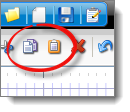
- Move the area to the desired location.
- Double-click the area label or use the Properties panel to edit the area definition and adjust it accordingly.

Other brand and product names are trademarks or registered trademarks of their respective owners. © CoreLogic | a la mode technologies, llc | Terms of Use | Privacy Policy |