Delete Sketch Items |
||
In TOTAL for Tablet PC, you can easily adjust a single item or an entire sketch. To delete an item or items from your sketch:
- In a sketch, tap the
Modify button in the main toolbar.
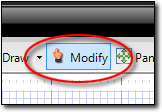
- Now, select the item(s) you wish to delete.
- To select a single item, just tap it.
- To select all items within a specific region, tap and drag your cursor (while holding down the pen) to form a blue selection rectangle that includes all of the items you wish to select. When you lift the pen TOTAL for Tablet PC selects all items contained within the blue selection region you created.
- Finally, tap the Delete button in the main toolbar and
confirm that you wish to delete the selected items.
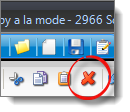

Other brand and product names are trademarks or registered trademarks of their respective owners. © CoreLogic | a la mode technologies, llc | Terms of Use | Privacy Policy |