Custom Labels |
||
If the label you need for your sketch isn't a part of TOTAL for Tablet PC's stock labels list, you can place an entirely custom label on your sketch.
| Hint: If you plan to use this custom label on a regular basis, it's best to edit TOTAL for Tablet PC's labels list. By doing so, you can create a custom label that's always available in your Labels drop-down menu instead of recreating the same label for each new sketch. | |||
To place a custom label on your sketch:
- In a sketch, click the
Labels drop-down menu at the top of the screen.
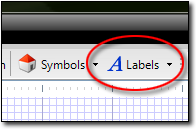
- From the list, click Custom Label.
- Move your cursor over the area on your sketch where you wish to place your custom label. Then, click to place the label.
- A yellow box appears for you to type in your custom label. Type in the desired label and hit Enter to save it into your sketch.

Other brand and product names are trademarks or registered trademarks of their respective owners. © CoreLogic | a la mode technologies, llc | Terms of Use | Privacy Policy |