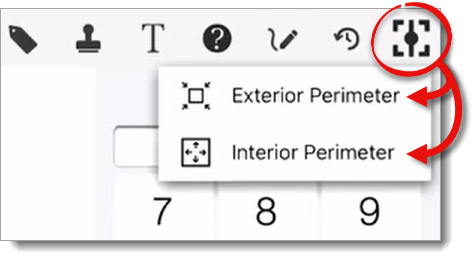

With ScanToSketch, you can create a sketch of the exterior or interior footprint of a property in minutes! Just walk around the property, drop corner markers at each corner of the exterior, or mark each consecutive interior wall, and then transfer it back to your sketch canvas to get an instant sketch.
Check out the video below for an overview of interior and exterior scanning using ScanToSketch.
Before you begin your scan, enable Do Not Disturb mode on your device — phone calls or app switching ends the scan. Then, plan your scanning route to optimize scanning time and accuracy. It's best to reserve the longest wall or the wall with the most obstructions as the last wall so that you don't need to walk the length of it.
Once you've planned your route and enabled Do Not Disturb mode, go to your first exterior corner or interior wall, and follow the instructions below to begin using ScanToSketch:
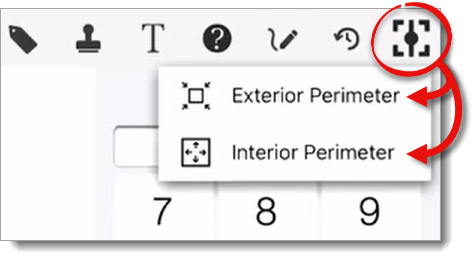
Currently, ScanToSketch is only available on iOS Pro devices because Android devices lack the technology needed for scanning. Click here for a list of supported iOS devices, or click here for more information about Android devices.