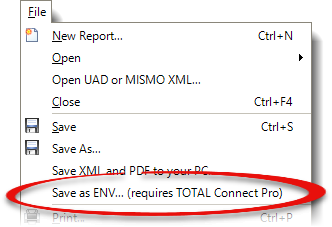
TOTAL allows you to save .ENV files to your computer. This is useful for uploading your appraisal to a portal that requires the .ENV format but is not delivered through the AppraisalPort network. To save an .ENV file to your computer:
You must have an active TOTAL Connect Pro membership to create an .ENV file. To learn more about the differences between our free TOTAL Connect and paid TOTAL Connect Pro memberships, click here.
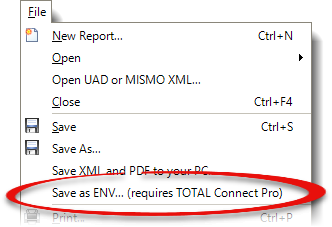
That's it! When FNC's OADI Viewer appears, review each page of the report, and then simply close the window if you're not delivering to AppraisalPort from the OADI Viewer.
Click here for step-by‑step instructions on Saving an .ENV (AI Ready) File — including detailed instructions on using delivery the wizard.