
Click this video to see it in
action!
As you use the Appraisal Desktop, it's convenient to view and edit information in your report without taking the time to open it. The Appraisal Desktop's Info Pane provides an alternate method of viewing and updating your data on‑the‑fly to help you save time. These views are available via the tabs at the top of the Info Pane in the Appraisal Desktop and include the Details, To Do, Invoice, Order, Workfile, History, and Preview tabs.
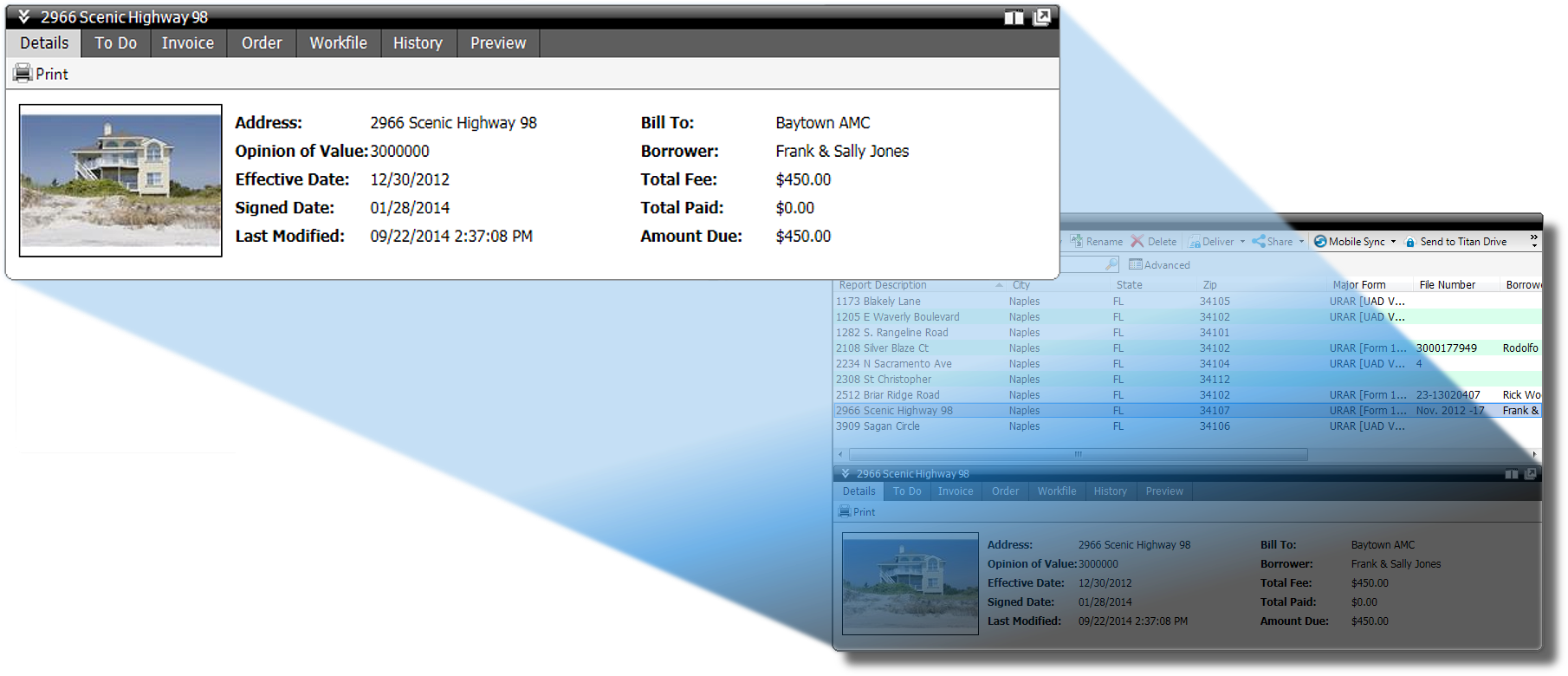
Notice that you can also change the orientation of the Info Pane so that it appears on the right side of your Appraisal Desktop, or even undock it and move it to another monitor. Undocking the Info Pane is especially helpful in a dual‑monitor environment because you can move it independently from the Appraisal Desktop and drag it to another screen. This way, you can keep it in front of you while working in other areas of the Appraisal Desktop or a report.
To move the pane or undock it as a separate window, use the icons on the
upper right of the Info Pane. Simply click the Move Info Pane to the
right icon ( ![]() ) to change the orientation
so that it appears on the right side of the Appraisal Desktop. Or, to detach the
Info Pane completely, click the Undock Info Pane icon (
) to change the orientation
so that it appears on the right side of the Appraisal Desktop. Or, to detach the
Info Pane completely, click the Undock Info Pane icon ( ![]() ). Once it has been undocked, close the
window or click the dock icon (
). Once it has been undocked, close the
window or click the dock icon ( ![]() ) to dock the Info Pane in the
Appraisal Desktop.
) to dock the Info Pane in the
Appraisal Desktop.
To collapse the Info Pane and hide it from view, simply click the chevron
icon ( ![]() ) on the upper left of
the Info Pane.
) on the upper left of
the Info Pane.