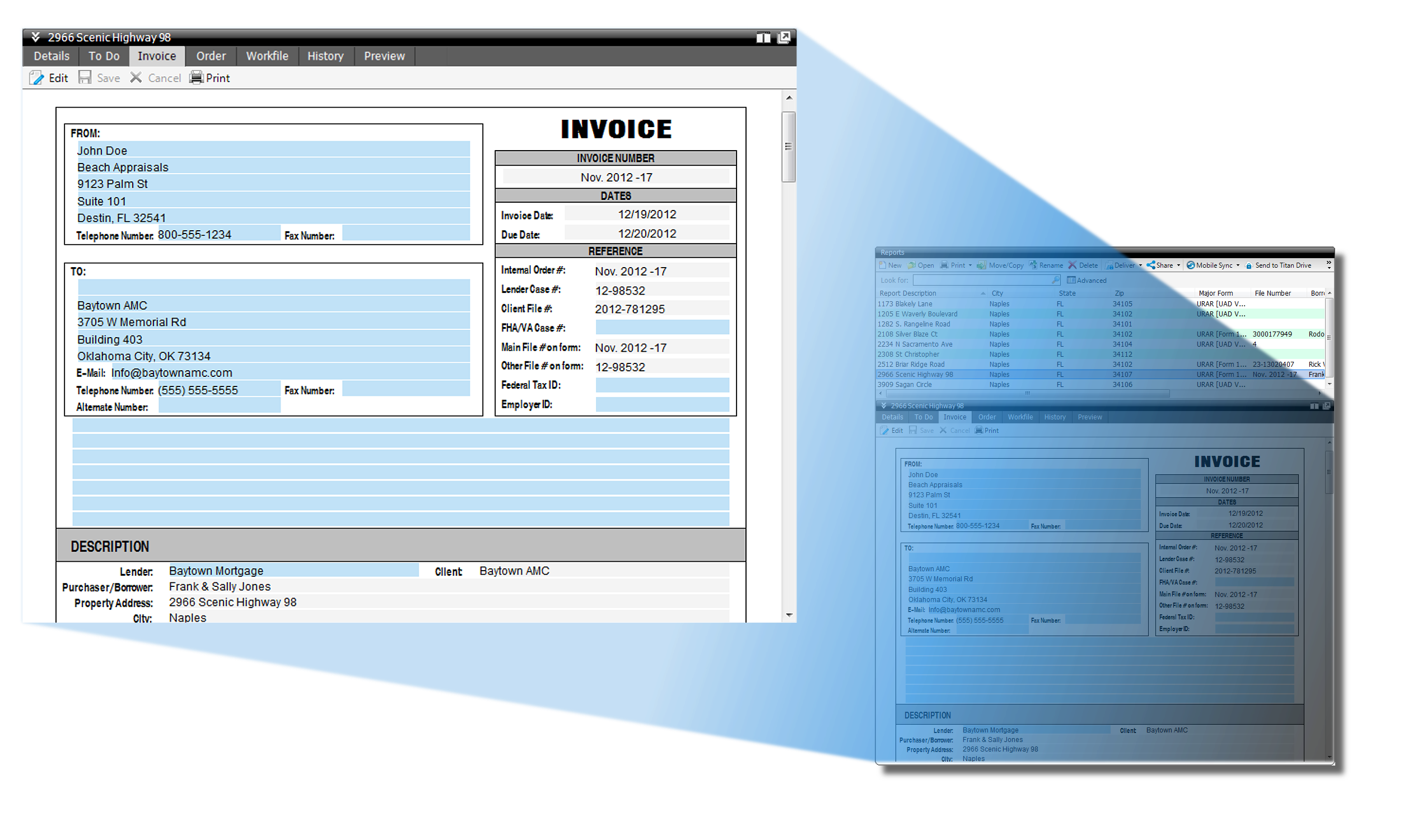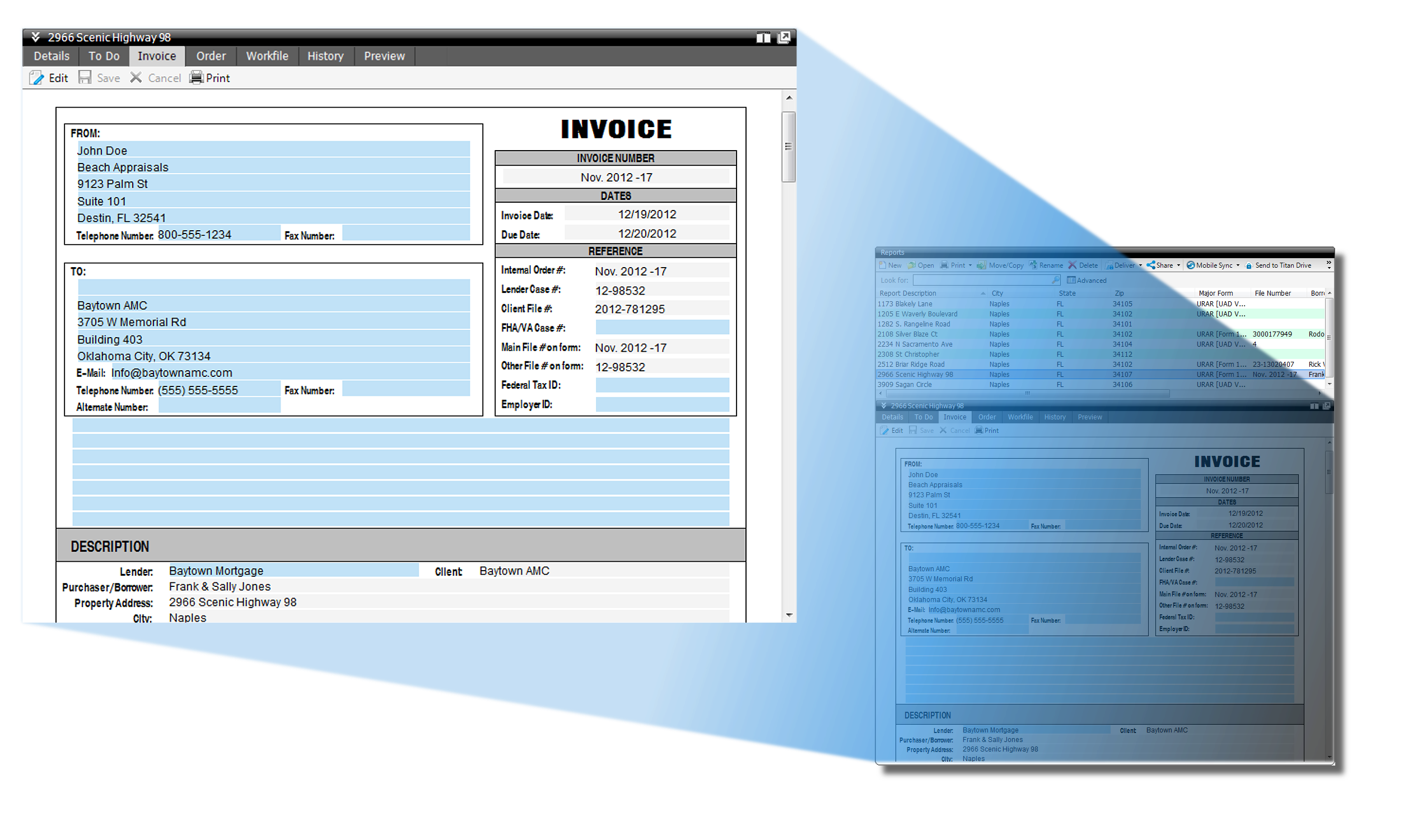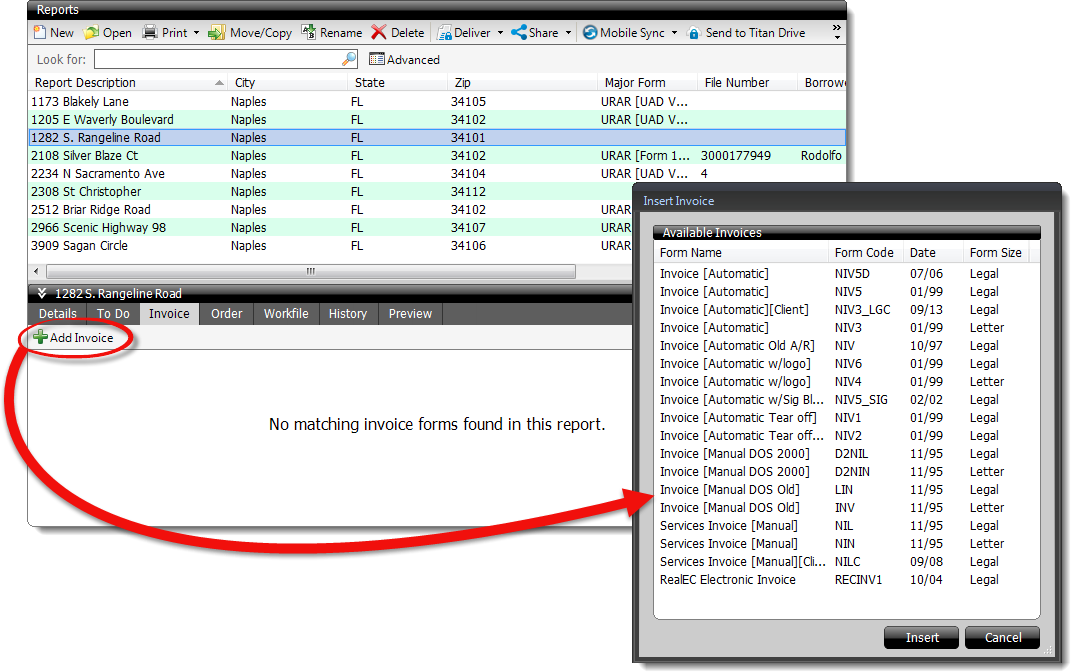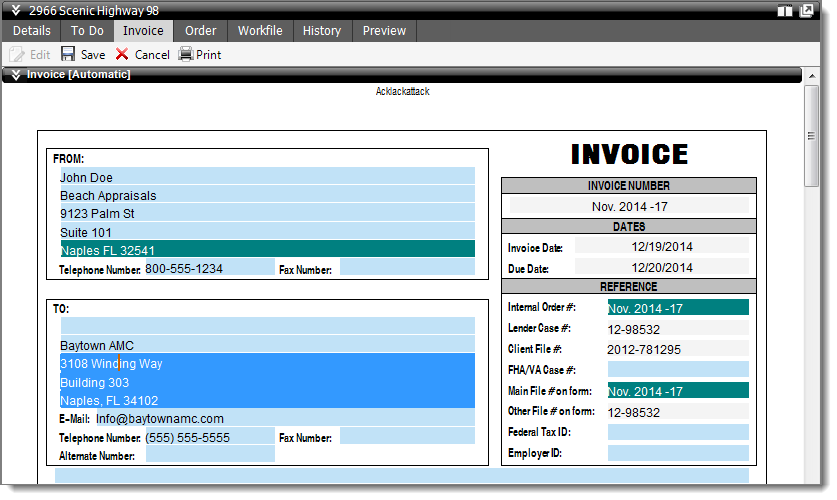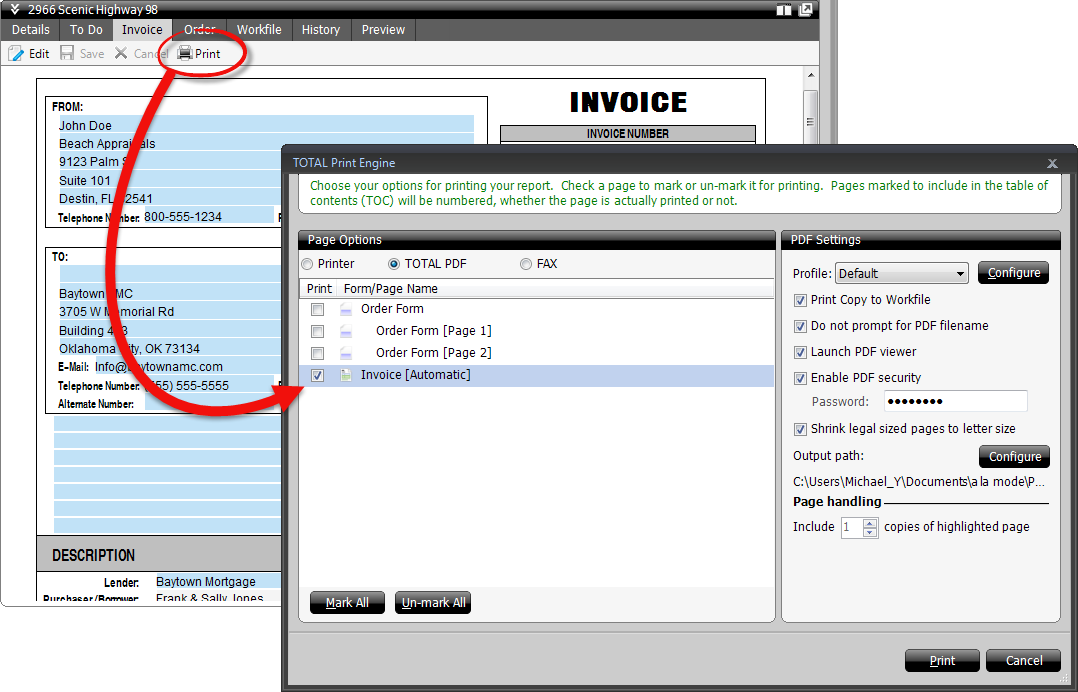Add an invoice to your report, edit an existing invoice, or print an existing
invoice from a report at any time using the Invoice tab in the
Appraisal Desktop's Info Pane.
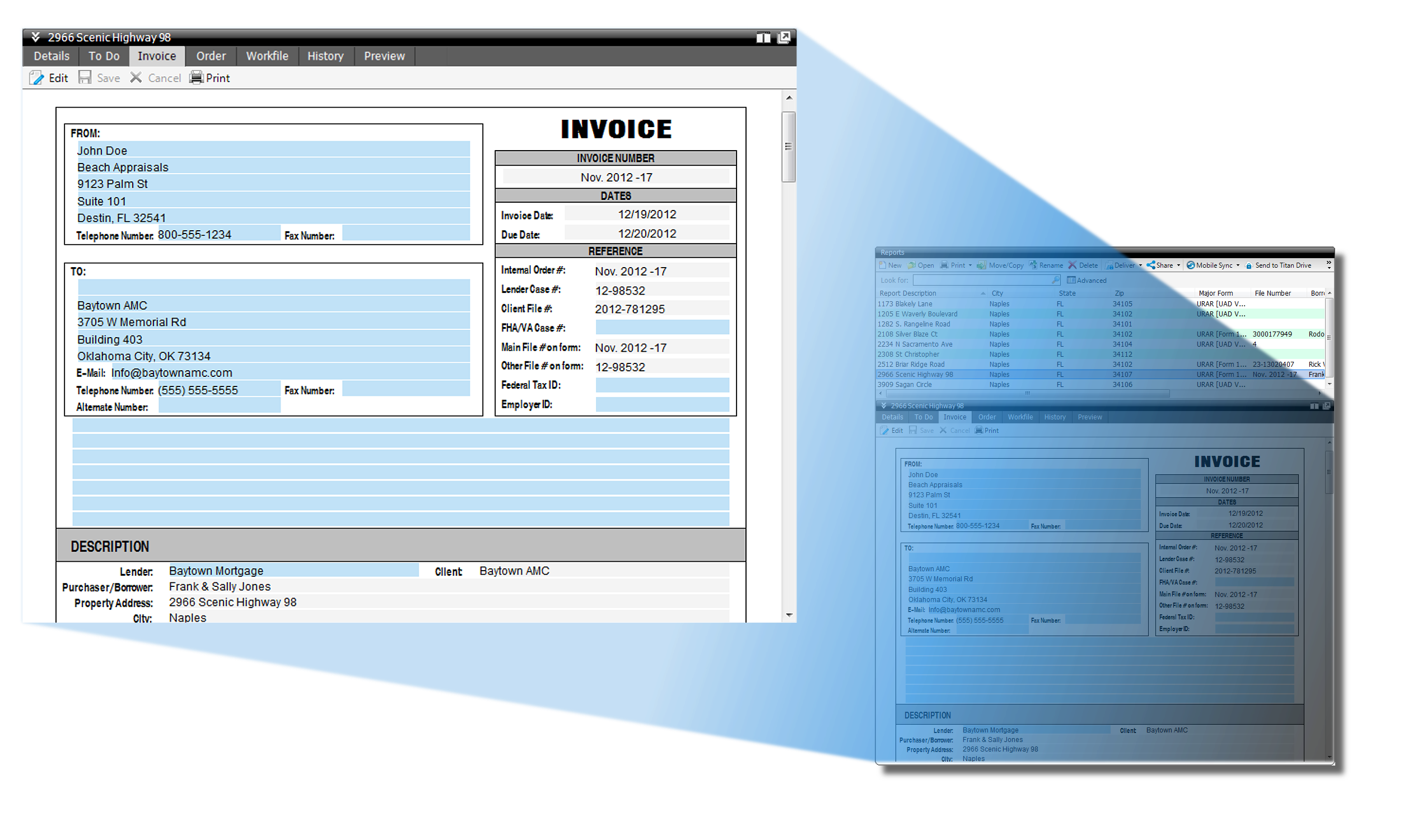
To access a report's invoice from the Appraisal Desktop:
- In the Appraisal Desktop, click to select a report from your list of
files.
- Then, click the Invoice tab at the top of the Info Pane.
- From here, you have a few options:
- To add an invoice, click Add Invoice in the toolbar
below the Info Pane tabs. Then, select the form from the list and click
Insert.
This option is only available if there are no other invoices in the
report.
- To edit the invoice, click Edit in the toolbar below
the Info Pane tabs, type your changes directly into the form, and then click
Save to update your report. If you wish to cancel your
changes, click Cancel in the toolbar below the Info Pane
tabs.
- To print the invoice, click Print in the toolbar below
the Info Pane tabs, select the invoice(s) you want to print, and click
Print on the lower right.
Continue reading below for specific step‑by‑step instructions on adding, editing, and printing invoices from the Info Pane.
To add an invoice to a report from the Appraisal Desktop:
- Select a report from your Appraisal Desktop.
- Click the Invoice tab in the Info Pane.
- Click Add Invoice in the toolbar below the Info Pane
tabs.
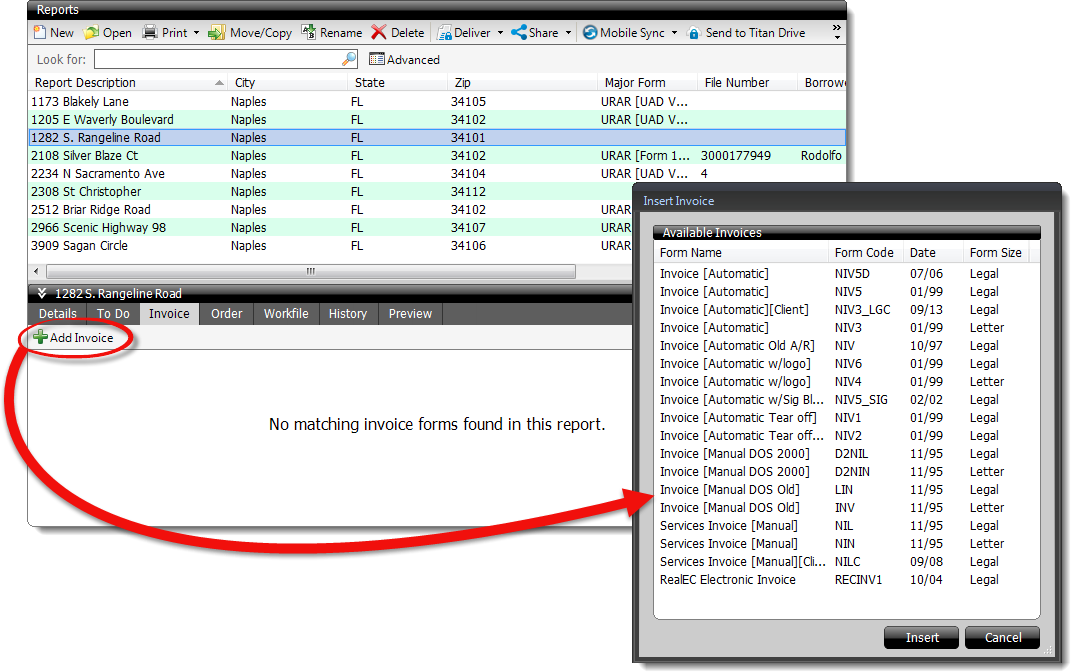
- Select an invoice from the list of available forms and click
Insert.
To edit an existing invoice in a report from the Appraisal Desktop:
- Select a report from your Appraisal Desktop.
- Click the Invoice tab in the Info Pane.
- Click Edit in the toolbar below the Info Pane tabs.
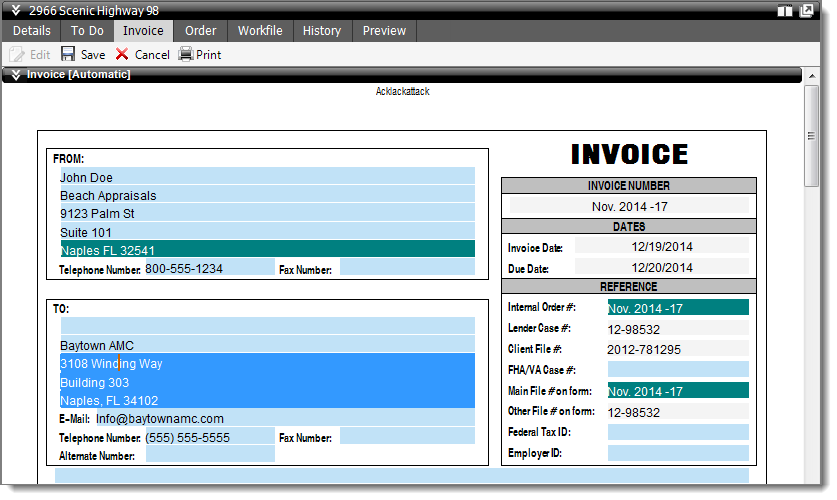
- Add information to the invoice, or make any necessary adjustments. When
you're finished, click Save.
To print an invoice from a report from the Appraisal Desktop:
- Select a report from your Appraisal Desktop.
- Click the Invoice tab in the Info Pane.
- Click Print in the toolbar below the Info Pane tabs.
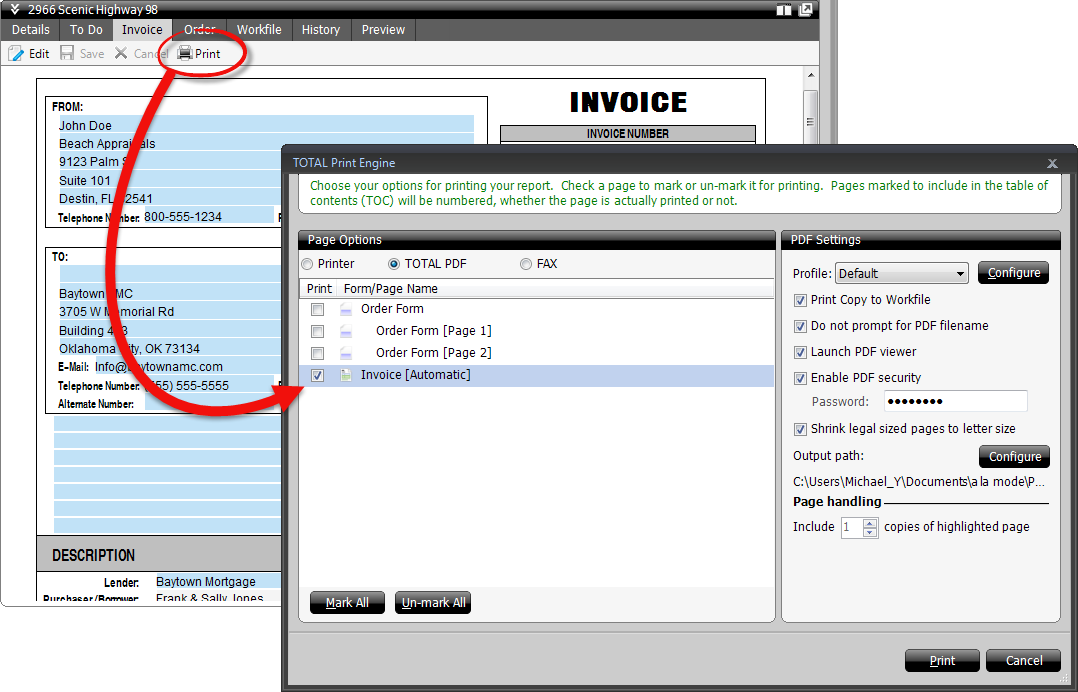
- Check the box next to the invoice(s) you want to print and click
Print on the lower right.