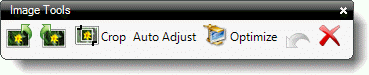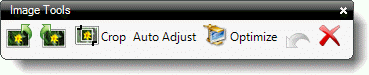In an ideal world, every photo you take is perfect. But in the real world,
images are often over or underexposed, or must be cropped to eliminate unwanted
obstructions. To edit a photo:
- In the Forms PowerView, scroll to the
form containing the images you would like to optimize.
- Click to select the image slot containing the image you need to optimize.
- In the toolbar that appears above the image, you can either click one of
the inline editing buttons OR click Optimize to open TOTAL's
dedicated Image Optimizer.
Inline editing options include:
- Rotate left — Rotate the image 90°
counterclockwise.
- Rotate right — Rotate the image 90°
clockwise.
- Crop — When you click crop, use your mouse to
click and drag to draw a selection rectangle around the area of your image
that you want to keep. When you release the mouse click, TOTAL crops the
image.
- Auto-Adjust — Automatically adjusts the
contrast, color saturation, brightness, and sharpness to TOTAL's defaults.
- Optimize — opens the Image Optimizer.
- Undo — Undoes the last action performed by
the image tool.
- Delete — Remove the image from your report.