Receive Pocket TOTAL Files |
||
When reports are sent from WinTOTAL to Pocket TOTAL, the outbound report is
automatically converted to the Pocket TOTAL format. Only data from the order and
major form are sent.
To e-mail a Pocket TOTAL report from
WinTOTAL…
- Open your File Cabinet and click the report you want to send.
- Click Deliver Report, Pocket TOTAL Report Using Outlook or Regular E-mail from the menus.
- Enter the recipient’s e-mail address in the To field. Then, type a subject and message for your e-mail as necessary and click Finish to deliver your report.
- WinTOTAL converts your report to Pocket TOTAL format and creates an e-mail message in your default e-mail program. Remember that you must click Send (or Send and Receive) in your default e-mail program in order for the file to be delivered.
For more information on transmitting files through the Internet with WinTOTAL
and automating the connection/delivery process, see our WinTOTAL user
guide.
To retrieve the file on your Pocket PC...
The process for receiving files in Pocket TOTAL involves using Pocket Outlook to download the files and then using Pocket TOTAL’s EDI functions to move them from the Inbox to the Internet Received Reports folder.
- Make sure you are connected to that your Pocket PC is ready to connect to the Internet.
- Open Pocket Outlook’s Inbox on your Pocket PC and do a Send and Receive to download your e-mail.
- Once the mail is retrieved, you have two options.
- Open Pocket TOTAL, tap EDI and select Receive
EDI to move any Pocket TOTAL messages that were in your Inbox to
your Internet Received Reports folder.

Note: If you’re using Windows Mobile 5.0 you should use the second option listed here. Currently, limitations in Windows Mobile 5.0 prevent Pocket TOTAL from handling these requests correctly so you will not see an EDI menu in Pocket TOTAL on a Windows Mobile 5.0 device. - Tap the attachment inside the e-mail message you sent to yourself and
choose the Pocket TOTAL folder you wish to drop it into from the list that
appears.
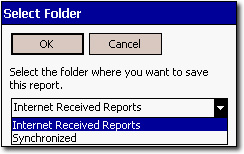
- Open Pocket TOTAL, tap EDI and select Receive
EDI to move any Pocket TOTAL messages that were in your Inbox to
your Internet Received Reports folder.
At this point, you may wish to move them to a working folder or even your Synchronized folder.

Other brand and product names are trademarks or registered trademarks of their respective owners. © CoreLogic | a la mode technologies, llc | Terms of Use | Privacy Policy |