Your site's Content Editor has an additional built in File Manager that
provides some special functionality for you as you edit your content. While you
can always upload and manage the files in your site's file library from the File
Library tool in your site, there are several benefits to using the File Managers
in the Content Editor like the ability to upload files on‑the‑fly so that you
don't have to remember to upload them before you use them in your content. To
upload a file or files to your site's File Library from the Content Editor.
- In the Content Editor,
click any of the file management buttons that pertaining to the type of
file(s) you wish to manage.
While you can use any of these managers to upload all types of files,
you can only view those files from their respective managers. For instance,
if you're uploading image files, you could upload them from the Media
Manager, but you would not be able to view them unless you opened the Image
Manager.
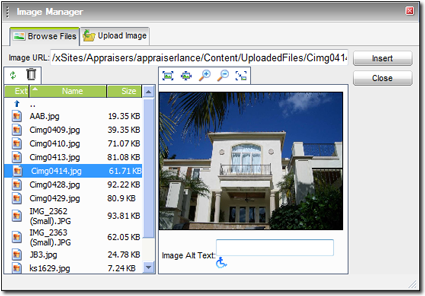
- In the screen that appears, click the Upload tab. The
exact tab name varies depending on the type of file manager you
selected. For instance, in the Image Manager, the tab is labeled "Upload
Image."
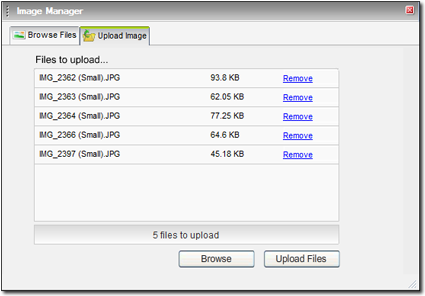
- Click Browse to select a file to upload.
- Browse to the file you wish to upload and click Open.
- Repeat this process for any additional files you wish to upload.
- Once you've selected all the files you want to upload, click
Upload Files.
- If the files you're uploading are images, your site evaluates the size of
each image file before adding the images to your file library. If the images
exceed the optimal size for your web page, a warning appears asking you about
how you want to handle the large images. Mark your preferred option and click
Continue to upload your files. Options include:
- Automatic Image Optimization — If you want your
site to automatically optimize your images for viewing on the web, mark the
first option. If you don't want your site to prompt you about the file size
of your images again, check the Always use this selection
box to force your site to optimize every image you upload automatically.
- Uploading without Optimization — If you want to
continue uploading your photos despite their files sizes, mark the second
option to continue without optimization. For best results, you should not
use unoptimized images in your site as large image files can slow down the
page loading process for your site visitors.
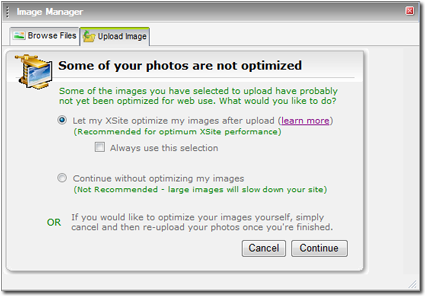
If you want to manually optimize your images, there are a variety of
image editing programs you can use to do so. For a full description of the
process you must use to optimize your images for use on your website, see
Tech Doc
7006.
The Content Editor immediately begins uploading your files to your site and a
progress bar appears to show you the progress of the upload.
Depending on the limitations of your Internet Service Provider (ISP), it
is possible that this process may time out. Generally, this occurs whenever
you choose to upload too much information at one time. To address this problem
you need to adjust the total file size of your upload. If you attempted to
upload multiple files, try uploading again with fewer files. If you attempted
to upload one file and its size caused a timeout, try reducing the file's
size. Otherwise, you may need to try uploading the file from a computer with a
faster connection or with an alternate ISP.
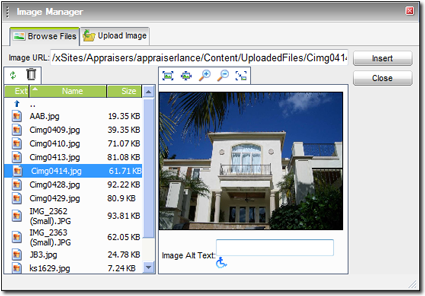
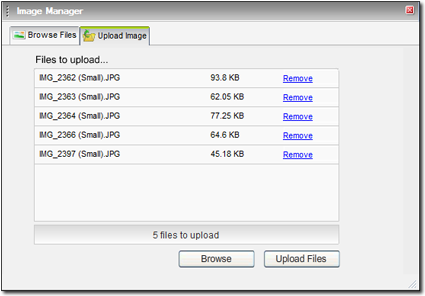
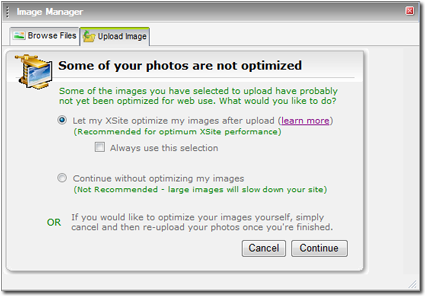 If you want to manually optimize your images, there are a variety of image editing programs you can use to do so. For a full description of the process you must use to optimize your images for use on your website, see Tech Doc 7006.
If you want to manually optimize your images, there are a variety of image editing programs you can use to do so. For a full description of the process you must use to optimize your images for use on your website, see Tech Doc 7006.