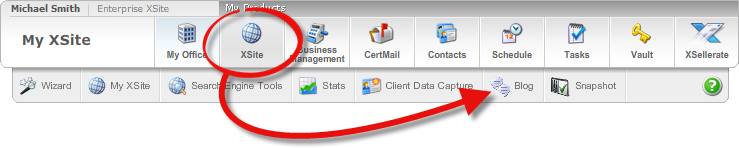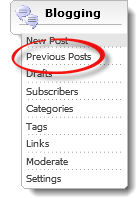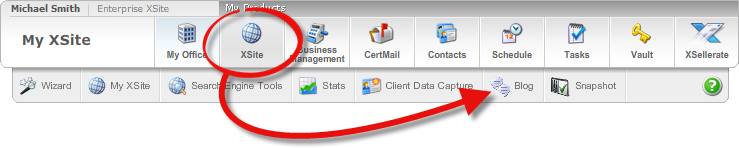
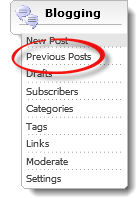
If you've enabled comments in your blog configuration, your readers will be able to interact with you on your blog by posting their own personalized comments and at the same time, you gain their contact information when they do comment. In many cases, these comments can benefit both your search engine exposure AND also act as a form of impromptu referral. Ironically, even negative comments can work to your benefit when they're handled carefully and professionally. But ultimately, YOU are in control of what comments are, and are not posted to your blog. If you wish to suppress any potentially sensitive or damaging comments from appearing publicly on your blog, you can moderate them and approve them individually. And as comments come in, you can also reply in the comments to your readers' questions and comments to stimulate an ongoing conversation through your blog.
Once you post an "article" to your blog, your readers can comment on the post by following this simple process.
Once submitted, this comment is either posted to your blog page immediately or — if you have Moderate Comments turned on in your blog configuration — it is placed in your Moderate list until you either approve or delete the comment. Either way, an email is sent, notifying you of this new contact.
As the blog owner, you can respond to those comments yourself through your XSite administrator. To do so:
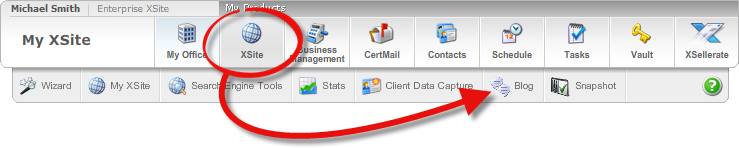
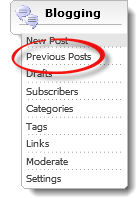
If you have comment moderation turned on, any comment left on your blog page is first posted to the Moderate section of your Blogging tools page. To review and approve or decline those comments:
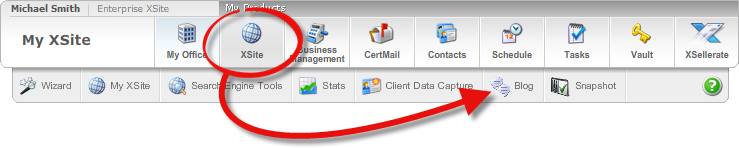
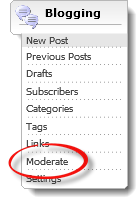
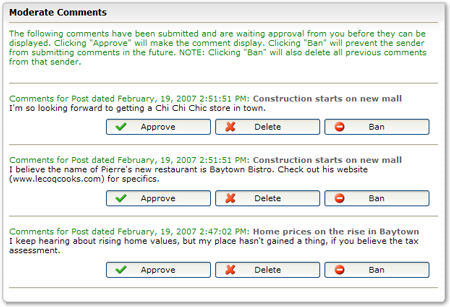
Once a comment has been approved, or if you have Moderate Comments turned off, you can still delete it — or ban that poster — at any time.