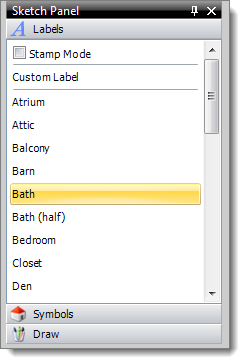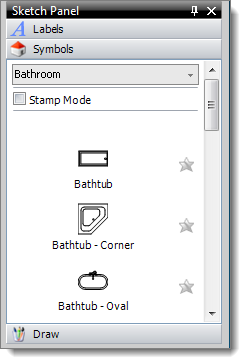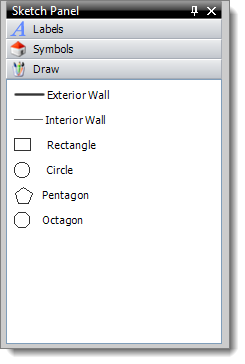The Sketch panel provides quick access to some of the most frequently used
tools when sketching: Labels, Symbols, and Draw modes.
Labels
The Labels section is displayed by default in the
Sketch Panel and lists all of the stock labels built-in to
TOTAL Sketch as well as any custom labels you've created.
|
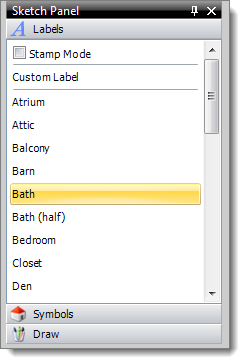
|
- To add a label to your sketch, simply select it from the list and
then click the desired location on your sketch to place it.
- To add the same label multiple times to different areas of your
sketch, check Stamp Mode at the top of the list before
selecting a label. Then, click to place your label in each location.
When you're finished, simply uncheck the Stamp Mode
option.
- To create a one-time label without adding it to your list of labels,
click Custom Label at the top of the list, click the
desired location on your sketch to place your cursor, type the text as
you want it to appear, and press Enter to add it to
your sketch.
- To add a new label to your list, or to modify and delete any
existing labels, click Edit List… at the bottom.
|
For more information about working with Labels, click
here to view the main topic.
Symbols
The Symbols section of the Sketch Panel
offers easy access to the symbols available in TOTAL Sketch. Click the
Symbols tab in the Sketch Panel to access
it.
|
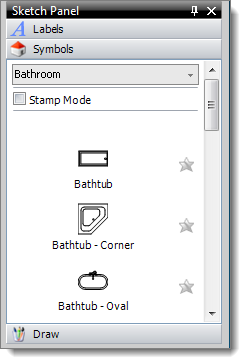
|
- To add a symbol, select the symbol category from the drop-down list
at the top and select your symbol from the list. Then, click the desired
location on your sketch to place it.
- To add the same symbol multiple times to different areas of your
sketch, check Stamp Mode at the top of the list before
selecting your symbol. Then, click to place your symbol in each
location. When you're finished, simply uncheck the Stamp
Mode option.
- To add a symbol to your Favorites category, click
the star icon (
 ) to the right of the symbol. Once
you've added a symbol to your favorites, access it by selecting the
Favorites category from the drop-down list at the top. ) to the right of the symbol. Once
you've added a symbol to your favorites, access it by selecting the
Favorites category from the drop-down list at the top.
- To manage your list of favorite symbols, click Manage
Favorites at the bottom of the list.
|
For more information about working with Symbols, click
here to view the main topic.
Draw
The Draw section of the Sketch Panel allows
you to quickly choose between different wall types and shapes when sketching.
Click the Draw tab in the Sketch Panel to access it. Click a link below for
detailed information pertaining to each Draw mode: