Panels |
||
TOTAL Sketch's panels provide quick access to commonly used features within the program. The Sketch Panel includes features such as labels, symbols, and drawing tools. The Properties panel allows you to make quick adjustments or modifications to elements in your sketch on the fly, and the Actions panel allows you to easily perform specific actions within the sketch.
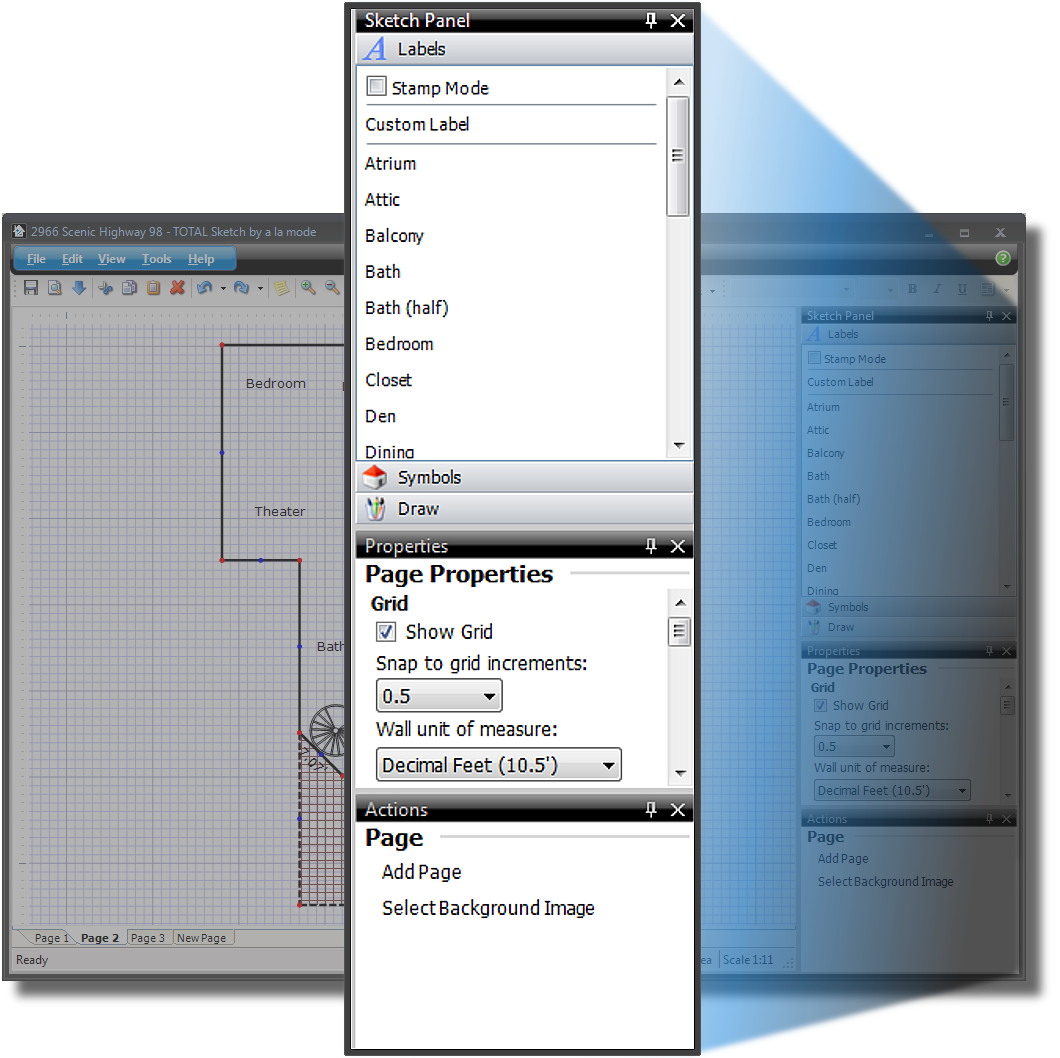
Undock and dock Panels
To undock a Panel, simply click the black title bar and drag it to a new location. Follow the instructions below to dock the panel in a new location, or return it to the original location:
- Click the black title bar and drag it to either the left or right edge of TOTAL for Tablet PC.
- When you reach the edge of the window, choose where you want to dock the
panel. If there are no other panels on this side of the screen, a single
placement option appears.
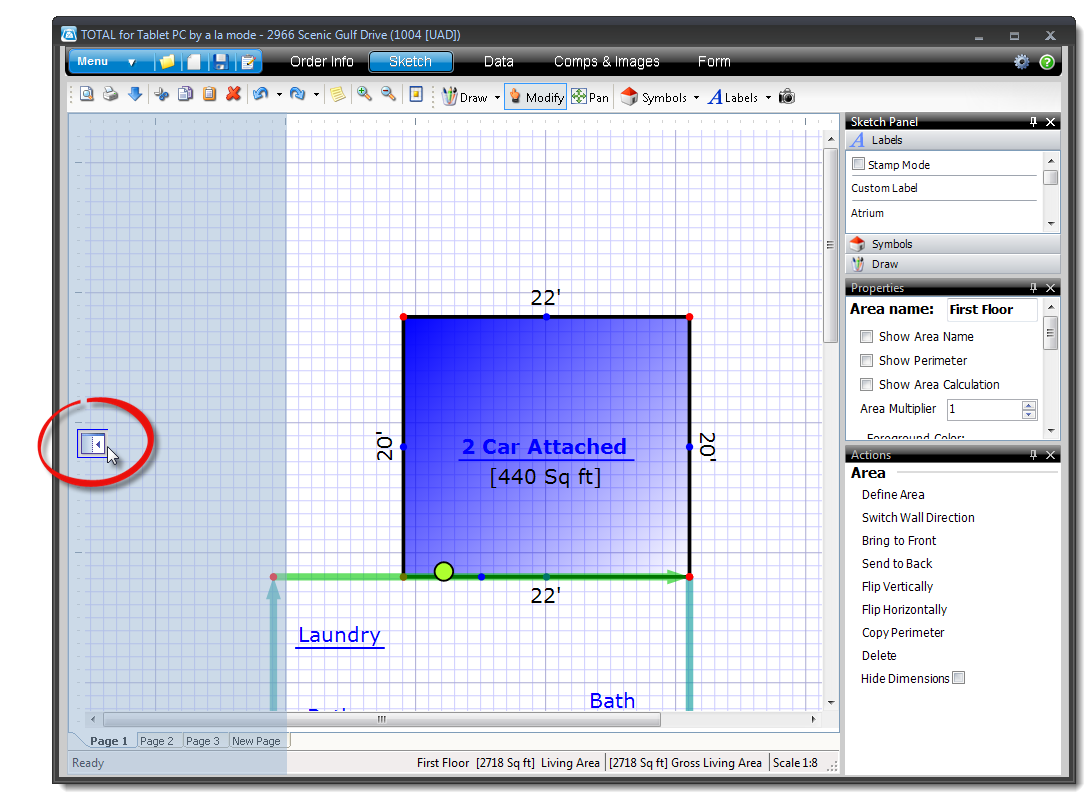
If other panels are open on this side of the screen, multiple placement options appear:
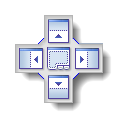
- Position your cursor over the left or right placement option to place the panel directly to the left or right of the existing panel.
- Select the top or bottom placement option to place the panel directly above or below the existing panel.
- Position your cursor over the middle placement option to switch to a tab view. The tab view expands the panel so that it covers the vertical length of your window. Toggle through each panel by selecting the tabs at the bottom.
- Once you have positioned your cursor over your preferred placement option, simply release it to dock it in the new location.
Collapse Panels
To collapse a panel, click the pushpin icon ( ![]() ) in the black title
bar. To view the panel again, hover over it to expand it. when your cursor
leaves the panel or the collapsed title bar, the panel collapses from view
again.
) in the black title
bar. To view the panel again, hover over it to expand it. when your cursor
leaves the panel or the collapsed title bar, the panel collapses from view
again.
To reexpand the panel permanently, click the pushpin icon again.
Close or toggle panels on and off
To close a panel, simply click the close icon ( ![]() ) in the black
title bar, or press the F9 key on your keyboard to toggle the
Sketch Panel on and off, press F8 to toggle
the Properties panel, or F7 to toggle the
Actions panel on or off. Additionally, you can also toggle
panels on and off by going to Menu, View,
Panels, and selecting each panel you want displayed.
) in the black
title bar, or press the F9 key on your keyboard to toggle the
Sketch Panel on and off, press F8 to toggle
the Properties panel, or F7 to toggle the
Actions panel on or off. Additionally, you can also toggle
panels on and off by going to Menu, View,
Panels, and selecting each panel you want displayed.
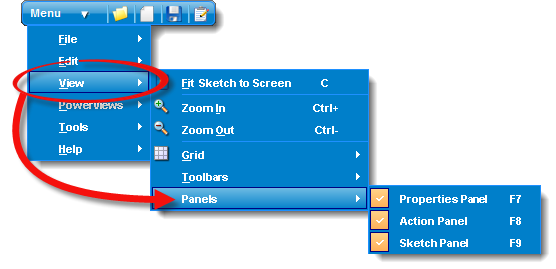

Other brand and product names are trademarks or registered trademarks of their respective owners. © CoreLogic | a la mode technologies, llc | Terms of Use | Privacy Policy |
