Draw Interior Walls |
||
Drawing interior walls is similar to drawing exterior walls.
- In a sketch, click the down arrow beside the
Draw button in the toolbar or select the
Draw panel at the right side of the screen and select
Interior Walls. Or, if you're already in Draw mode, hit the
I key on your keyboard to select Interior Walls.
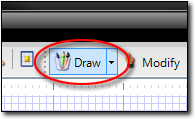
- Click your sketch to place a starting point for your new interior wall.
- Using the keypad or numbers across the top of your keyboard, enter the
length (in feet) of the line and then hit the arrow reflecting the direction
of the line. As necessary, you can tap the directional arrows on your keyboard
to nudge the placement of the end point for your line to fine tune its
placement.

Note: If you're placing a diagonal line, you simply enter the rise and direction followed by the run and direction (or vice-versa) before placing the line. For instance, if you want to enter a rise of 4 ft up and a run of 3 ft right, you'd type 4, up, 3, right, Enter to place the line.
- When the line is set, hit Enter on your keyboard to set the line.
- Repeat this process for any additional walls.

Other brand and product names are trademarks or registered trademarks of their respective owners. © CoreLogic | a la mode technologies, llc | Terms of Use | Privacy Policy |