Adjust Line Lengths |
||
As necessary, you can adjust the length of any line in your sketch after you've finished drawing it. To adjust the length of a line, do one of the following:
- Overwrite the line length
- In a sketch, tap the Draw button in the main toolbar.
- Tap to select the line you wish to adjust.
- Write the exact length of the line directly over top of the existing
line length label.
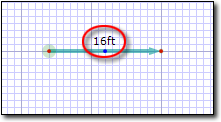
- Enter the Length of the wall
- In a sketch, tap the
Modify button in the main toolbar.
- Tap to select the line you wish to adjust.
- Enter the length of the wall in the Length field of the
Properties panel on the right.
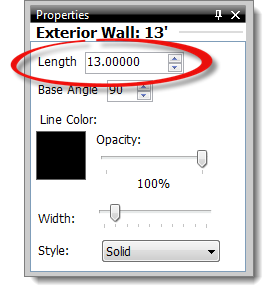
- Drag the end point of the line
- In a sketch, tap the Modify button in the main toolbar.
- Tap to select the line you wish to adjust.
- Tap an end point on the line and drag it to the desired length and
angle. Just lift the pen to release the line.
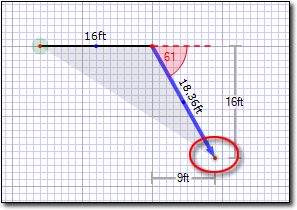

Other brand and product names are trademarks or registered trademarks of their respective owners. © CoreLogic | a la mode technologies, llc | Terms of Use | Privacy Policy |