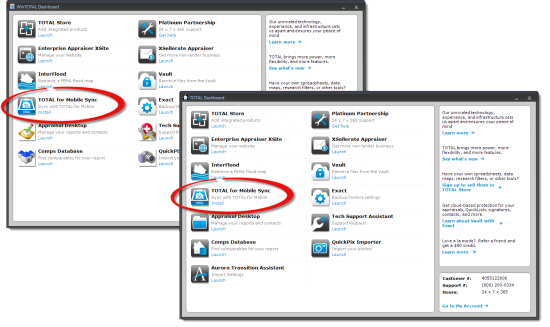
TOTAL for Mobile's synchronization process keeps both your files and your QuickLists in sync between TOTAL for Mobile and TOTAL. Synchronization is not based on being connected to your computer or even being near your desktop computer at the time of the sync. Instead, TOTAL for Mobile's sync process is cloud based — allowing you to conveniently synchronize files while you're in the field and then download them to your desktop when you return to the office. Or, you can even have an assistant download the file for you while you proceed to your next inspection.
In order to sync files between TOTAL for Mobile and TOTAL, you must install TOTAL for Mobile Sync in your TOTAL Dashboard. Follow the instructions below to get it set up:
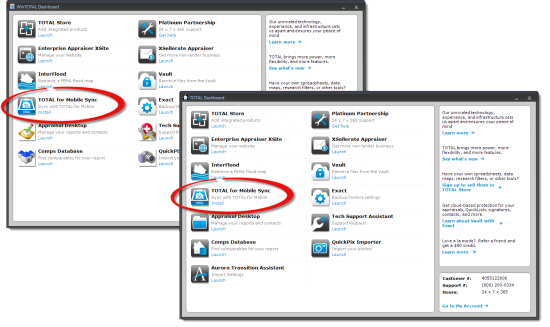
That's it! TOTAL for Mobile Sync is now installed and ready to connect with your mobile device. Click here for instructions on connecting your mobile device to the cloud. If you have not installed TOTAL for Mobile on your mobile device yet, click here for instructions.