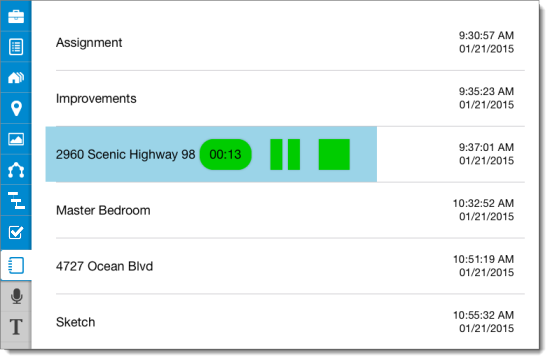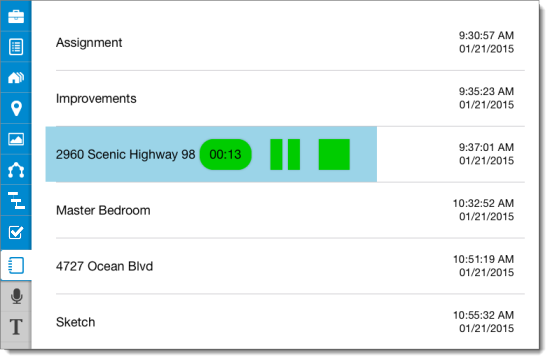When you record a voice note using the Record Audio feature, TOTAL for Mobile automatically
labels the Voice Note based on the section of the report you were in at the time
of recording and adds a timestamp so that you know when and where the Voice Note
was recorded. These can be reviewed at any time from the Voice section of the Notes PowerView. To review a Voice
Note:
- From the Notes
PowerView, press Voice at the bottom if it's not
already selected.

- From here, any Voice Notes you've recorded are displayed and sorted based
on the date and time they were created. Click here for instructions on recording a Voice
Note
- To listen to a voice note, simply tap the entry to begin playback. As the
Audio file plays, a progress indicator and counter is displayed to let you
know your current progress and the duration of the Voice Note.
- Press the Pause button to pause the voice note and resume
listening at a later time by pressing the Play button. Or,
press the Stop button to stop the Voice note completely and
revert to the beginning of the track.
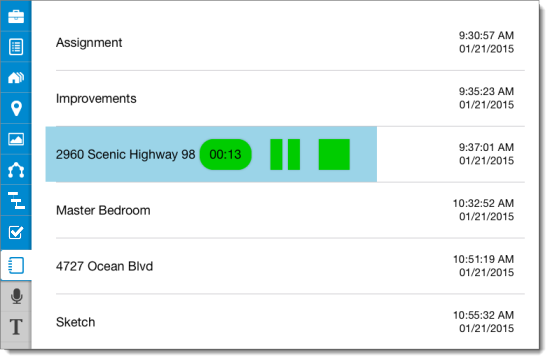
- You can also delete a
voice note at any time by pressing the edit icon (
 ) on the upper right.
) on the upper right.