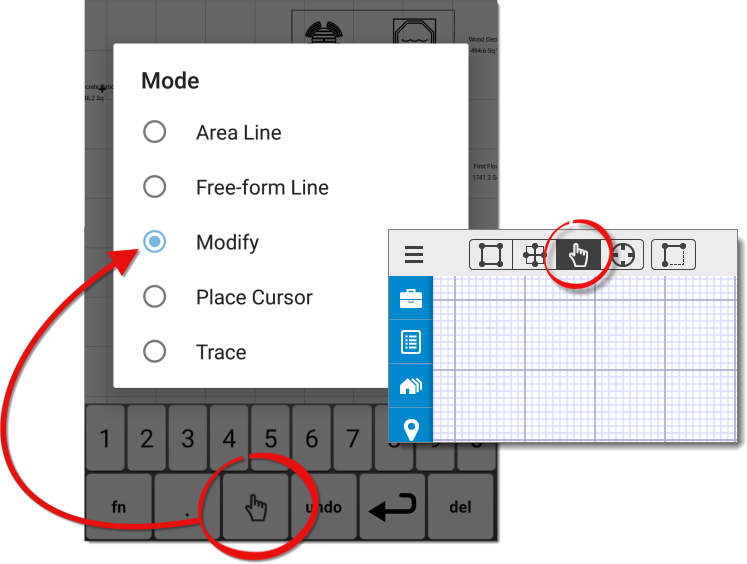
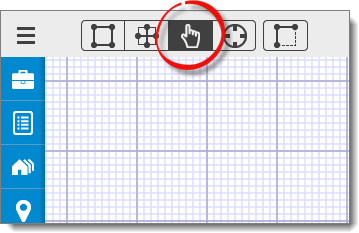
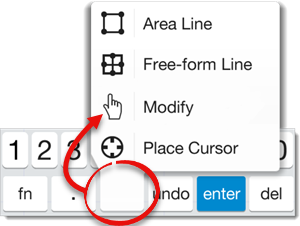
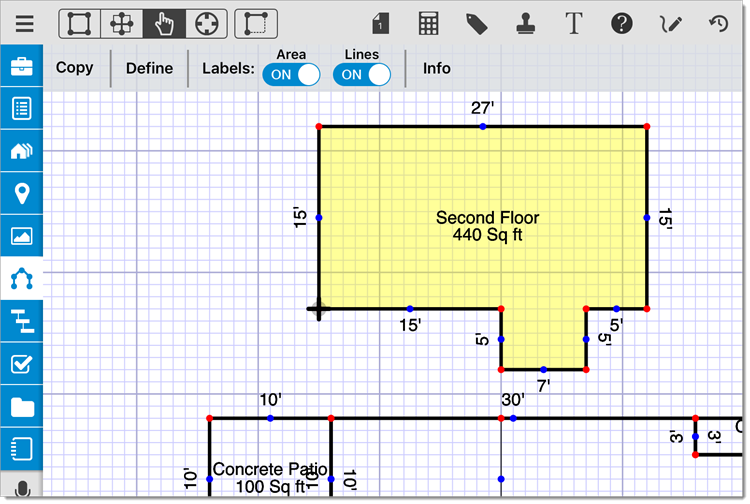
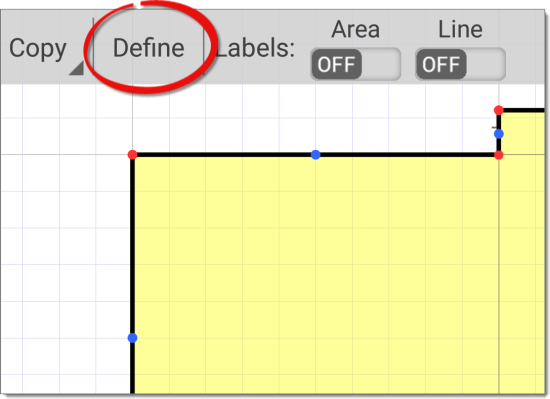
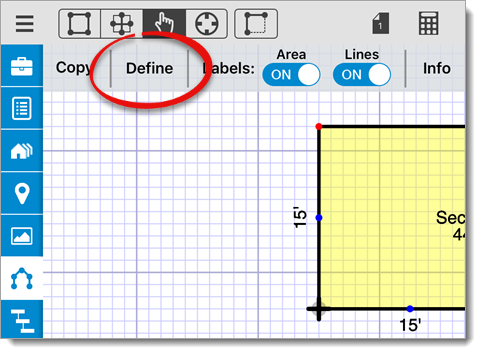

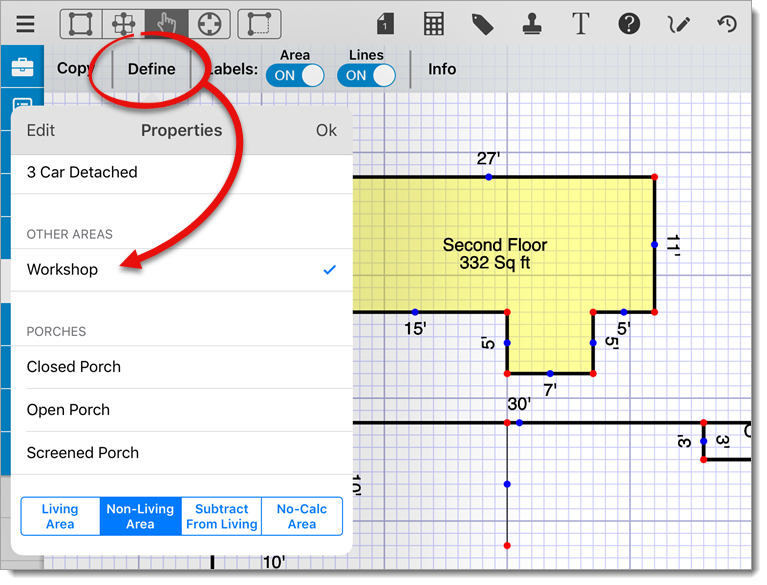
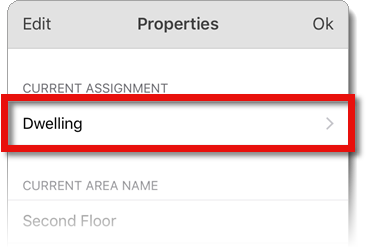
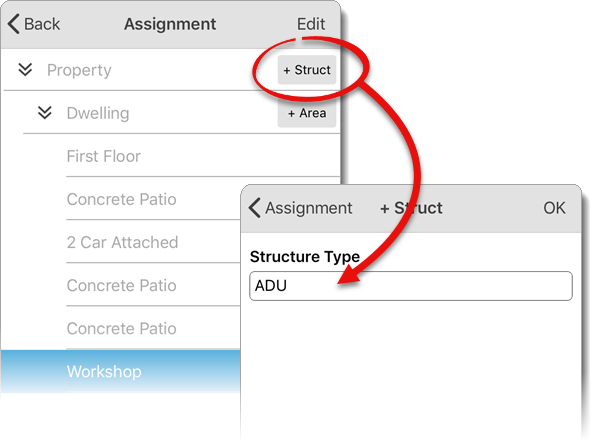
If you need to delete an area or structure from the list, swipe the area or structure name to the left and tap Delete. Or, click here for instructions on deleting a structure, area, or room from the Structure PowerView.
While sketching in TOTAL for Mobile, the Area Properties menu automatically appears when you close an area. TOTAL for Mobile attempts to predict what type of area has been drawn and assigns it to the primary Dwelling structure. But, you can easily adjust the area type and structure assignment from the Area Properties menu.
If you just closed an area and you're already viewing the Area Properties, begin with Step 4 below. Otherwise, to define the structure for an existing area in a sketch:
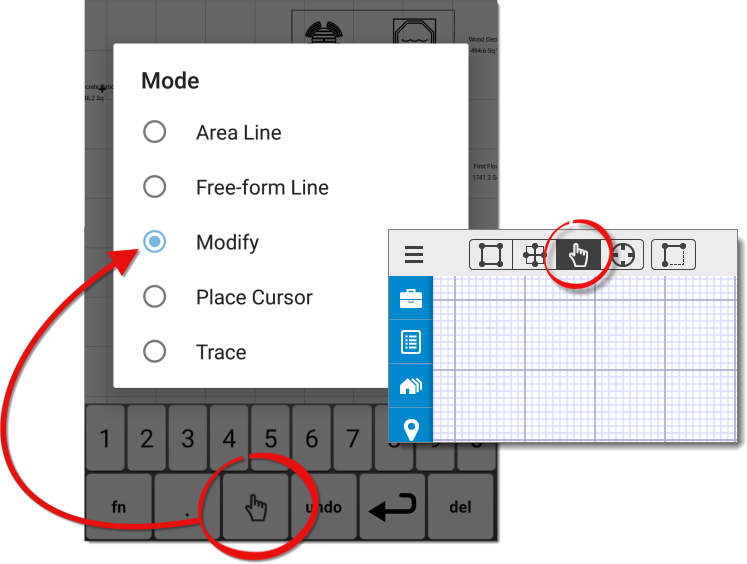
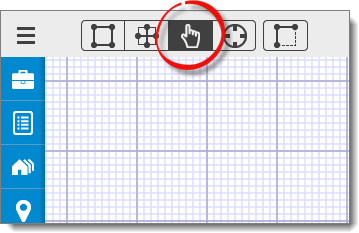
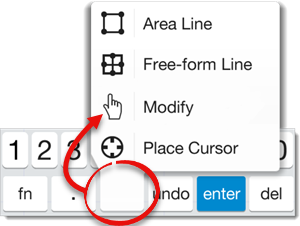
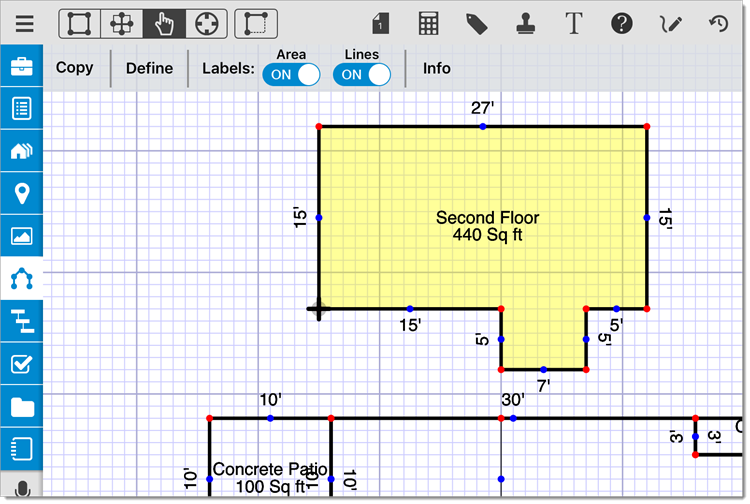
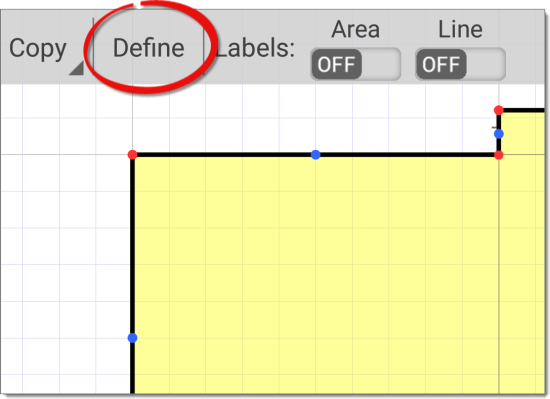
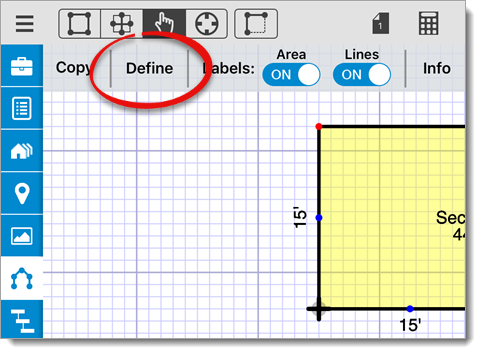

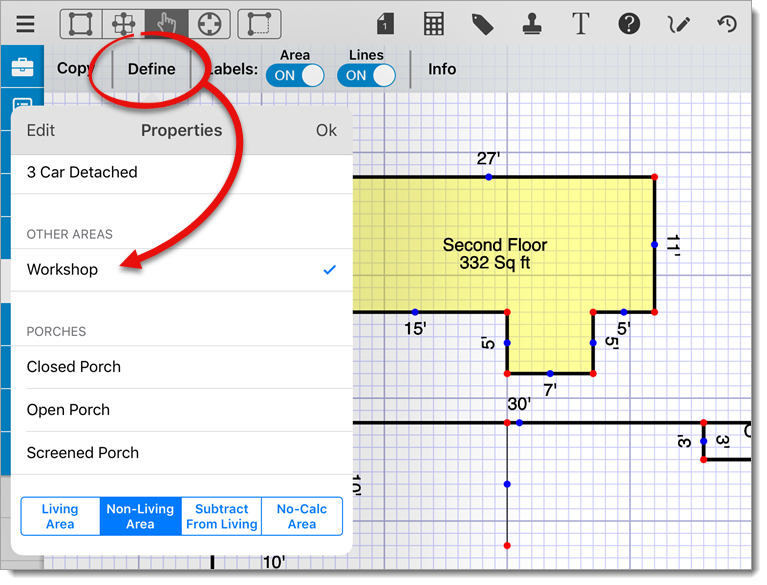
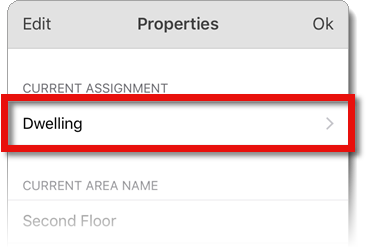
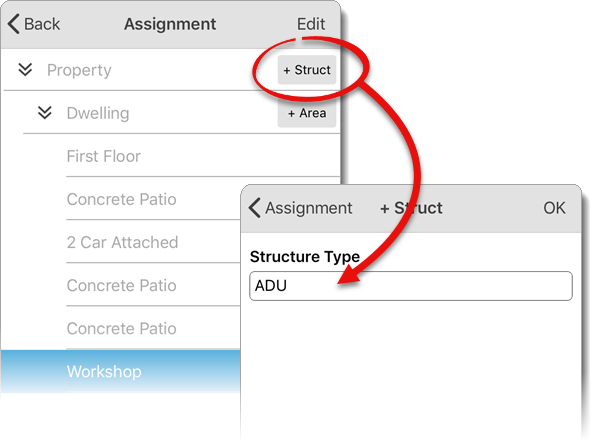
If you need to delete an area or structure from the list, swipe the area or structure name to the left and tap Delete. Or, click here for instructions on deleting a structure, area, or room from the Structure PowerView.
As you add room labels to your sketch, the corresponding rooms are added to the list of Rooms in the Structure PowerView. Simply double‑tap the label or select it and press Info at the top to view and edit the room's details.