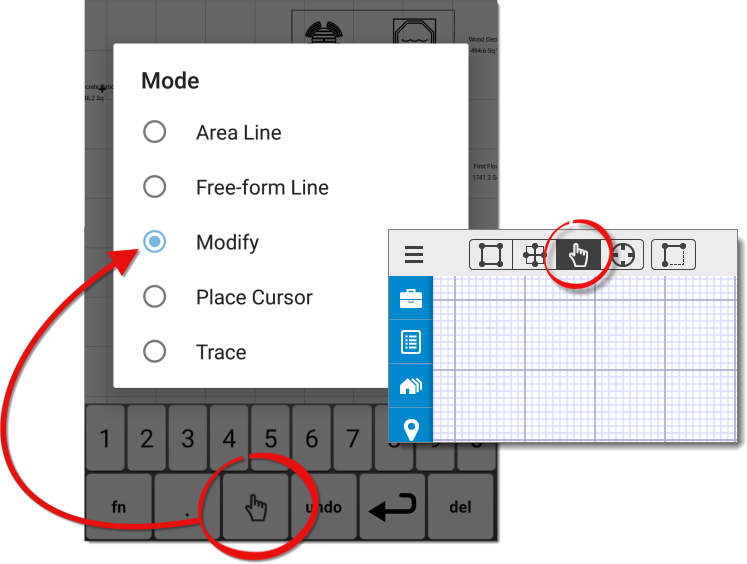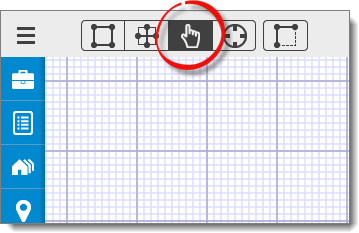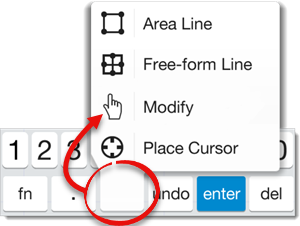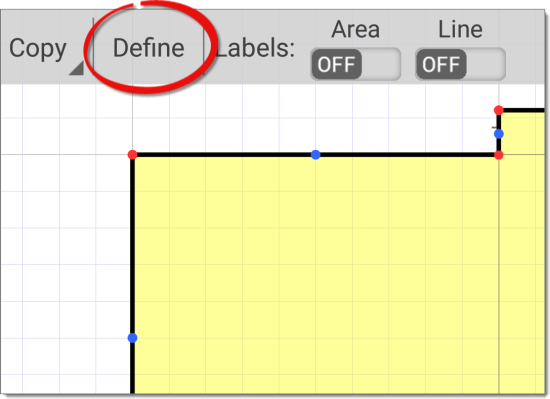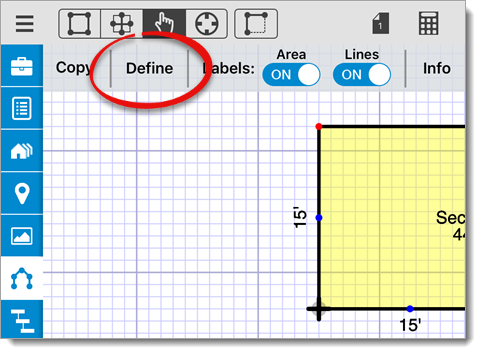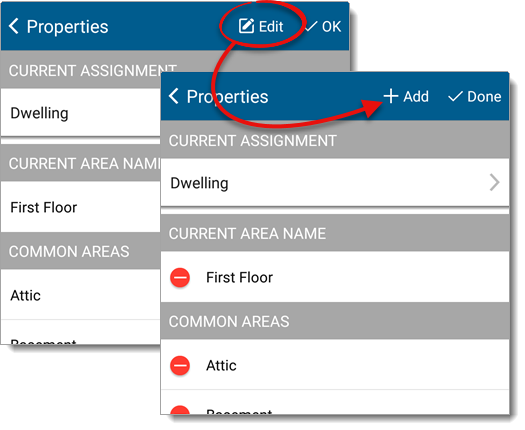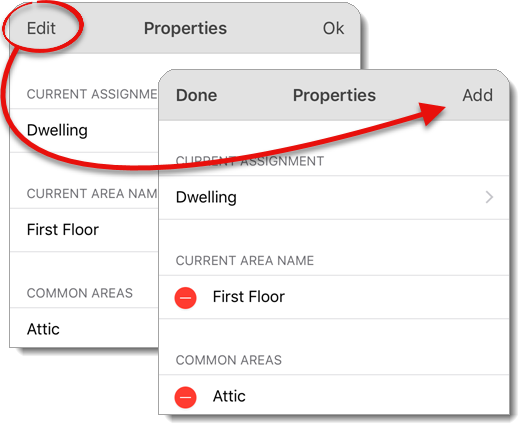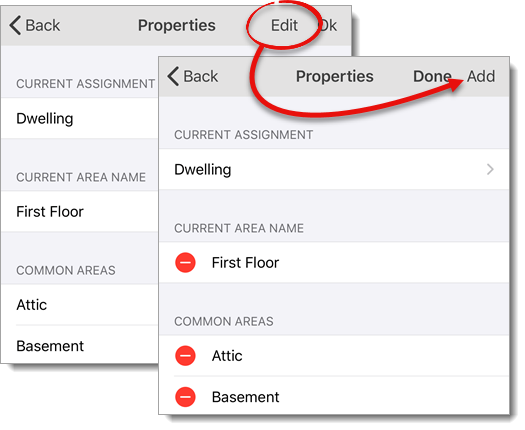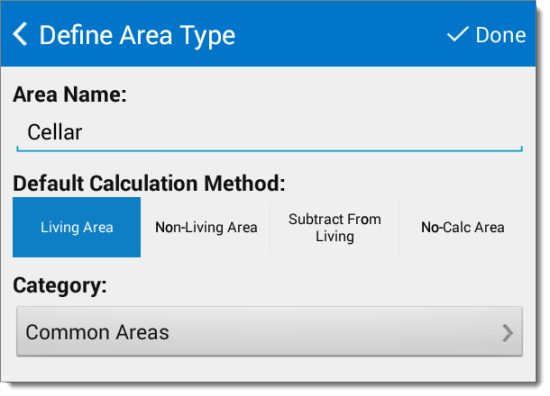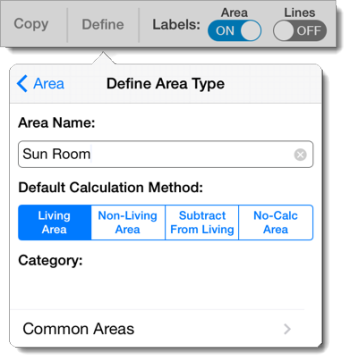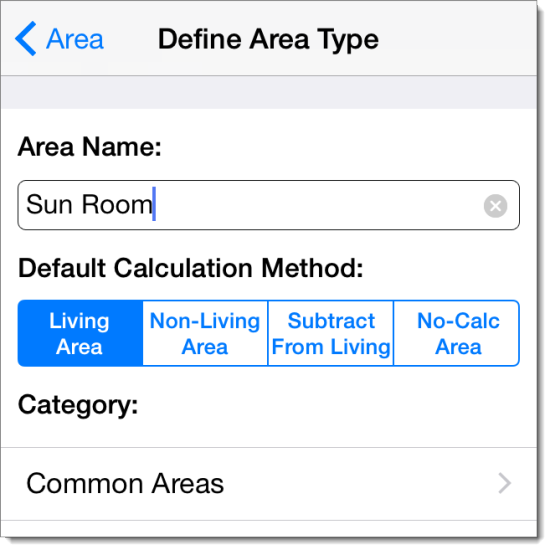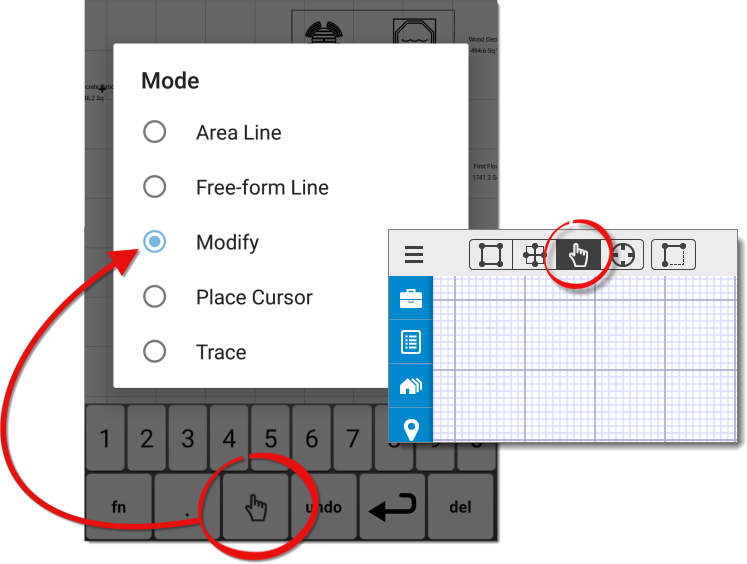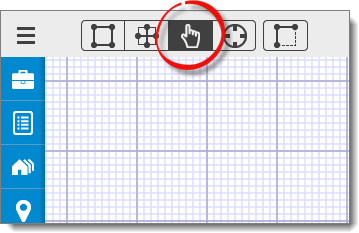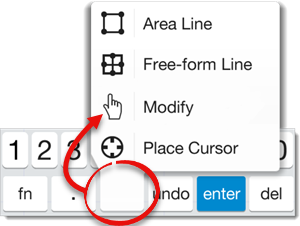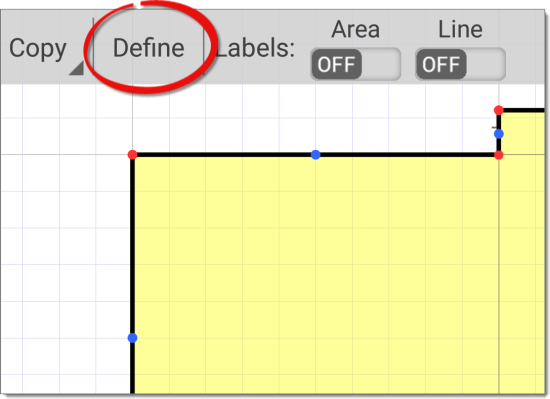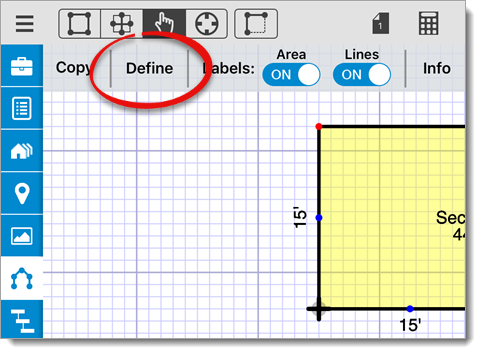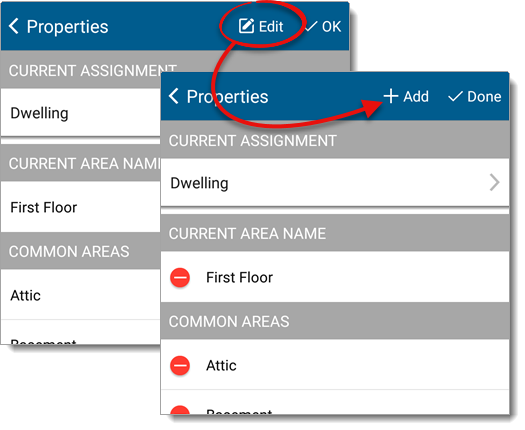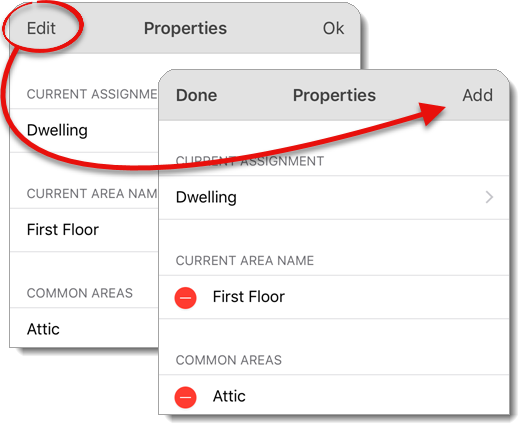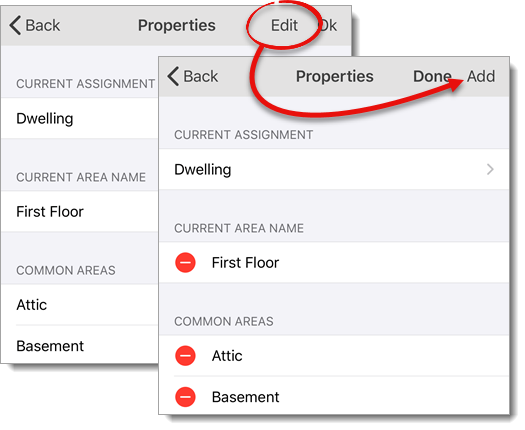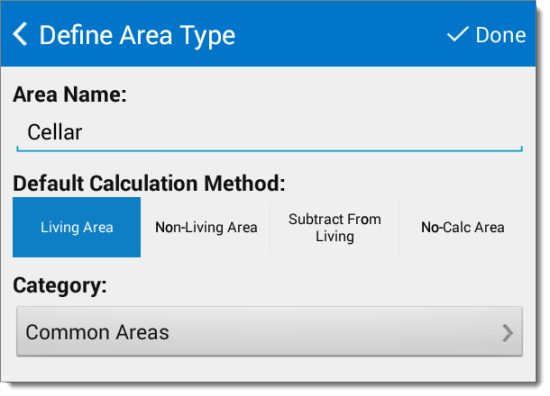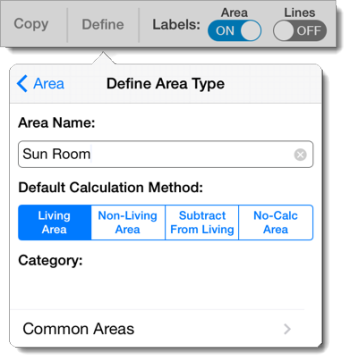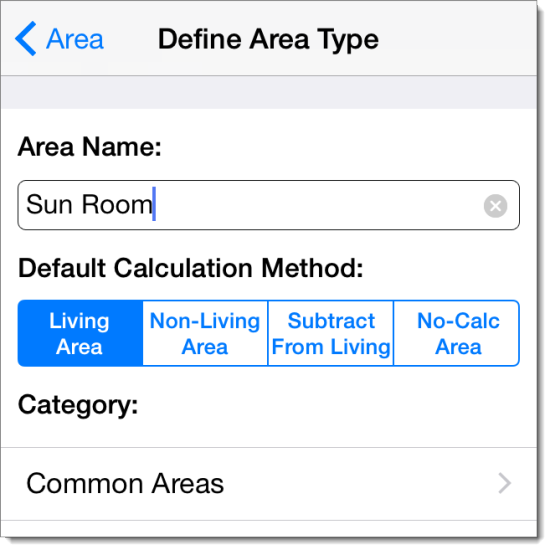To create new area types used to label the areas in your sketch and define
how they're calculated:
- In a sketch, tap the modify
icon (
 ) to enter Modify Mode. If you're using an
iPhone or a similar device with a smaller screen, press the mode icon on your
sketch keyboard and select Modify.
) to enter Modify Mode. If you're using an
iPhone or a similar device with a smaller screen, press the mode icon on your
sketch keyboard and select Modify.
- Tap an area to select it (The color of the area changes to yellow to
indicate when it's selected). If this is a new sketch, click here for instructions on drawing a new
area, and then skip to step 3.
- Press Define on the upper left.
- Tap Edit at the top of the Area Type window. Then, press
Add on the upper right.
- In the screen that appears, enter the Area Name, choose
the Default Calculation Method, and select the
Category in which you want the new area to be placed.
- When you're finished, if you're using an iPad or iPhone, tap
Area on the upper left. Or, if you're using an Android
device, press Done on the upper right of the Define
Area Type window. and apply the selected area type to the area
selected in your sketch.