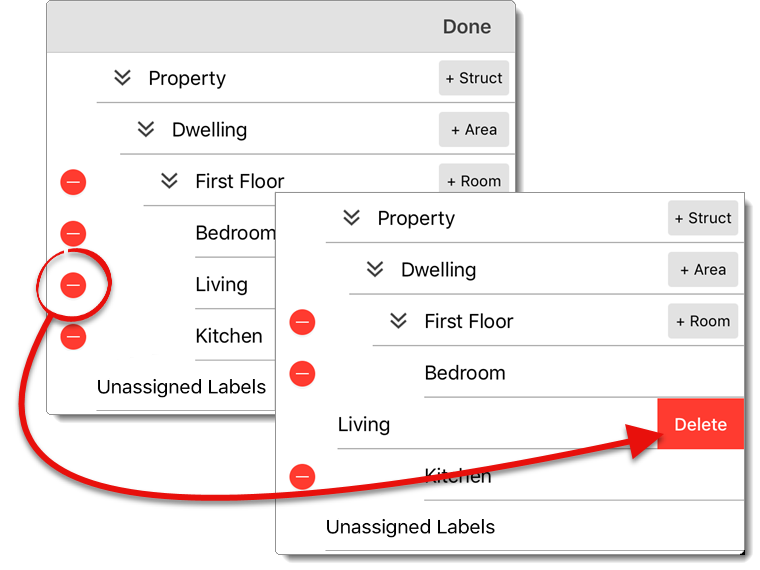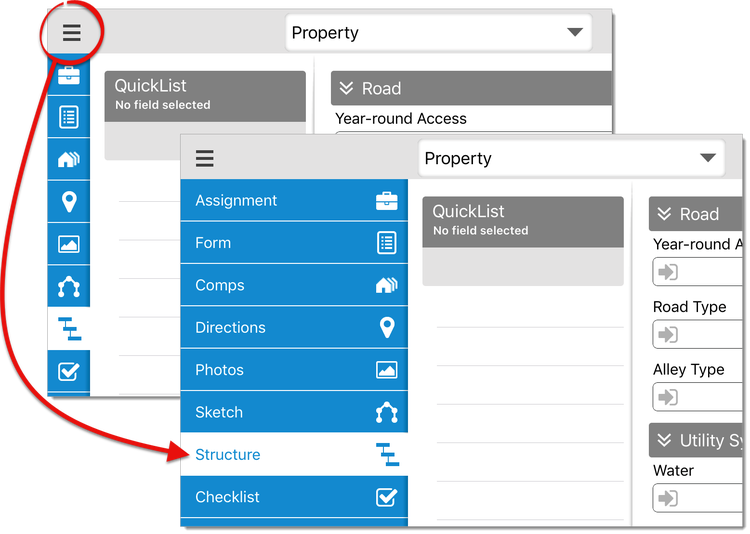
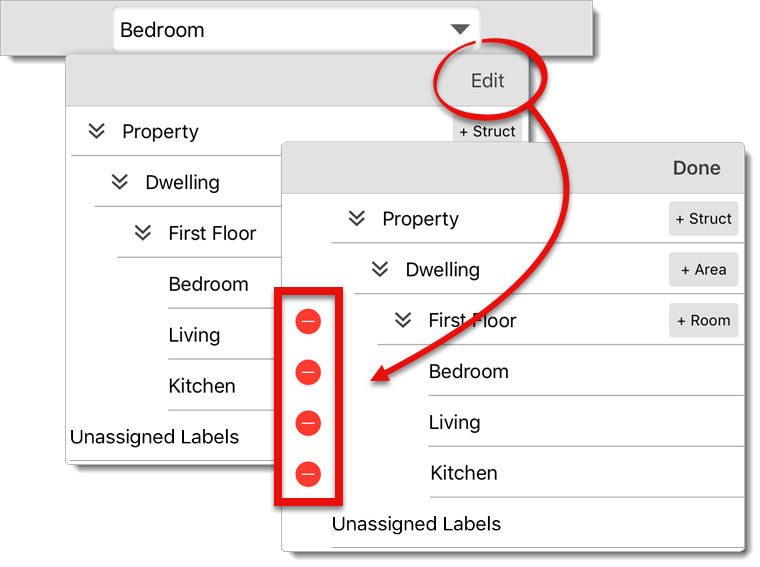
The Property and Dwelling structure are required and can't be deleted. However, keep in mind that deleting any other structures or areas deletes all of the areas, rooms, and data contained within. For example, if you were to delete the First Floor area in the image above, it would also delete Bedroom, Living, and Kitchen from the list.
 ) to confirm deletion.
) to confirm deletion.