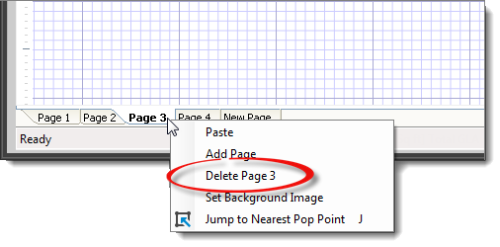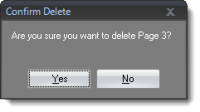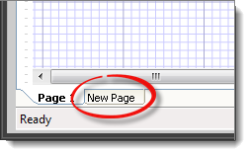
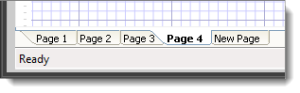
As you sketch, you may find that you need to add additional pages in order to accommodate all the areas necessary to sketch the property. The pages you add in TOTAL Sketch conveniently transfer to individual pages in your report when they're transferred back to TOTAL.
To add a page to your sketch:
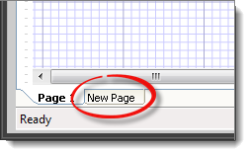
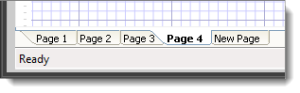
To rearrange pages in your sketch, simply click and drag the page tab on the lower left to a new position. When you do this, the page numbering is automatically updated — for example, if you were to move Page 4 after the first page in your sketch, Page 4 becomes Page 2, Page 2 becomes Page 3, and so on.
To delete a page from your sketch: