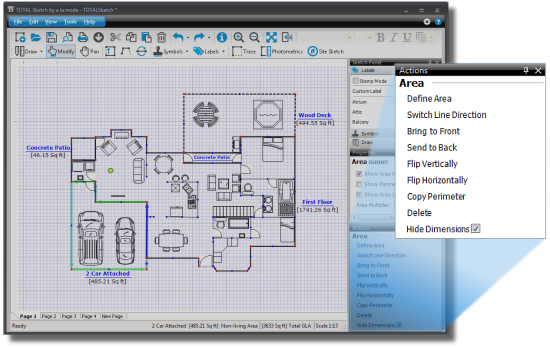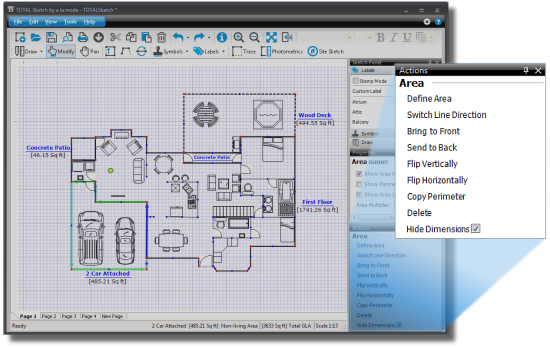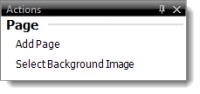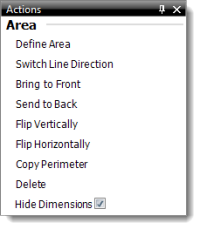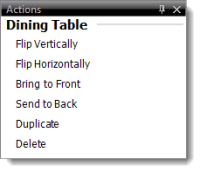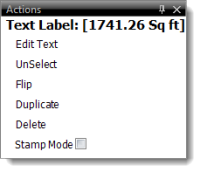The Action Panel includes features such as the ability to add a new page,
define an area, flip the area vertically or horizontally, copy the perimeter of
an area, and more. The Actions panel is essentially intended to replace the
right‑click menus — anything that would normally require you to right‑click
in order to modify has now been added to the Properties or Actions panel for convenience.
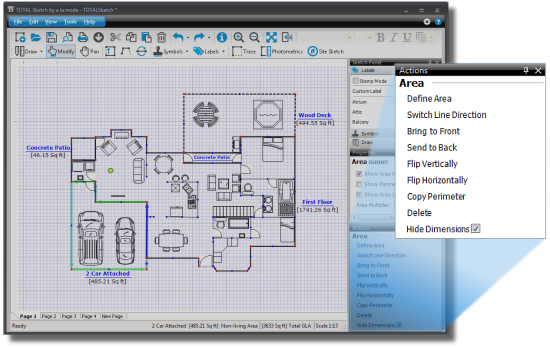
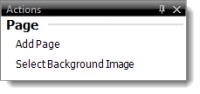
When
nothing is selected in your sketch, the Page Actions are
displayed in the Actions panel. Page Actions include options for your sketch
such as adding a new page or
choosing a background image.
When an Area is selected, the following options are available:
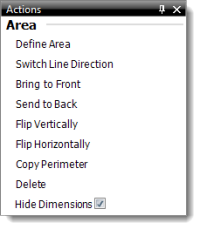
- Define Area
- Opens the Define Areas
window.
- Switch Line Direction
- Allows you to switch the direction the walls are drawn in.
- Bring to Front
- If two elements overlap each other in your sketch, this option moves the
selected area in front of the other elements.
- Send to Back
- If two elements overlap each other in your sketch, this option sends the
area that is currently selected behind the other elements.
- Flip Vertically
- Flips the selected area vertically.
- Flip Horizontally
- Flips the selected area horizontally.
- Copy Perimeter
- Copies the perimeter of the selected area, allowing you to paste it
elsewhere in the sketch.
- Delete
- Deletes the selected area.
- Hide Dimensions
- Hides the dimension text for the selected area.
When a symbol is selected, the Actions panel presents the following
options:
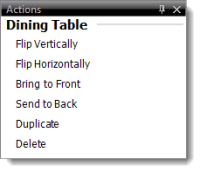
- Flip Vertically
- Flips the selected symbol vertically.
- Flip Horizontally
- Flips the selected symbol horizontally.
- Bring to Front
- If two elements overlap each other in your sketch, this option moves the
selected symbol in front of the other elements.
- Send to Back
- If two elements overlap each other in your sketch, this option sends the
symbol that is currently selected behind the other elements.
- Duplicate
- Creates a copy of the symbol that is currently selected. Simply click the
desired location on your sketch to place the duplicated symbol.
- Delete
- Deletes the selected symbol.
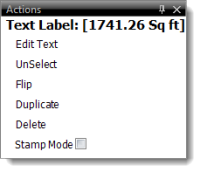
With a
label or text selected, you can edit text, unselect, flip the label, duplicate,
enable stamp mode, and delete the label.