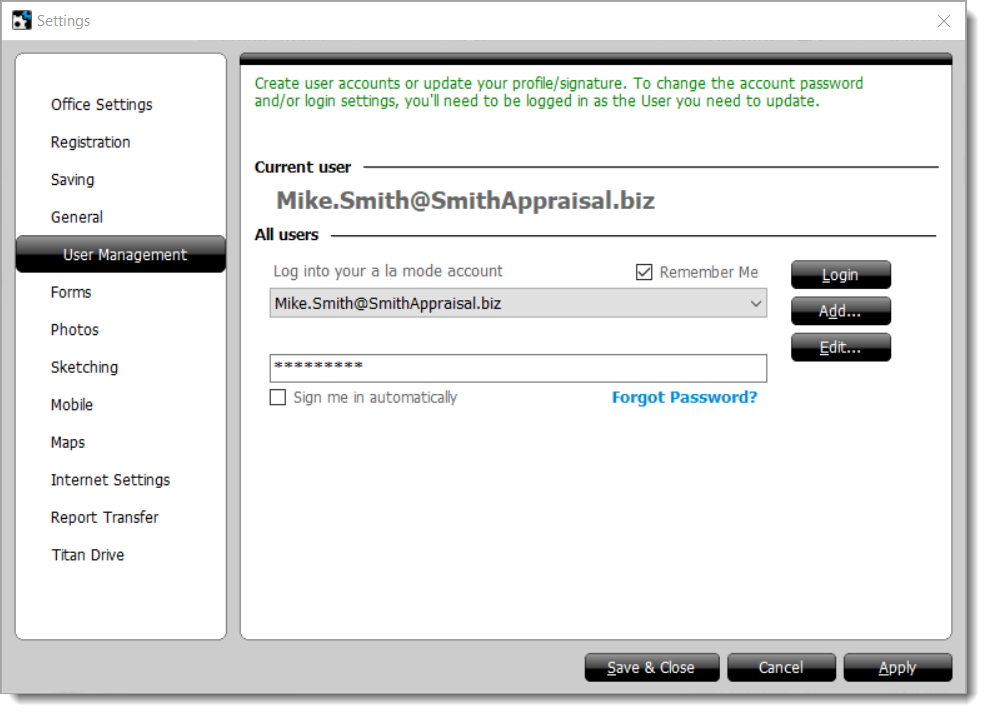TOTAL customizes your settings, signatures, and QuickLists so that your TOTAL
environment is unique to each user you've set up in TOTAL. To access TOTAL's
user manager so that you can create user accounts, edit your profile, or update
your license/signature:
- In TOTAL, click Tools, and select Configure
Settings.
- Click User Management in the list of categories on the
left.
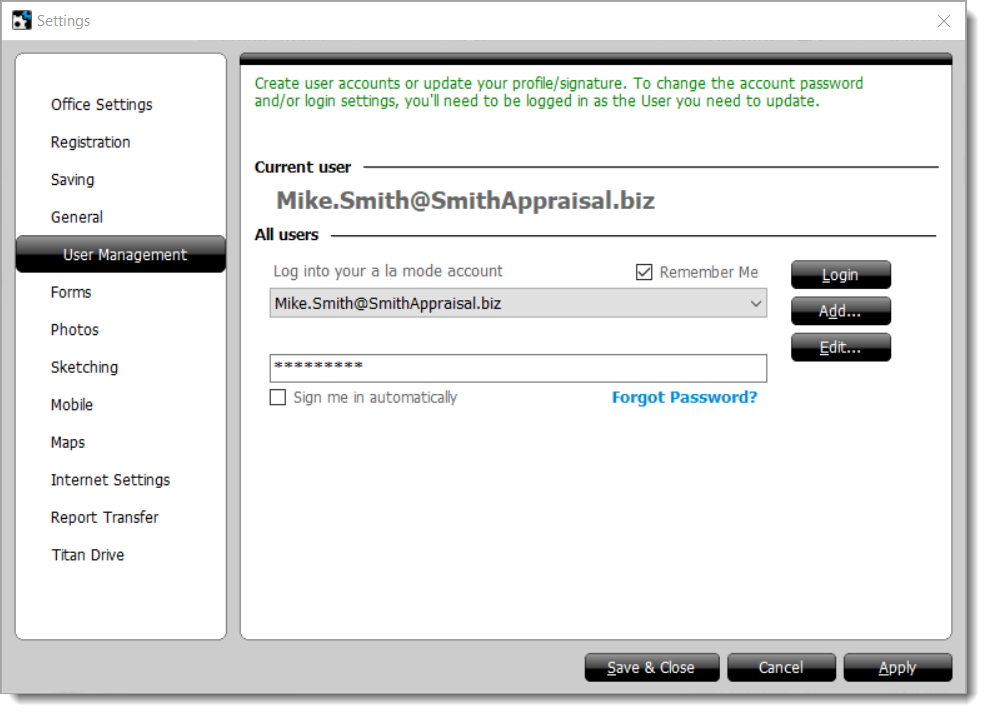
- From here, you have a few options:
- To log in as a specific user, select the username from the drop‑down
menu, enter the associated password, and click Login to log
in as that user.
- Click the Add button to create a new
user account. Once you've created a new user, you'll need to log in to
www.TitanAppraisal.com to assign
a TOTAL seat.
- To edit a user, select the username where you want to make changes from
the drop‑down menu, enter the associated password, and click
Edit to edit the selected user's profile details, license,
signature, and more. Click here
for more information on editing users.
- If you want TOTAL to remember an account password so that it doesn't
need to be re‑typed each time TOTAL starts, check Remember
me above the username dropdown.
- To allow the user to log in automatically when TOTAL starts, check
Sign me in automatically below the password field.
- If you don't remember your a la mode login information, click
the Forgot Password link to reset your password. Click here
for step‑by‑step instructions.
- When you're finished, click Save & Close.