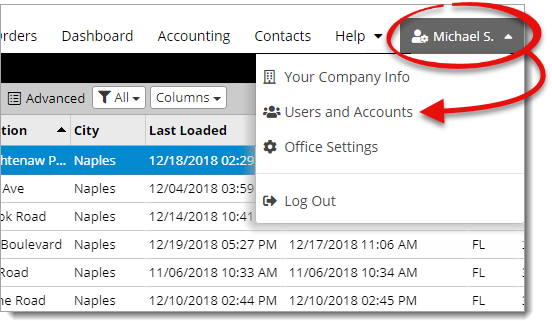
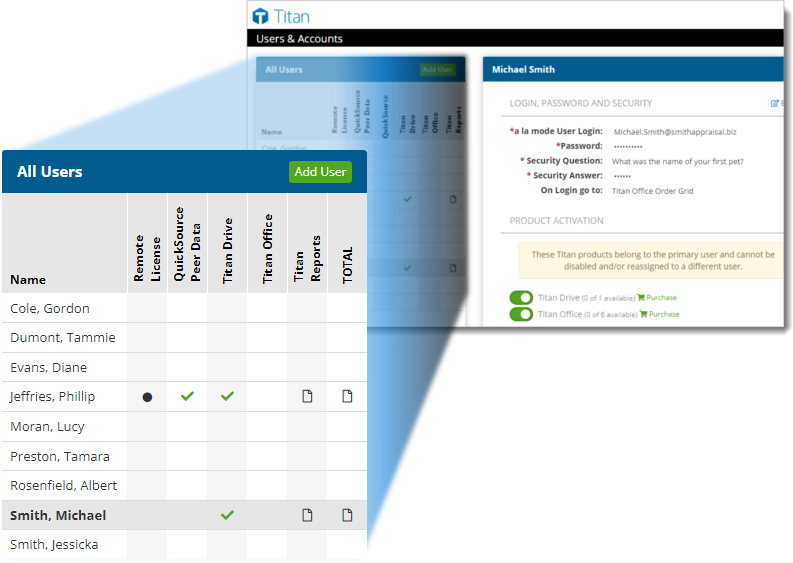
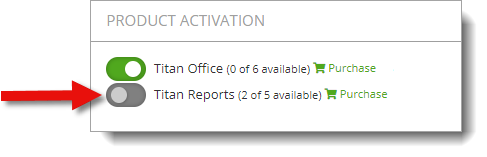
To unassign a seat from a user, simply follow the same instructions and toggle the switch next to Titan Reports again. When a seat is unassigned, the color of the switch changes to gray.
Follow the instructions below to assign a seat to a user in your office, and allow them access to Titan Reports:
If you're unfamiliar with seats and how they work, click here to read our Titan Seats FAQ. Or, click here for detailed information and use our Titan Seats Calculator to help you determine exactly what your office needs.
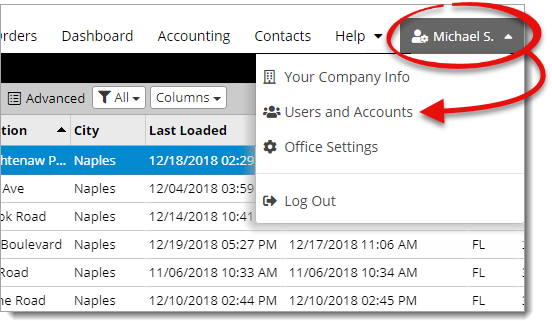
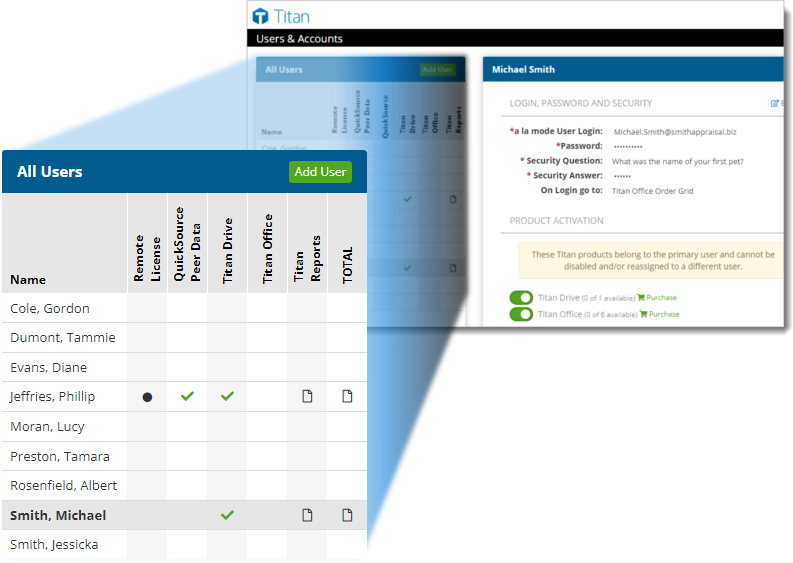
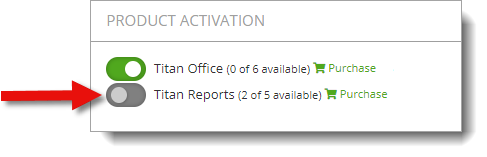
To unassign a seat from a user, simply follow the same instructions and toggle the switch next to Titan Reports again. When a seat is unassigned, the color of the switch changes to gray.
That's it! As soon as you toggle the product activation switch, your changes are automatically saved, and a checkmark appears in that product's column for the selected user.