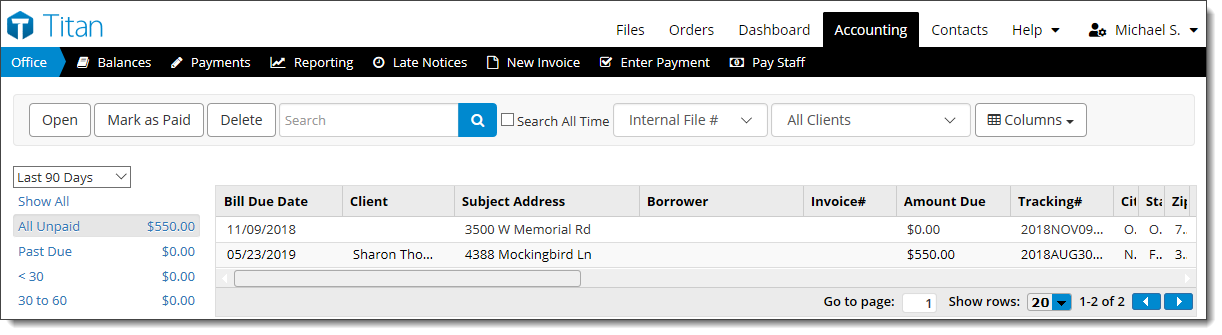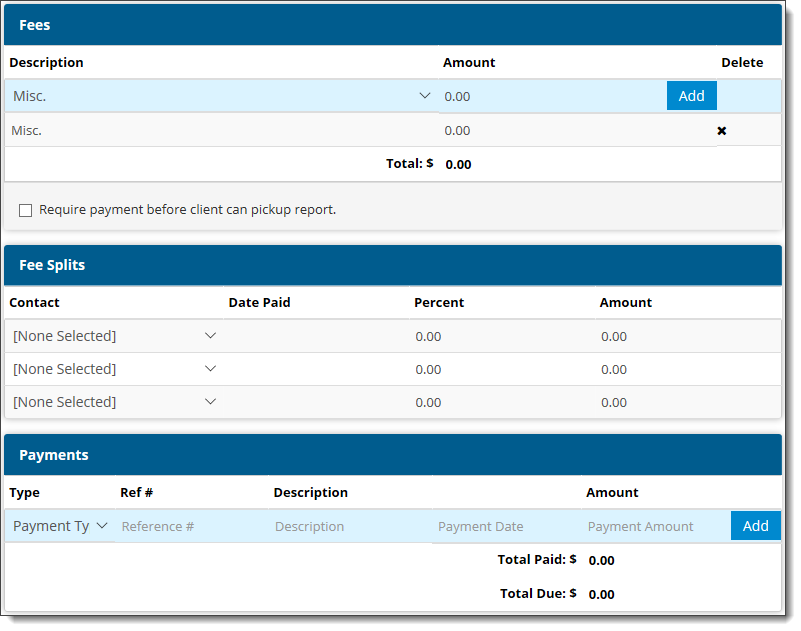Instead of editing invoices attached to orders, you can also edit them
individually.
- In Accounting, locate the
invoice you wish to edit. Or, use the Search text box to find
an invoice.
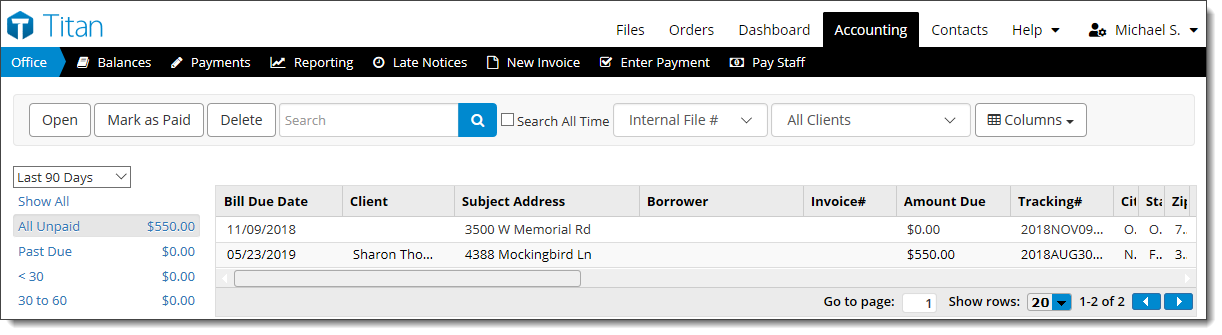
- Select the invoice from the list, and then click Open.
From here you can:
- Export PDF
- Send
- Process Credit
Card
- Mark as
Paid
- Delete
- Add information to your invoice by typing or selecting information in
the appropriate fields.
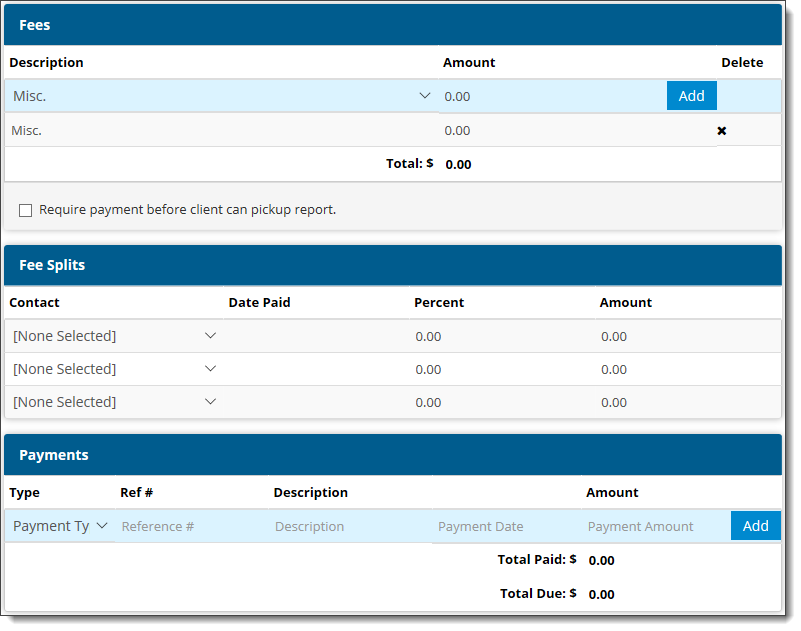
- To add an additional line item charge, select the fee description from
the drop‑down menu. To add a miscellaneous fee for items that don't exist
in your Products list, you will first need to create a
miscellaneous job type. Once
you've selected the product, click Add. To add or change
the fee amount, locate and click the amount for that line item and enter
the new fee.
- If Fee Splits are enabled, choose who receives
portions of the fee(s) received, the date paid, their percentage, and the
amount paid.
- To enter a payment you've received from your client, select the
payment type, enter any additional details about the payment, and click
Add to update the invoice with the payment.
- When you're finished, click Save to save your changes to
the invoice.