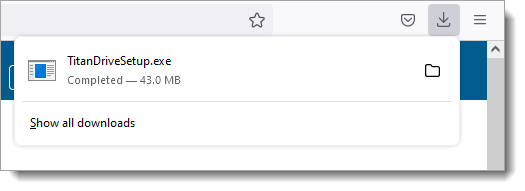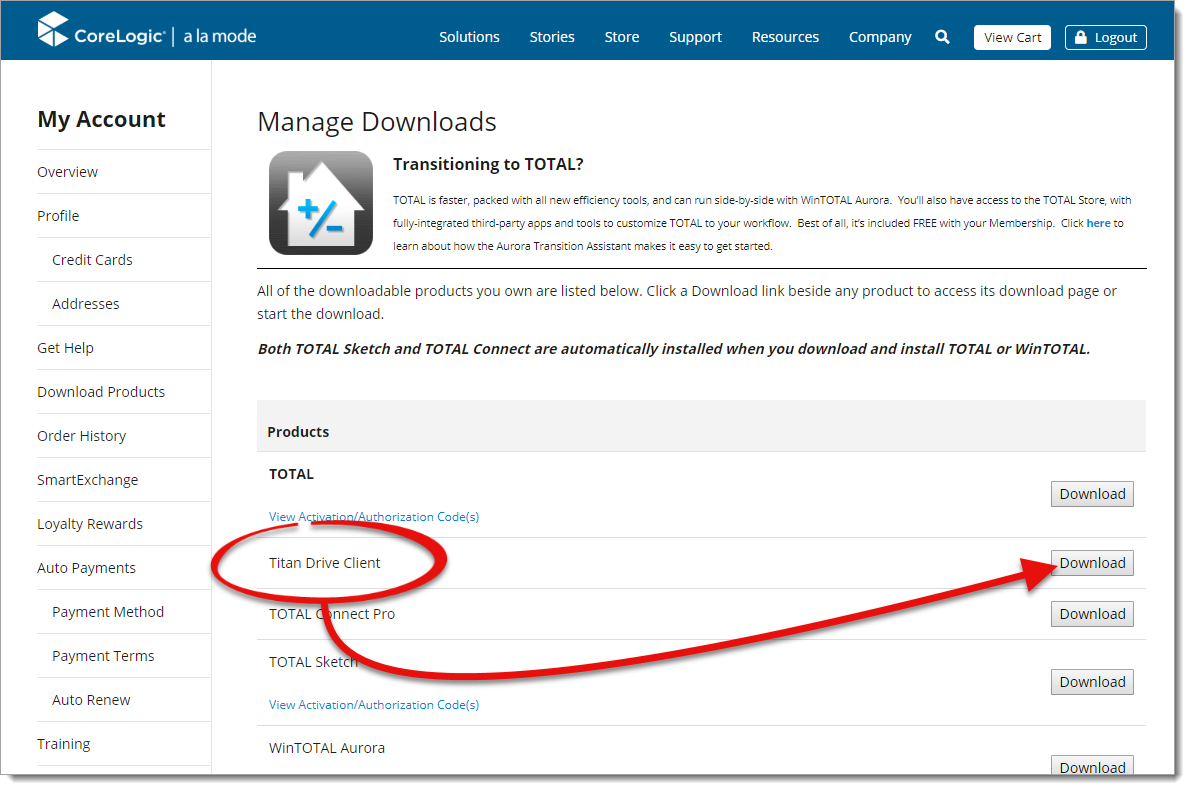
If you have a remote license and/or you don't see Titan Drive Client in the list of products on your account, click here to download the Titan Drive Client instead.
- After you click the Download button, choose a location to save the file (such as your Windows Desktop), and click Save.
- Then, press Ctrl + J on your keyboard and click
TitanDriveSetup.exe.
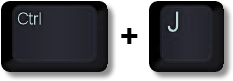
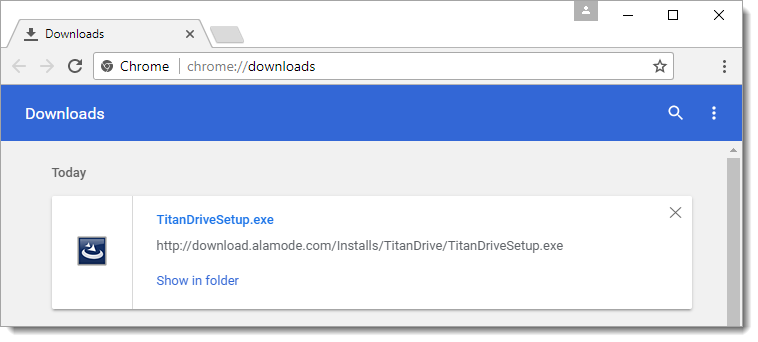
After you click the Download button, click TitanDriveSetup.exe. Depending on your security settings, you may need to click Keep Anyway before opening the file.
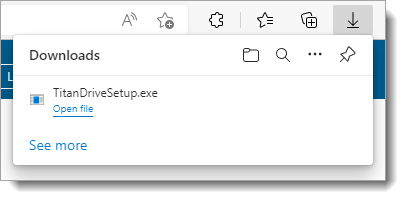
After you click the Download button, click TitanDriveSetup.exe.