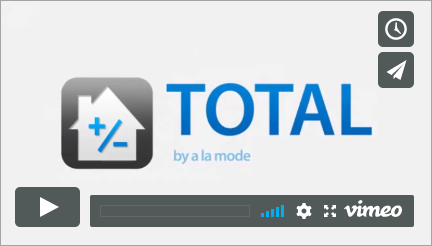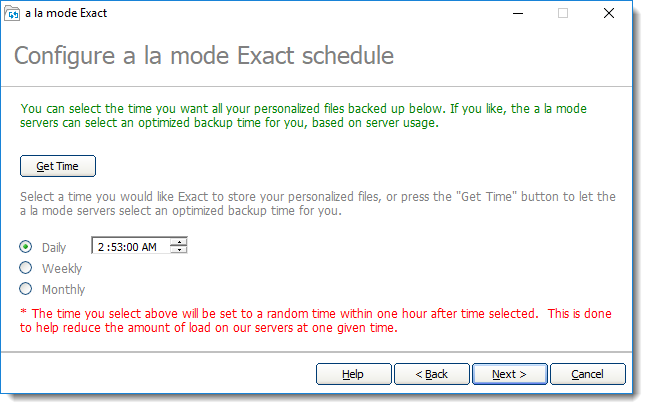If you use TOTAL or WinTOTAL to create your appraisal reports, use Titan Drive to preserve your entire WinTOTAL or TOTAL environment. Once you configure Titan Drive to back up your preferences, your digital signatures, QuickLists, and other important settings are safe in the event of a crash, or if you need to move to another computer.
To configure Titan Drive to back up your settings: