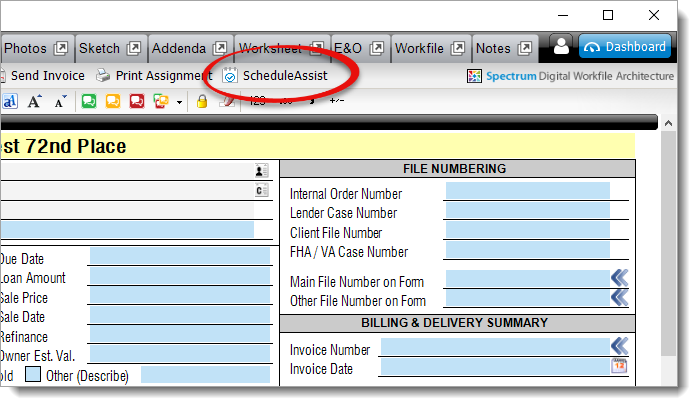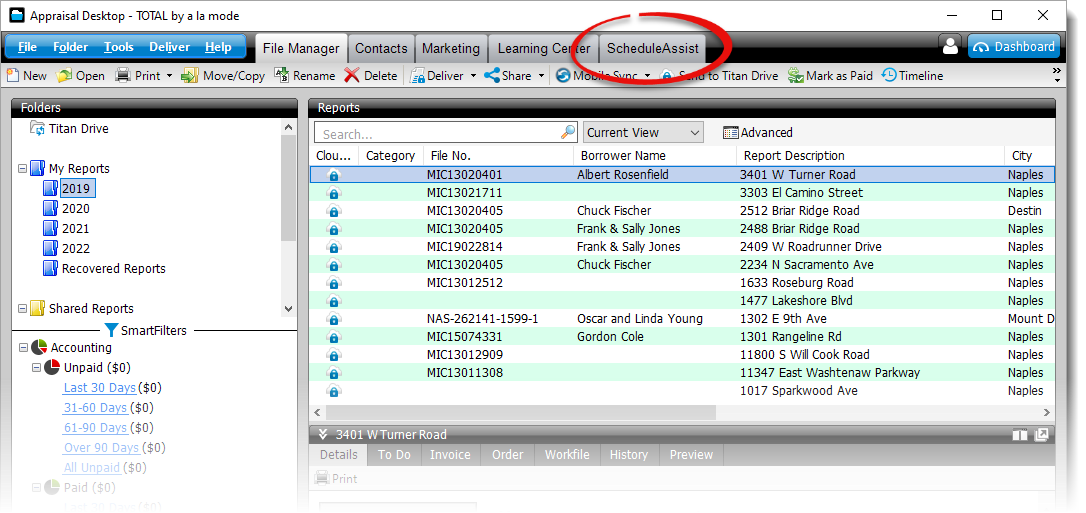ScheduleAssist FAQ
This document answers some of the most common questions about ScheduleAssist
Document 3400 | Last updated: 07/07/2023 MJY
What is ScheduleAssist?
ScheduleAssist helps reduce the time, effort, and complexity of getting a home inspection scheduled. It integrates with your calendar for appointment information on‑the‑go, and sends automated text messages to your appointment contacts. It provides an online portal where your contacts select an appointment time from a pre‑arranged list of times that work best for your schedule — reducing the back‑and‑forth nature of regular communication. This gives you (or your assistant) time back to focus on what's important.
When is ScheduleAssist available?
ScheduleAssist is currently included as a part of the Elite System. To purchase outside of Elite, visit https://totalstore.alamode.com/product/scheduleassist
How do I get ScheduleAssist?
One ScheduleAssist seat is included in the Elite membership bundle, and additional seats are purchased separately. Each user must have their own ScheduleAssist seat.
Can a dedicated scheduler create appointments for my whole office?
Yes! There are three requirements for multi-user capability:
- Each user must have a ScheduleAssist seat assigned to them
- Each Appraiser must select "I go on appointments" during setup (This setting can be adjusted at any time from the Role tab of your ScheduleAssist Settings)
- Each Appraiser must enable the option to "Allow other users on my account to schedule appointments on my behalf" during setup (this can be adjusted at any time from the Calendar Access settings)
How do I access/launch ScheduleAssist?
ScheduleAssist is integrated with TOTAL and is launched from the Assignment PowerView or from the Data menu on the upper left of an open report.
Additionally, there is a ScheduleAssist tab in the Appraisal Desktop that accesses the ScheduleAssist PowerView for a comprehensive view of all appointments.
What calendars are currently integrated?
ScheduleAssist integrates with Microsoft 365 and Google Calendar.
Do I have to integrate a calendar?
ScheduleAssist requires a calendar program to house all the appointments. Canceling, rescheduling, and documenting notes takes place inside of ScheduleAssist, but you need a calendar program for a complete view of your schedule. Dedicated schedulers who do not go on appointments are the only users who don't need to integrate a calendar
How do I get a Google or Microsoft calendar?
- Google Calendar
- A calendar is automatically included as a part of every Google account. You can access your Google Calendar at https://calendar.google.com. Or, click here for step‑by‑step instructions on how to create and/or access your Google Calendar.
- Microsoft 365
- Go to https://www.microsoft.com/en-us/microsoft-365/outlook/email-and-calendar-software-microsoft-outlook and click Create free account.
Can I create a separate calendar in my Google or Microsoft account just for ScheduleAssist?
Absolutely. If you don't want to mix your work appointments with your family events or other items on your personal calendar, both services allow you to create and have access to multiple calendars. Click here for instructions on how to create a new calendar through Google, or click here for Microsoft 365 instructions.
Keep in mind that ScheduleAssist doesn't see any details about events on your calendar. It only sees the "busy" times on the calendar you choose to connect with ScheduleAssist.
What information does ScheduleAssist access in my Google or Microsoft account?
ScheduleAssist only interacts with the calendar you choose during setup. It can add new appointments, as well as edit and delete the appointments it creates.
ScheduleAssist only gathers the dates and times of your personal events marked "busy", when determining the availability in your schedule for inspection appointments. No additional details are requested by, transmitted to, or stored by ScheduleAssist.
Do I have to send text messages to my appointment contacts?
Text messages are optional and just one benefit of ScheduleAssist. ScheduleAssist still helps find the best available appointment times based on your settings, preset templates can be copied and pasted into an email, and appointments can be made on the fly when you're on the phone with your contact.
Can ScheduleAssist send an email instead of a text?
ScheduleAssist doesn't have email capabilities, but we built it so that you can copy the text and hyperlink from any template in ScheduleAssist and paste it into an email in your preferred email client.
Automated emails are often flagged as spam or junk mail by many email systems, so sending the message and link via a text message or from your personal/professional email account makes it much less likely for it to slip through the cracks.
What information can my inspection contact see if I send them a link to choose their own appointment time?
The contact only sees a landing page with the name of your business and the inspection address as a confirmation. They're offered anywhere from 1 to 10 appointment times to choose from that best fit your schedule.
Does ScheduleAssist work with Titan Reports?
ScheduleAssist was developed so it can be updated and released for multiple platforms, but ScheduleAssist is currently only available in TOTAL. Integration with Titan Reports is planned for a future release.