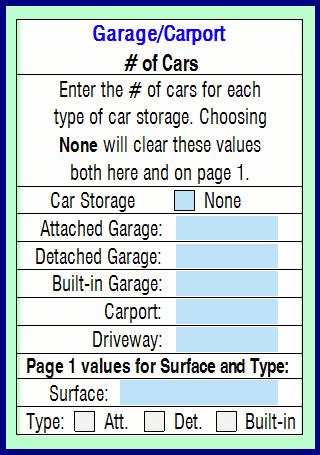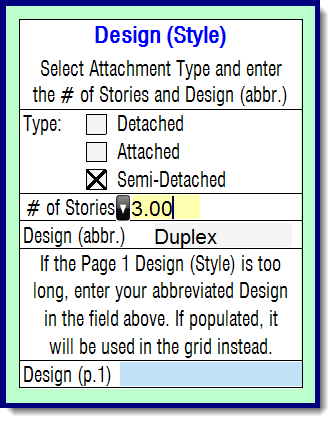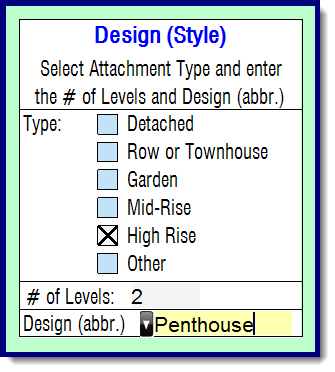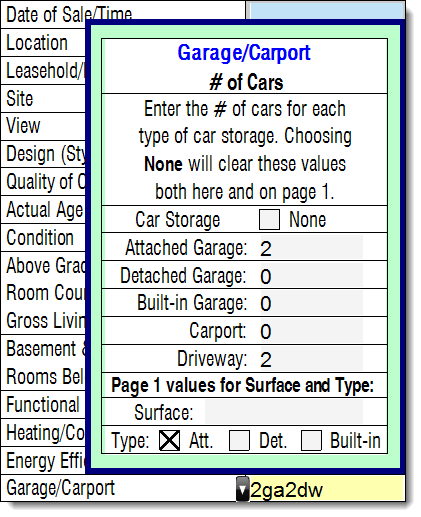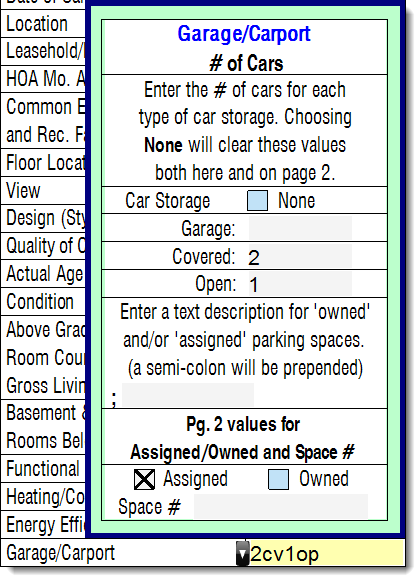New UAD Rules for Design (Style) and Garage/Carport fields.
This document offers a quick overview of the UAD field formatting, and it answers some of the most common questions regarding these changes.
Document 9019 | Last updated: 08/22/2017 MJY
What's changing and when?
According to Fannie Mae:
"The GSEs have updated the UAD Technical Specifications, particularly Appendices A, B, D and E, to include standardized responses for two fields, Garage/Carport and Design (Style). The updated data standards will be instructional and will not cause warning or fatal edits to fire in the UCDP. These updates to UAD will be effective on January 2, 2014."Essentially, they're providing guidance and standardized abbreviations for the Design (Style) and Garage/Carport fields.
Instruction versus Requirement
The new Design (Style) and Garage/Carport rules are listed as "INSTRUCTION" specifications. What this means is that if you ignore the guidelines for these fields, they're not going to prevent delivery of your report via the UCDP if it doesn't comply — yet. While not required, they might be in the future, so TOTAL checks these fields with the same E&O rule standards as other "REQUIRED" UAD fields to keep your report in the recommended format.
For more information, click here to view field‑specific standardization requirements for the Garage/Carport fields.
What should I expect in TOTAL, and when should I expect it?
We've added tools to help you fill these fields out, with as little extra work as possible. The updated URAR [UAD Version 9/2011], for example, now prompts you with a Dynamic Field Expansion (DFE) when clicking into the Garage field on page 1, as well as the Design (Style) and Garage/Carport fields on page 2. To enter data into these fields, simply fill out the fields in the DFEs as you would in any other DFE.
What are the Design (Style) data entry specifications?
The GSEs have added some new abbreviations to be used in the updated fields. Of course, TOTAL can handle all of the abbreviations for you, but you can always enter them yourself using the abbreviations and instructions below.
Enter an appropriate architectural Design (Style) descriptor that best describes the subject property. Valid descriptions include "Colonial," "Rambler," "Georgian," and "Farmhouse." Don't use descriptors such as "Brick," "2 stories," "Average," or "Typical" as they aren't architectural styles.
As Design (Style) names vary by area, use the Design (Style) descriptions applicable to your area:
Design — Single Family
Instructions
- Enter the attachment type abbreviation.
Abbreviated Entry Attachment Type at
- Attached Structure
- Use for row and townhouses that share multiple communal walls.
dt
- Detached Structure
- Use for properties that don't share any communal walls, floor, or ceiling with another property.
sd
- Semi-detached
- Use for end-unit row and townhouses, as well as duplexes.
- Enter the number of stories (up to two decimal places).
- Enter a semicolon (;).
- The remaining space is free text entry, used for the style of the property.
So, for a three story duplex, the Design (style) field for that property would read: SD3.00;Duplex
Design — Condo
Instructions
- Enter the attachment type abbreviation.
Abbreviated Entry Attachment Type dt doesn't share any communal walls, floor, or ceiling with another property rt One in a row of identical houses or having a common wall; attached to another unit via common wall. gr Structure is 1-3 stories tall, contains units with communal walls, floors, and/or ceilings. mr Structure is 4-7 stories tall, contains units with communal walls, floors, and/or ceilings. hr Structure is 8+ stories tall, contains units with communal walls, floors, and/or ceilings. o Other. - Enter the number of levels in the unit (whole numbers only).
- Enter " L; " (an uppercase L followed by a semicolon).
- The remaining space is free text entry, used for the style of the property.
So, for a two story penthouse, the Design (style) field for that property would read: HR2L;Penthouse
What should I enter in the Design (Style) field?
Design styles are unique to each region, but here's a good starting point:
magazine.realtor/home-and-design/guide-residential-styles
What are the Garage/Carport data entry specifications?
Garage/Carport (Condo) data entry
Indicate the type of parking and the number of parking spaces, without spaces or other punctuation, for the subject and comparable properties.
Field formatting:
Use the abbreviations below in the order they are listed, preceded by the number of parking spaces with no spaces or punctuation. If any of the below conditions don't apply, don't enter any dashes or other extraneous characters, simply leave it blank and move on to the next step.
If there is no off-street parking, enter "None."
Abbreviated Entry Parking Type ga Attached Garage gd Detached Garage gbi Built‑in Garage cp Carport dw Driveway So, for a property that has an attached, two-car garage, with two additional parking spaces in the driveway, the abbreviation would read: 2ga2dw
Garage/Carport (Condo) data entry
Indicate the type of parking and the number of parking spaces, without spaces or other punctuation, for the subject and comparable properties.
Field formatting:
Use the below abbreviations in the order they are listed, preceded by the number of parking spaces with no spaces or punctuation.
If there is no off-street parking, enter "None".
Abbreviated Entry Parking Type g Garage cv Covered op Open So, for a property that has a covered, two-car parking space with one open space, the abbreviation would read: 2cv1op
How does TOTAL handle attachment type checkboxes (checking vs. unchecking)?
In most cases, TOTAL checks and unchecks the attachment type boxes on page 1 for you. However, in cases where both garage and carport spaces have been specified, the software doesn't uncheck these boxes for you because TOTAL is unable to determine the appropriate selection based on the information provided. In these instances, a notification appears to let you know that the boxes need to be verified and unchecked manually.
How can I record tandem garages?
The updated guidelines should have no impact on how this is recorded. You should continue to record tandem garages the same way that you are currently recording them. If you wish to make an adjustment because one garage is tandem and one is not, simply add a note to your addendum or mention it in the comments, like any other non‑conforming adjustment.
How does this affect reports started before the update?
For existing reports created prior to this update, the Garage/Carport field may be outlined in red, alerting you that the data you entered doesn't meet UAD guidelines. This is because we don't want to clear out any data you may already have in the Garage/Carport field, and instead we leave it up to you to determine whether or not it needs to be updated to meet UAD guidelines.
How does this affect reports started in TOTAL for Mobile?
Currently, TOTAL for Mobile doesn't accommodate the extra garage spaces required by the new guidelines, but those fields will be added in the next TOTAL for Mobile update. For now the Garage/Carport field behaves the same as above for reports that had Garage/Carport information added in TOTAL for Mobile and were synced to TOTAL. The fields are outlined in red and alert you that the data you entered doesn't meet UAD guidelines. Simply enter the specific information for the garage types after you've synced your report back to TOTAL.
How do I get the new changes?
To get the new changes, simply install the latest updates for TOTAL. For help with checking for updates and installing them, click here.
How can I ignore the guidelines and continue entering data the way I always have?
If you choose to disregard the new guidelines, simply lock the fields from transfers by placing your cursor in the field and pressing Ctrl+L on your keyboard, or by clicking the padlock icon (
) in the top toolbar. Then, proceed to enter the data as desired.
If you find that your data isn't transferring properly from the DFE to the fields, check for locked fields. If the field is locked, it will be shaded a dark green. To unlock the fields, click the padlock icon (
) in the top toolbar or press Ctrl-L on the keyboard.
Who can I contact if I have suggestions or questions regarding the recent changes?
Since UMDP and UAD were created by Fannie Mae and Freddie Mac, please contact either of these GSEs to offer feedback. Their contact numbers, e‑mail addresses, and mailing addresses are found at www.efanniemae.com and www.freddiemac.com.