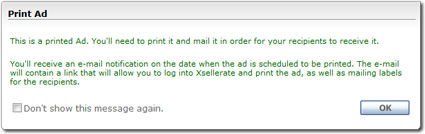In the second step of the campaign creation wizard, you're ready to
select ads from the list of stock and custom ads you've accrued in XSellerate's
Ad Library.
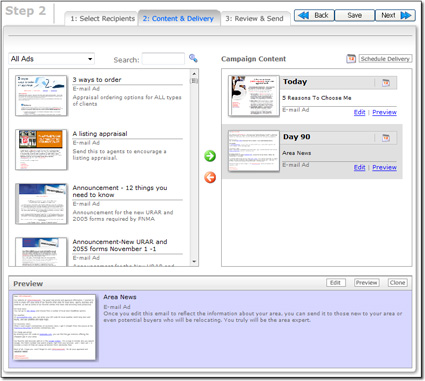
- Find an ad that suits your needs. To find an ad that works for your
campaign:
- Filter the list of ads to find the one you want by selecting an ad type
from the drop‑down menu above the ad list.
- If you're looking for a very specific ad, type a search phrase into the
search bar and click the magnifying glass icon to search for the ad.
- Icons with a "stacked paper" look denote a pre‑built, multi‑ad campaign.
Click the icon and all of the ads contained in that campaign are displayed
in the Ad Preview pane.
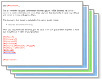
- Ads you create yourself are shown in the lists with a generic blue icon.
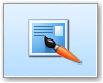
- When you find an ad that interests you, click it for a more detailed
description of the ad in the Ad Preview pane at the bottom.
- If you want to see a full screen preview of the ad, click
Preview in the Ad Preview pane. A separate
window opens and shows you how the ad should look in your customer's email.
Content which should come from either XSellerate or from the customer's
contact information is presented in brackets. For example, where you see
{#MyCompany#} in the preview, the customer sees the name of your company
when they get the message.
- If you find an ad you want to use, but you want to customize it, click
Edit in the Ad Preview pane to alter the
contents to your needs.
- When you find an ad you want to use, click to select it from the
Ad Library list on the left and then click the green arrow.
- Depending on the type of ad you insert into your campaign, XSellerate
reacts differently.
- If you add an email Ad to your campaign, XSellerate
just sends the email message at the scheduled time.
- If you add a Print Ad (like a postcard), you receive a
prompt indicating that XSellerate cannot automate the print mailer delivery,
but that it can send you a reminder email with a link to a printable copy of
your selected ad when the date arrives. Just click OK to
acknowledge the prompt and continue inserting ads.
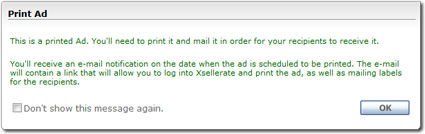
When you're finished inserting ads into your campaign, you then need to
schedule their delivery.
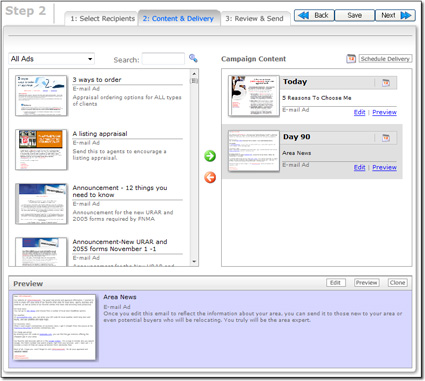
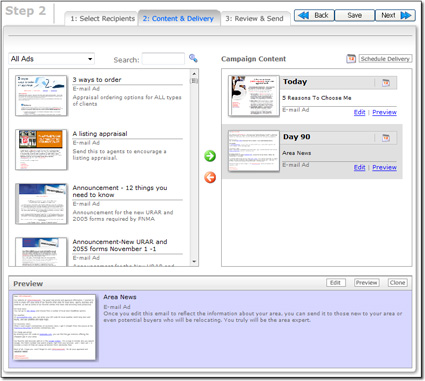
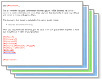
![]()