 ) .
) .

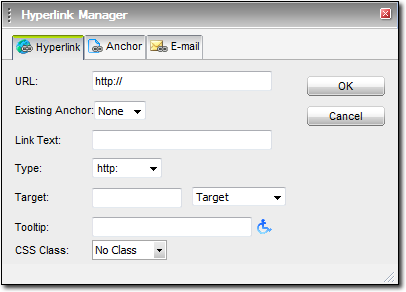
- New Window — Opens the web page in a new window
- Same Window — Opens the web page in the main window
- Frame — Opens the web page in a frame — keeping just XSellerate header intact.
- IFrame — Opens the web page in a frame ‑
keeping just XSellerate header and side navigation intact.
If you're linking to another website, it's usually best to avoid opening the link in the Same Window. By doing so, your website disappears and is replaced with the site to which you've linked. This frequently means that you lost your customer to that site.