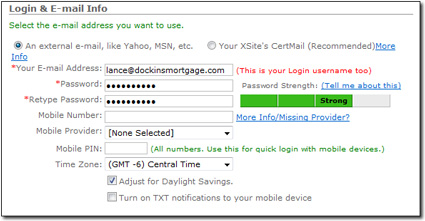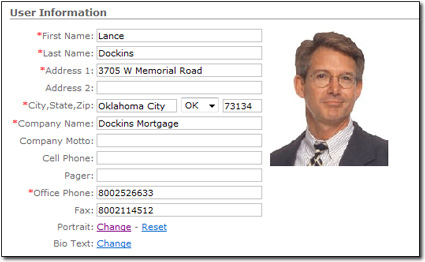Before you begin creating or modifying your campaigns and ads, take a few
minutes to set up your user profile. To update your user profile:
- Hover your cursor over My Office in the main toolbar and
click User Management.
- Then, in the Login & Email Info section of your user
profile, select An external email, like Yahoo, MSN, etc. as
the type you want to use.
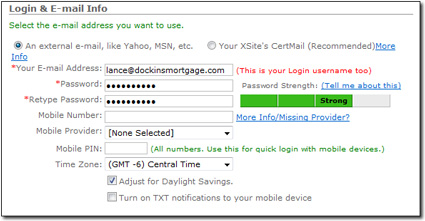
- Type your email address in the Email Address text box.
- Enter a password in the Password box and type in again in
the Retype Password box.
- Skip the Mobile information sections as they do not apply to standalone
copies of XSellerate.
- In the User Information section, fill out as much contact
information as you like. Items marked with red asterisks are required.
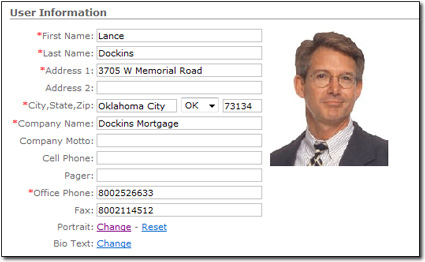
- Click the Change link to upload a picture of this user.
- When the File Library window opens, click Add New File,
then click Browse and select an image file from your hard
drive.
- Click Open, then Upload Files to add
this image to your File Library.
- Select the file, and click OK to place the image.
- To remove an image, click Reset.
- To create a detailed, custom‑formatted information page about this user,
click Change next to Bio Text. The Content
Editor opens. From here you can type data, using the rich word processing
commands found in the buttons, or copy and paste your text from any word
processor. Click OK when you're finished. For more
information on the tools available in this Page Content Editor, see the Content Editor section of
this user's guide.
- Finally, click Save to update your profile.