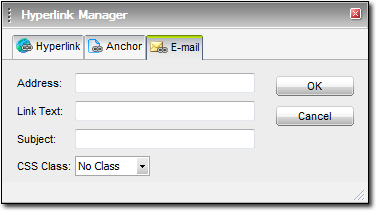While rare, it is possible that some people won't have their system configured properly to take advantage of these links. Therefore, we recommend using your actual email address as the link text. That way, even if viewers don't have their system configured, they can still see your address and email you manually.