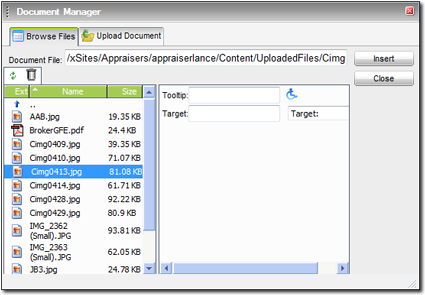Your File Library can contain any kind of document you
desire, including images, word processor documents, spreadsheets, PDF documents,
and more. You can then provide links to these documents in any of XSellerate's
content pages so your clients can easily download them. To add a link to a
document in your file library, you must first upload it from the Content
Editor's File Manager. To
insert a link to a document:
- In the Content Editor,
place your cursor where you'd like to insert the link to the document.
Alternatively, if you want to turn some existing text or an image into a link
to a document, select the text (or image) you want the user to click.
- Click the Document Manager icon (
 ) .
) .

- In the screen that appears, select the desired document from your File
Library, or click the Upload Document tab to upload a
new one.
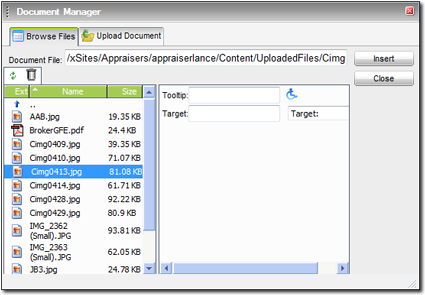
- Type a brief description of the document in the Tooltip
field. This description then pops up whenever someone hovers the cursor over
the link and provides search engines with another piece of information they
can use to rank XSellerate.
- Finally, choose a Target from the drop‑down menu
provided. Options are:
- New Window — Opens the web page in a new window
- Same Window — Opens the web page in the main
window
- Frame — Opens the web page in a frame —
keeping just XSellerate header intact.
- IFrame — Opens the web page in a frame —
keeping just XSellerate header and side navigation intact.
- When finished, click Insert to place the link to your
document into your web page.
 ) .
) .