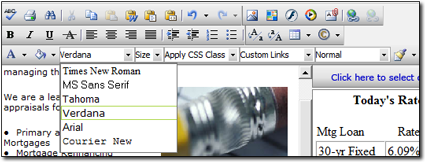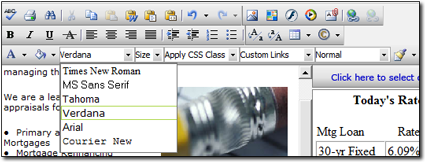In the Content
Editor, text can be edited as you would in a word processor. Just
begin typing, and use the formatting buttons found in the toolbars to enhance
your text. For help with any of the buttons, just hover your mouse over it and a
description appears. Or consult the Button Help page of this guide.
- To modify text you've already typed, first select it and then click any of
the buttons to apply the format to that text.
- To insert special characters (such as © or ¾), click the button that looks
like the copyright symbol. Then, select the desired symbol from the list.
- The font list pull down menu is limited to certain standard "web" fonts
that the vast majority of internet users have installed by default on their
systems. This keeps you from using a font that would not display properly on a
computer that doesn't have a particular font installed.
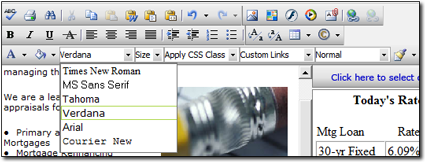
- The editor also comes equipped with a few custom paragraph and text styles
that you can apply to your content. Just select the desired text and choose a
format from the drop‑down list.
While this feature uses Cascading Style Sheets (CSS), you are currently
limited to the styles included with the editor.