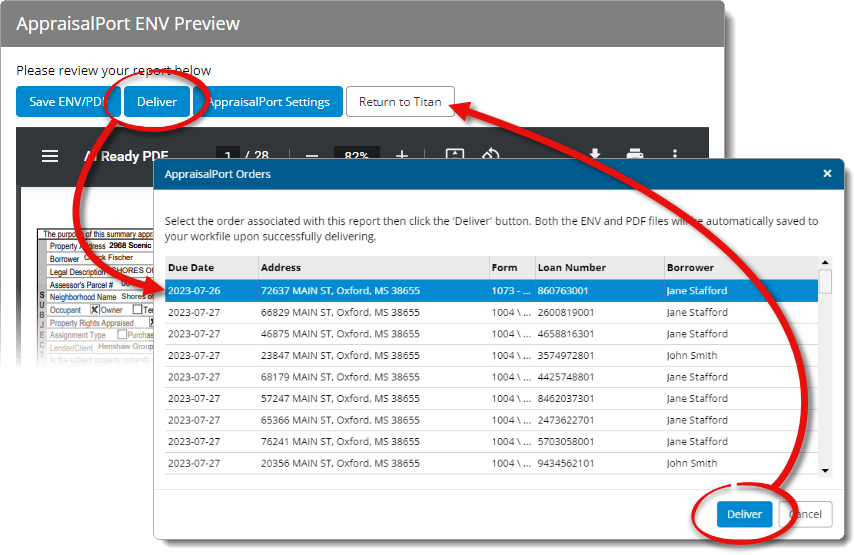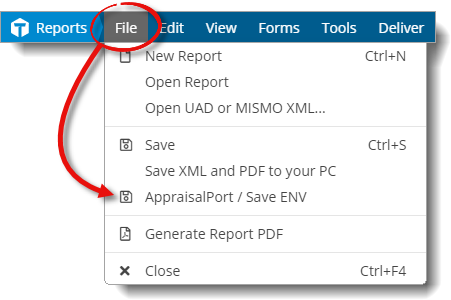
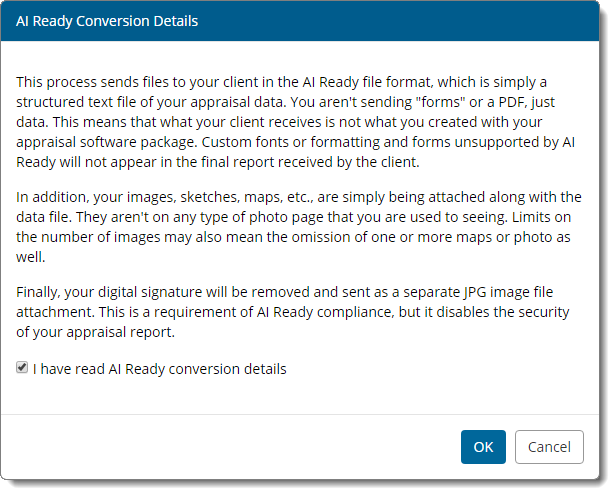
- Any forms not supported are grayed out and display a conversion status of Not Supported.
- If a form is supported, but the delivery wizard detects an issue that may occur when converting the report, a conversion status of Needs Attention is displayed.
- Click the Needs Attention conversion status for additional information and to determine why the form needs attention.
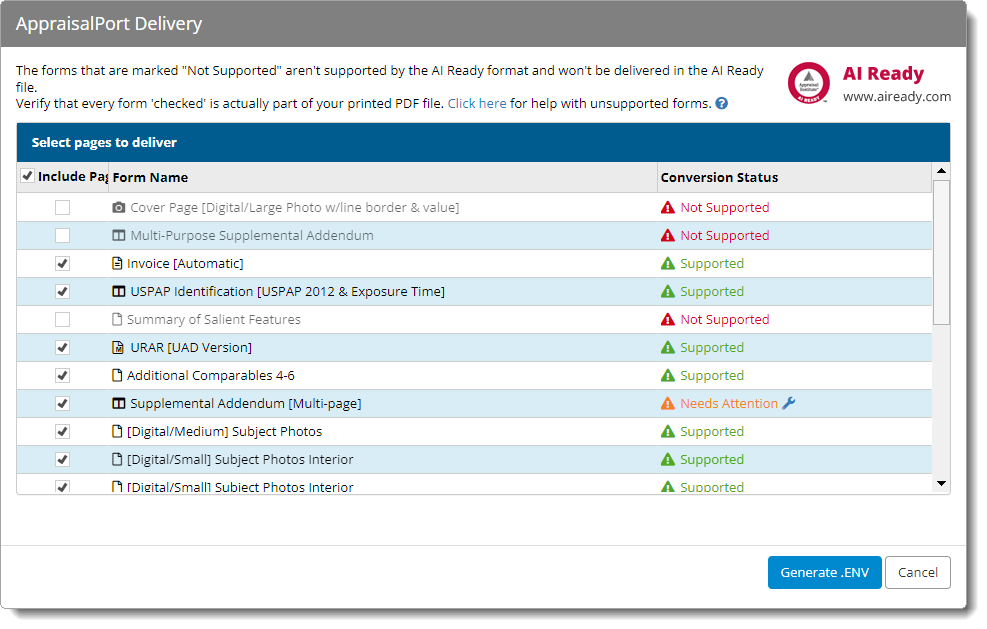
- Save ENV/PDF
- Click Save ENV/PDF to save a copy of the converted
report to your report's Workfile. Then, check the box(es) next to
ENV, PDF, or both and click
Save on the lower right. When you're finished, click
Return to Titan to return to your report.
If you're delivering your report to AppraisalPort, a copy of the converted ENV and PDF are automatically saved to your Workfile and there's no need to manually save a copy.
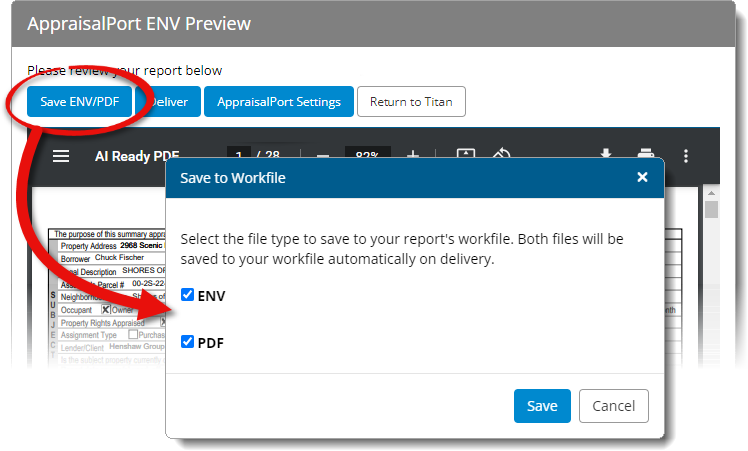
- Deliver
- Before you deliver a report to AppraisalPort for the first time, you're required to enter your AppraisalPort credentials. This is the same login information you use to log in to the AppraisalPort website.
- Click AppraisalPort
Settings, enter your AppraisalPort Username and
Password, and click Save on the lower
right to store your credentials.
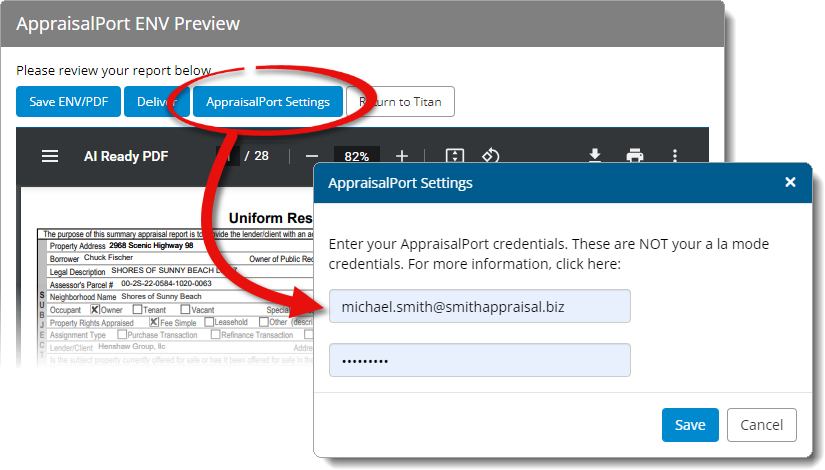 If you're not sure what to enter or you need additional assistance, please contact FNC directly at 888‑963‑3330.
If you're not sure what to enter or you need additional assistance, please contact FNC directly at 888‑963‑3330. - Once you've stored your AppraisalPort credentials, that information is
retained for future deliveries. Simply click Deliver,
select the AppraisalPort order you want to associate with your report, click
Deliver on the lower right, and then click Return
to Titan to return to your report and save the converted ENV and
PDF files to your report's Workfile.