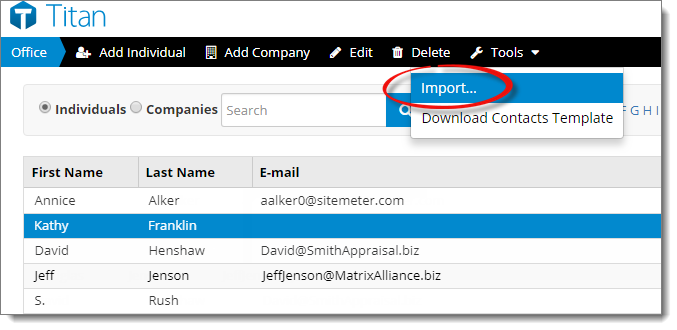
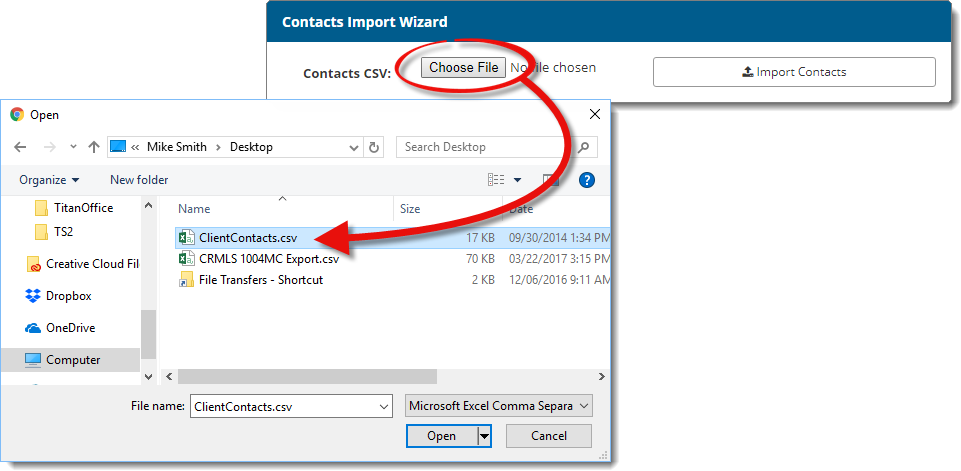
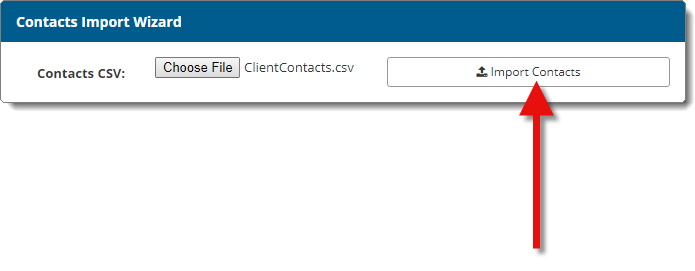
When the process is complete, you receive a list of all contacts which were successfully imported. Just click Close to close the window.
Importing contacts from your existing contact manager or email program saves you from having to create contacts manually. To use our contact import tool, you must first export your contacts from your local contact management system as a .CSV file. Click here for instructions.
Once you've exported a .CSV file from your contact management software, you can import it directly into Titan Office:
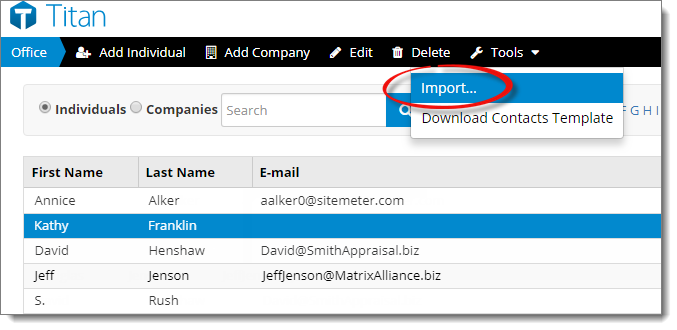
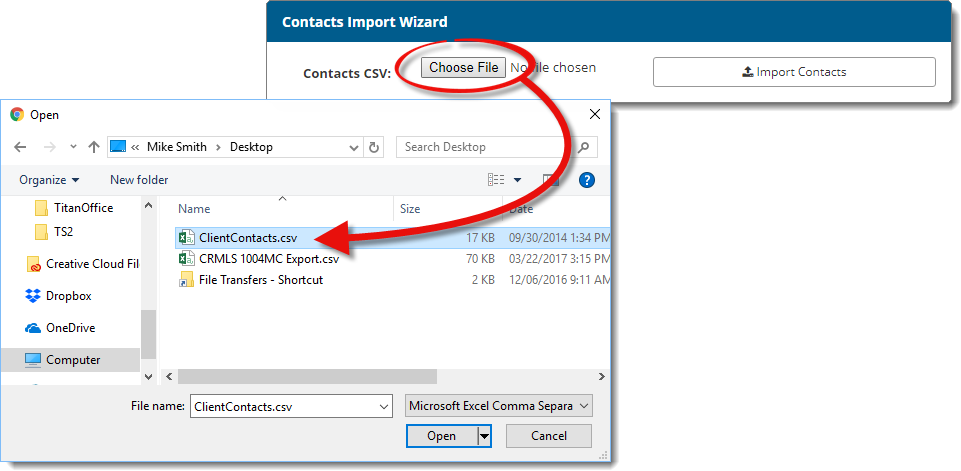
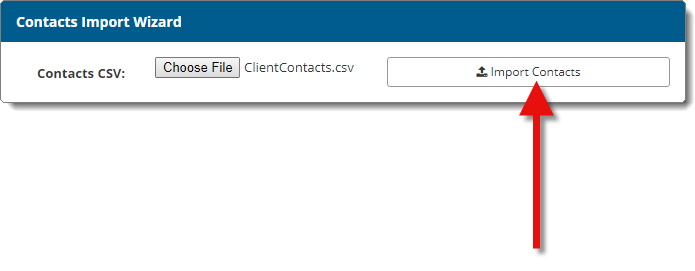
When the process is complete, you receive a list of all contacts which were successfully imported. Just click Close to close the window.
If you want to import additional contacts, repeat the steps above. Once you've imported the contacts, you may want to go back and edit each contact, update their information, and assign them to additional groups.