If you haven't set up your graphical signature, Titan Reports automatically prompts you to set it up. Click Yes to set it up. Click here for instructions on adding a signature
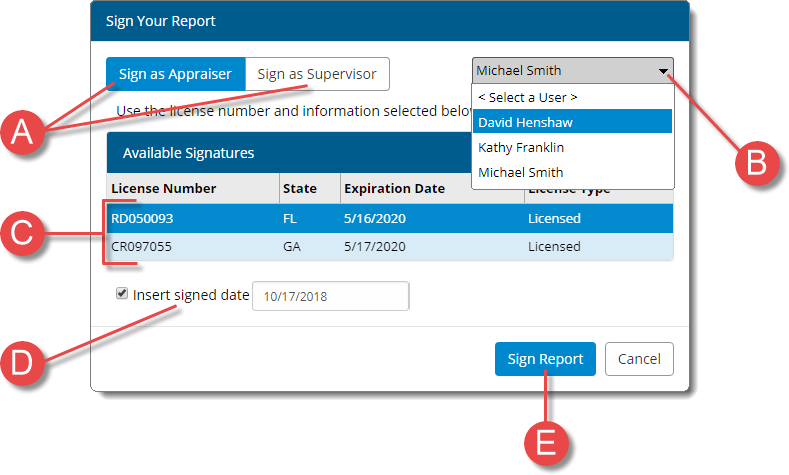
- Choose whether you want to Sign as Appraiser or Sign as Supervisor (A). Then, select the user from the drop‑down menu (B).
- If you have more than one license and signature, select the one you want to use from the list of Available Signatures (C).
- Check the box to Insert Signed Date and specify the date to use in your report (D).