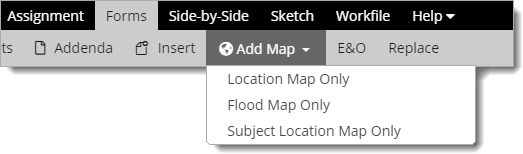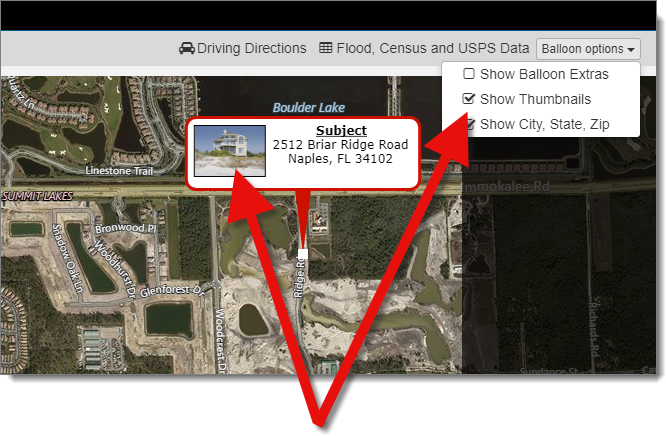To retrieve a location map and place it in your report:
- From the Forms
PowerView, click the Add Map drop‑down arrow,
and select Location Map Only.
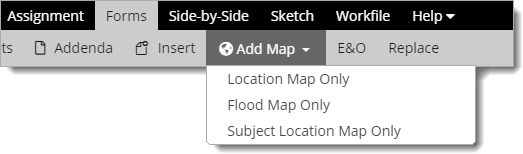
- In the window that appears:
- Use the scroll wheel on your mouse to adjust the zoom level.
- Click and drag the map panel to adjust its positioning.
- Click and drag the property balloons or the balloon pointers to adjust
their location or position.
- Annotate your map as
necessary using the options at the top.
- Select a Page Title and Map Type from
the dropdown, or manually enter a new Page Title on the
upper left. The page title is set to Location Map by
default.
- To display or remove thumbnail images of properties in the property
balloons, click Balloon options on the upper right, and
check or uncheck the Show Thumbnails option.
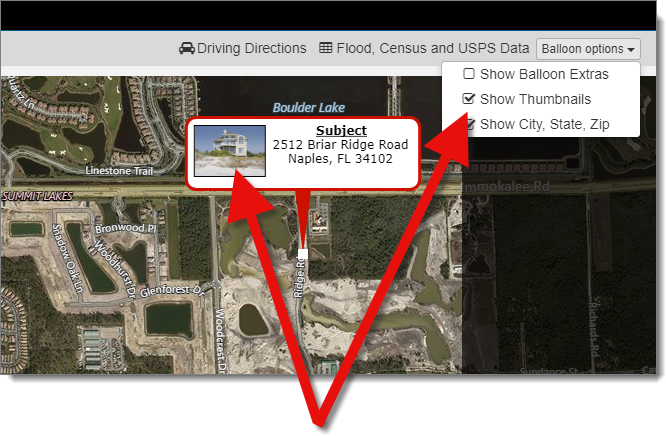
- Click Add Map to transfer the Location map back to your
report.