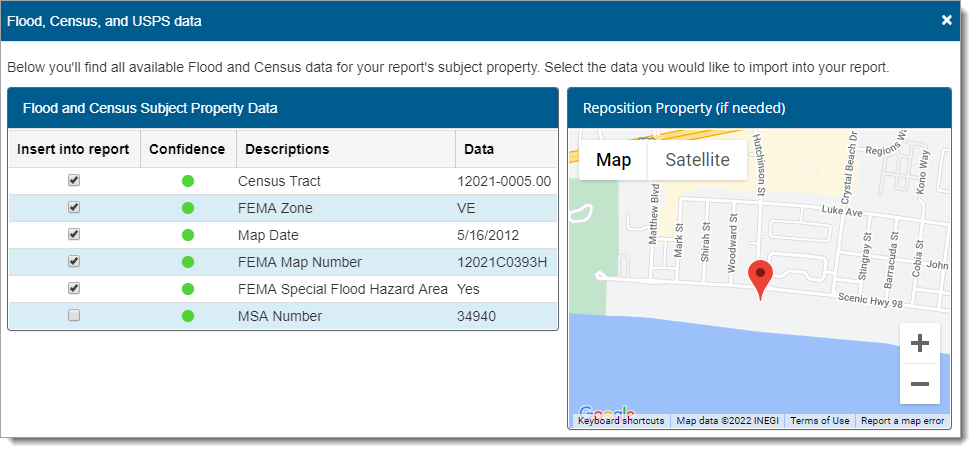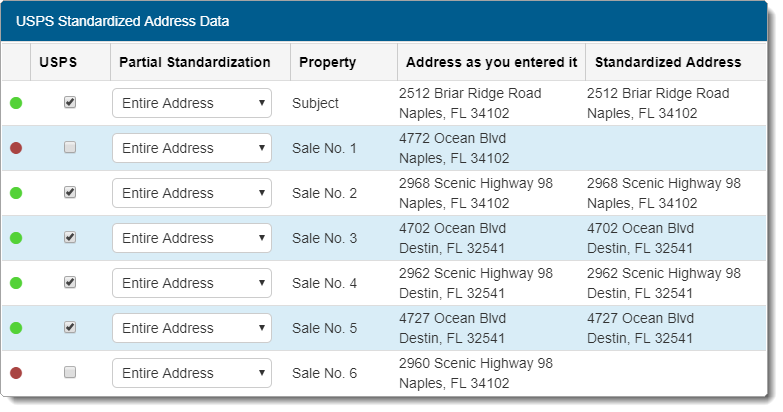Titan Reports allows you to retrieve the flood and census data for your
subject property along with the USPS data for all report properties when you retrieve a location
map:
- From the map
wizard, click Flood, Census and USPS Data on the upper
right.
- Review the flood and census data information retrieved by
Titan Reports. The confidence levels are displayed using red ( ), yellow ( ), or green ( ) indicators. If you're satisfied
with the data, check the Insert into report box beside each
item to transfer the data to your report.
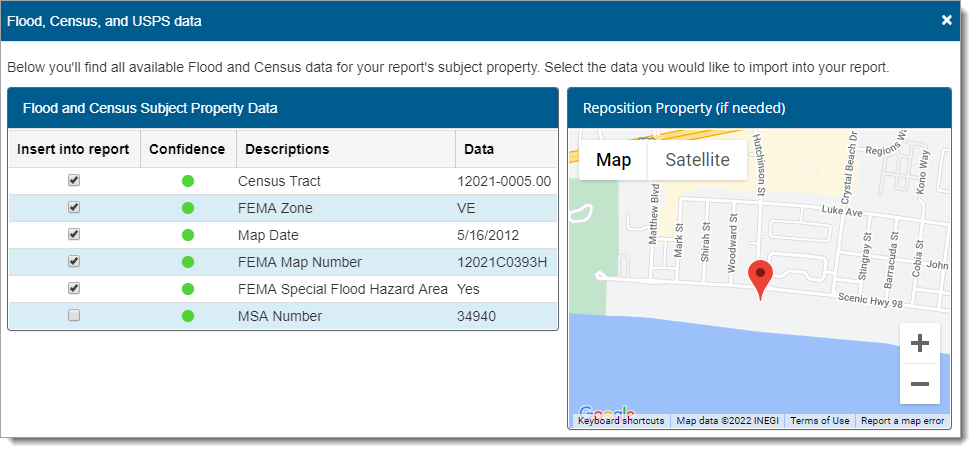
- Next, review the USPS information for the properties in your report:
- As with flood and census data, Titan Reports displays the
confidence levels for the data using red ( ), yellow ( ), or green ( ) indicators.
- If you're satisfied with the format of the USPS address and zip code,
check the boxes in the USPS column beside each item to
transfer them to your report.
- Click the Partial Standardization drop‑down menu beside
a property to choose whether you want to transfer the Entire
Address, the Street Address Only, or just the
City, State, Zip Only back to your report.
- If you use a non‑standardized address in your report, or a property has
a low confidence indicator and you believe the USPS data displayed isn't
accurate, uncheck the boxes next to the properties, and check the
Don't warn me about addresses… option to bypass the UAD
E&O check.
- Check the Append ZIP+4 box to include the extended
4‑digit code with the ZIP, and provide more specific location information.
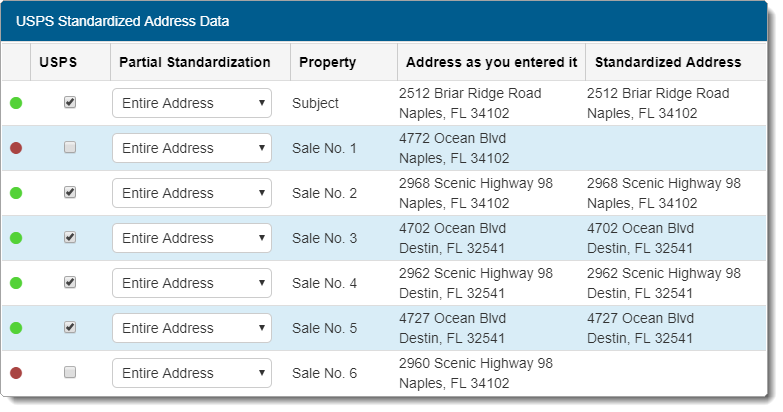
- When you're finished, click Save Data to return to the
map wizard. Then, click Add Map to transfer the map and data
back to your report.