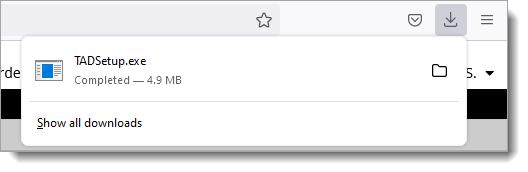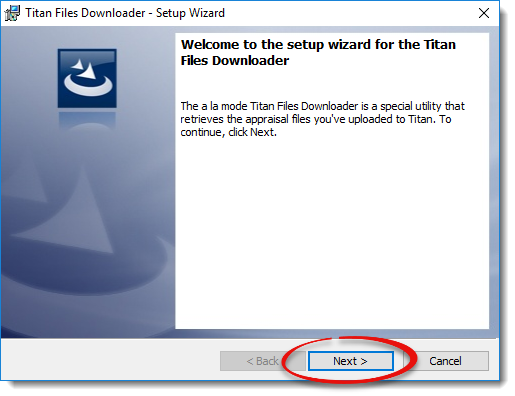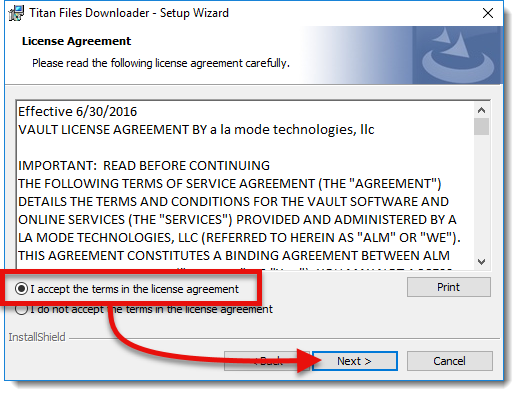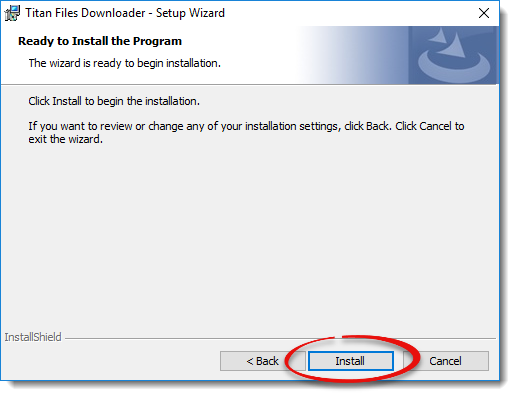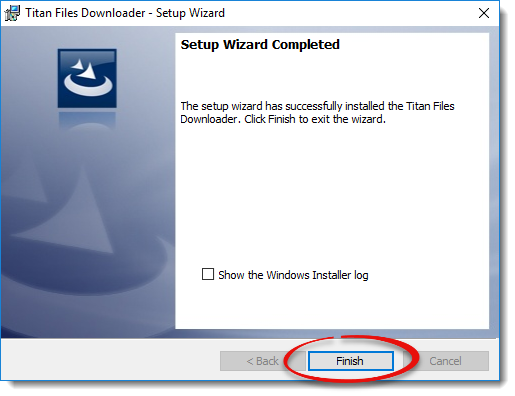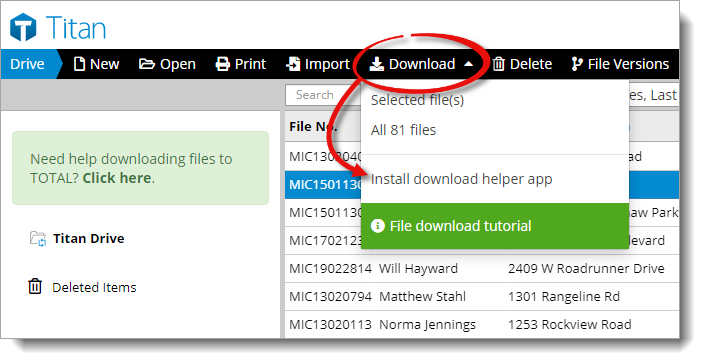
Google Chrome
- If you're prompted to save the file, choose a location such as your Windows Desktop, and click Save.
- When it finishes downloading, click the file on the bottom left of the
browser window to open it. Or, press Ctrl + J on your
keyboard and click the TADSetup.exe file name in your list
of downloads.
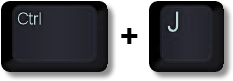
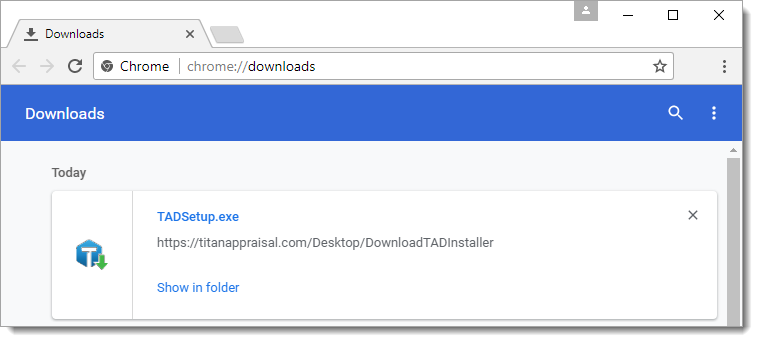
Microsoft Edge
After you choose your Download option, simply click TADSetup.exe.
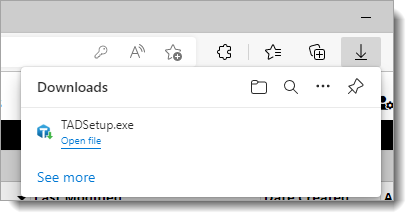
Mozilla Firefox
After you choose your Download option, simply click TADSetup.exe.