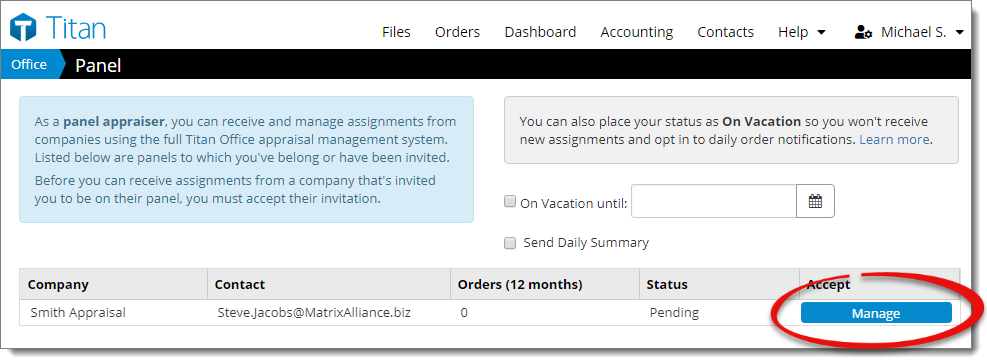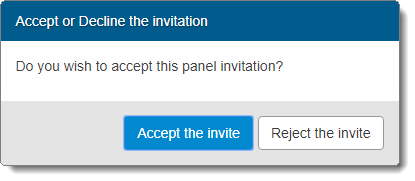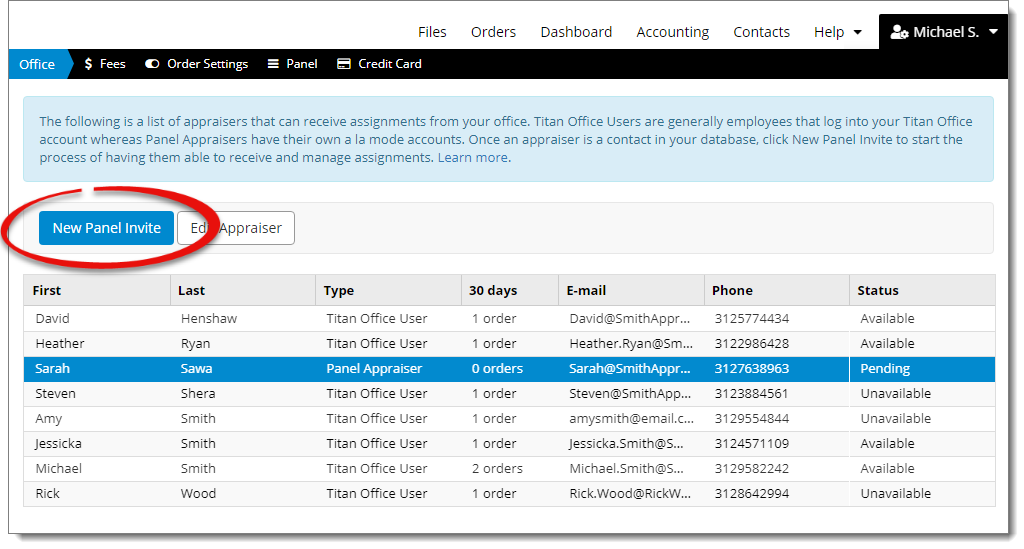
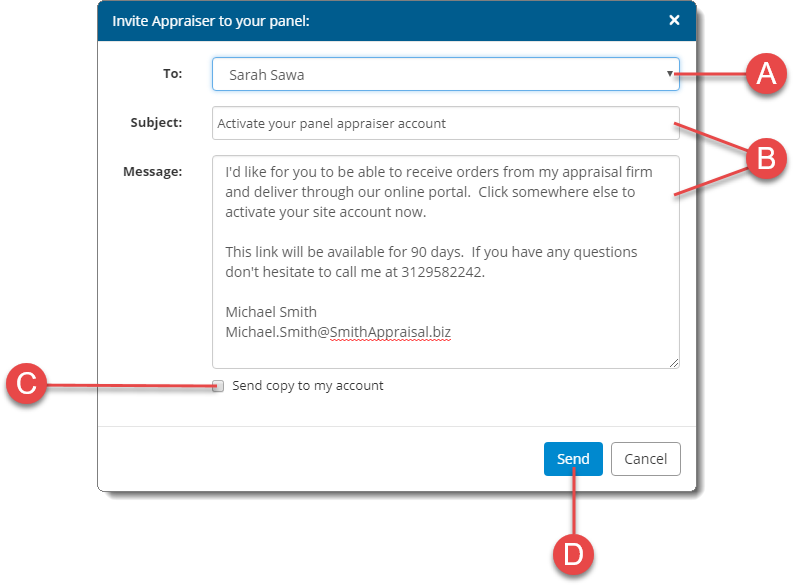
- Select the appraiser you want to invite from the drop‑down menu.
If the appraiser you're looking for isn't in the list, make sure you've added them to your contacts database and that you've checked the box next to Appraiser/Staff in the Contact Type section of their contact details.
- Edit the Subject and body of the Message to customize it.
- Check the box to send a copy to your account if you want to receive a copy of the message.
If you'd rather send a direct link from your personal email account, click Get Link to generate a link that you can copy and paste and send from your personal email account.