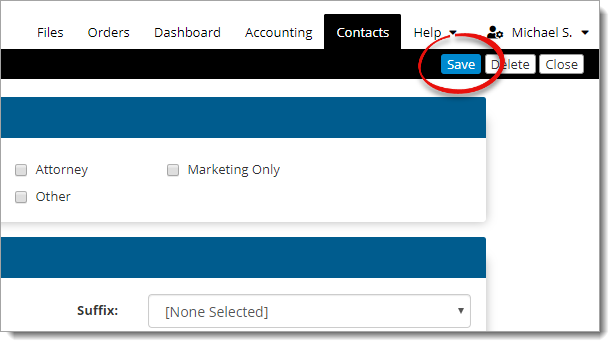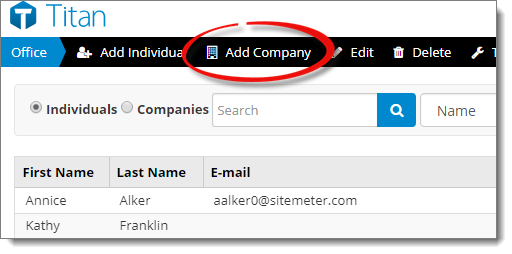
The contact type, company name, email address, and phone number are required fields and must be filled out before saving the contact. If you don't have the information on hand, enter or select placeholders until that information is available and you can update the contact details.
- Contact Type
- Choose one or more contact types to identify the contact.
- Company Contact Information
- Enter the company's name, email address, branch, website address, phone number, alternate phone number, and/or fax number.
- Company Address
- Enter the company's physical address, city, state, and ZIP code.
- Company Contacts
- Displays all of the contacts that are associated with this company.
If this is a brand new company contact, you must first save the company's basic information before the Company Contacts section appears.
- Click Add to create a new Individual Contact and associate it with this company.
- Select a contact from the list of Company Contacts and click Edit to update their contact details.
- Select a contact from the list of Company Contacts and click Remove to remove the association with the company. Keep in mind that this only removes the association with the company. Click here for instructions on deleting the contact from your database.
- Notes
- Enter any additional notes or information about the company.