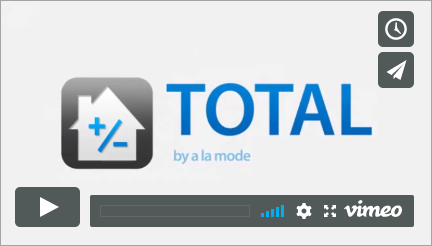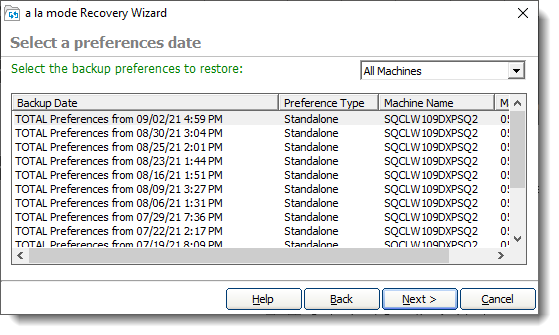After you've uploaded your preferences to our servers, use the Recovery Wizard at any time to restore your settings. This is especially helpful to get you back up and running as fast as possible on a new computer. If you're on a new computer, or this is a new installation of Titan Drive, make sure you've configured Titan Drive's backup settings first. Then, follow the instructions below to recover your preferences.