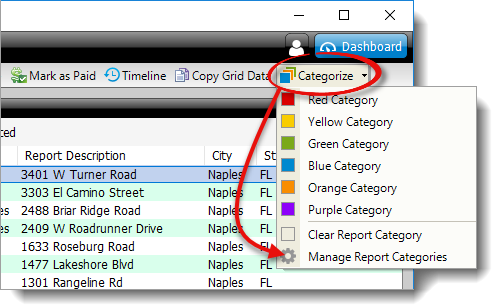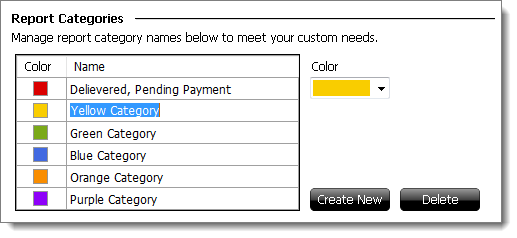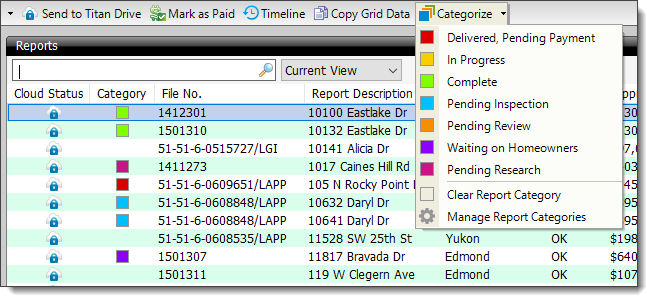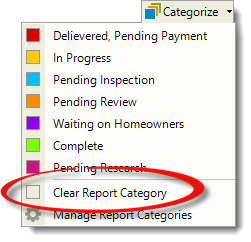Categories help you to easily organize your reports by allowing you to
organize by appraisers in your office, due dates, clients, neighborhoods, or any
organizational structure you choose. There are six, color–coded categories you
can use. To configure your categories:
- From the Appraisal Desktop, click Categorize and select
Manage Report Categories from the drop‑down menu.
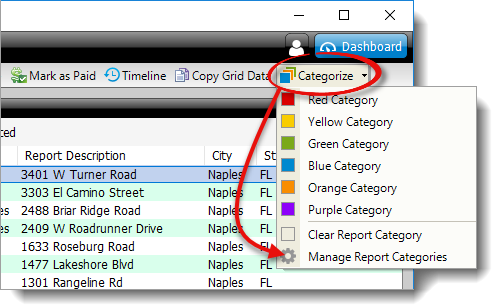
- In the Report Categories section:
- Select a category and use the color picker to change the color of that
category.
- Place your cursor in the name field of a category to adjust or rename
it.
- Click Create New to add a new category to the list.
- Select a category and click Delete to remove it from the list.
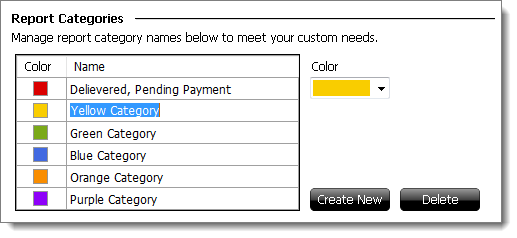
- When you've finished updating, click Save & Close.
To apply a category to a report or group of reports:
- Open the Appraisal Desktop.
- Select a report or a group of reports.
- Click Categorize and select the appropriate category from
the drop‑down menu.
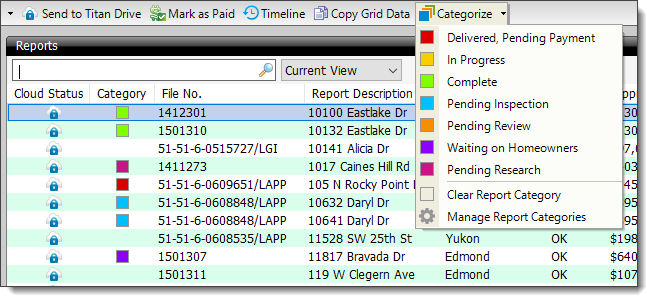
You can also apply a category to a report by right–clicking the report
and selecting Categorize from the menu.
- That's it! Repeat the steps above to apply another category to another
report or group of reports.
To remove a category, open the Appraisal Desktop and select your report.
Click Categorize, and choose Clear Report
Category.
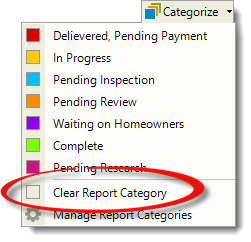
Categories are installation-specific, and can't be transferred using
Titan Drive.