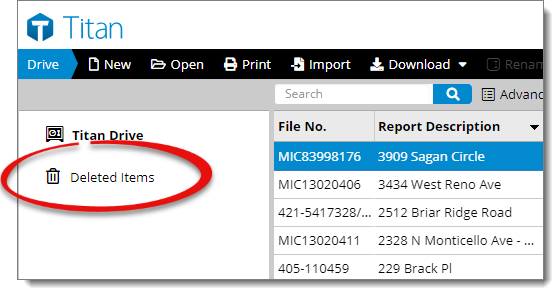
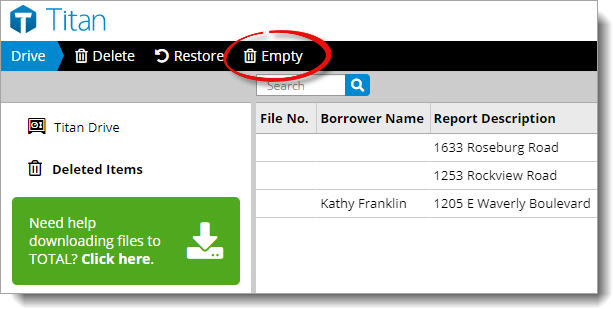
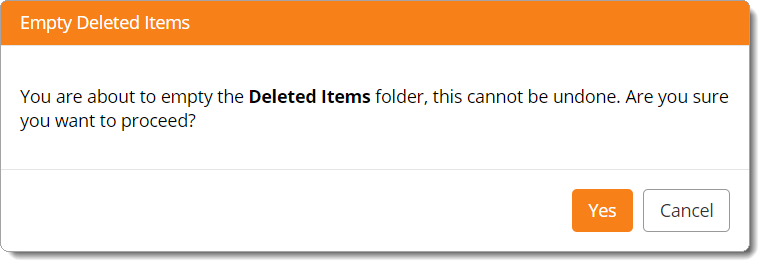
When you delete a report from Titan Drive, the report is moved to the Deleted Items folder where it's stored for 30 days before it's permanently deleted. If you want to permanently delete all of the reports stored in your Deleted Items folder prior to that, follow the instructions below to empty your Deleted Items folder:
Keep in mind: If you have a report in a watched folder in WinTOTAL or TOTAL, it will continue to be uploaded to Titan Drive each time an upload is performed, even if you've previously deleted it from Titan Drive. If you're deleting files that you no longer want to be stored in Titan Drive, make sure to double‑check your upload settings too. Click here for instructions.
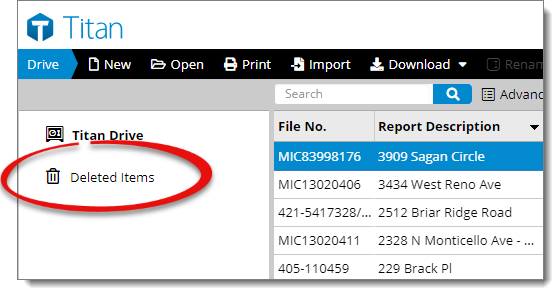
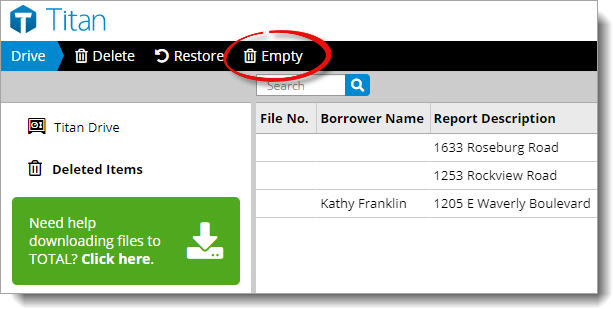
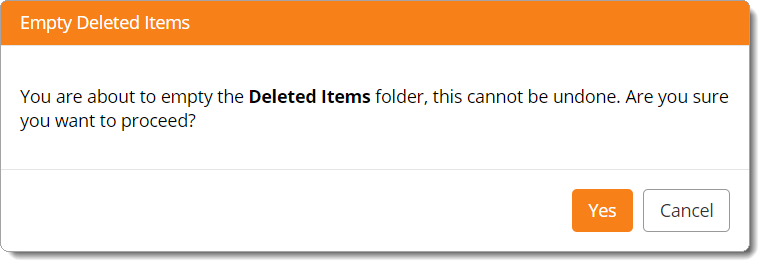
Be careful when emptying the Deleted Items folder — once the files are permanently deleted, you won't be able to retrieve them!