Creating a Bay Window using TOTAL Sketch
This document explains how to draw a bay window in TOTAL Sketch using the rise & run mode as well as how to draw it by entering the angles.
Document 8511 | Last updated: 07/10/2023 MJY
Using TOTAL for Mobile? Try using ScanToSketch to easily scan the bay window and import it into your sketch! Click here for instructions.
Sometimes you need to create bay windows with high accuracy of angles and dimensions. Using the mouse or directional arrows on the keyboard doesn't always create the precise angle needed for the bay window being drawn. Using the rise & run method or entering angles provides much more precision when sketching.
Click a panel below for instructions on creating a precise sketch of the bay window using either the rise & run of the walls or using angles.
Create a bay window using rise & run
When using rise and run, you make use of the arrow keys on your keyboard, represented by ← ↑ → ↓. For the purpose of this example, the bay window is 3'x5'x3' and our Line unit of measure is Feet & Inches. For more information on how to change your Line unit of measure, click here.
- Press Enter to anchor your starting point. Or, Press J to jump to the nearest point and press Enter to anchor it.
- For the first line, type: 2.2 → 2.1 ↑. Then, press enter to create your first line of 3'.
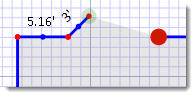
- To create the horizontal line of the bay window press 5 →. Then, press Enter.
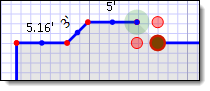
- For the final angle, enter the following on your keyboard: 2.2 → 2.1 ↓. Then press enter to create your final line of 3'.
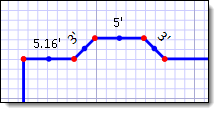
Alternatively, to create the final angle of the bay window you can press "B" on your keyboard to mirror the first angle created.
Click here to watch a detailed, step-by-step video on creating a bay window using rise & run.
Create a bay window using angles
Follow the instructions below to create a bay window using angles. For the purpose of this example, we're assuming all angles are 45° and that the bay window is 3'x5'x3'.
- Press Enter to anchor your starting point. Or, Press J to jump to the nearest point and press Enter to anchor it.
- For the first angle, enter the following on your keyboard: 3 L 45. Then, press Enter. This creates your first line of 3' at a 45° angle to the left.
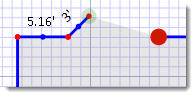
- To create the horizontal line of the bay window press 5 →. Then, press Enter.
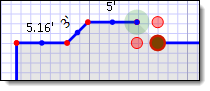
- For the final angle, enter the following on your keyboard: 3 R 45. Then, press Enter. This creates your final line of 3' at a 45° angle to the right.
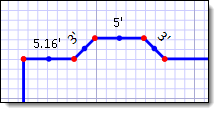
Alternatively, to create the final angle of the bay window, press "B" on your keyboard to mirror the first angle created.