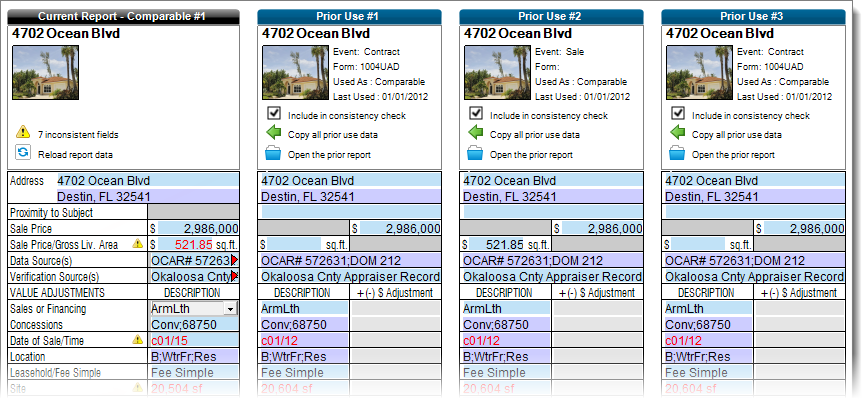SmartAddress FAQ
This document answers some of the most commonly asked questions about SmartAddress.
Document 6575 | Last updated: 11/01/2018 MJY
What is SmartAddress?
SmartAddress is a free tool included with TOTAL that helps you ensure you're consistent with your property data from report to report. It automatically looks for additional versions of the subject and comp addresses in your Comps Database.
If you're on the Side-by-Side PowerView or page 2 of the URAR, SmartAddress is now automated by default. Simply type in an address, and SmartAddress populates your grid automatically with the best version it finds.
Click SmartAddress (
) on your toolbar in either the Forms or Side-by-Side PowerView to launch the consistency checker in its own window.
If you prefer to manually fill out the Side‑by‑Side grid, click here to learn how to turn off auto‑fill.
Does TOTAL have to import comparables from all of my reports to the Comps Database?
Yes. The next time you open TOTAL after downloading and installing the update, TOTAL automatically imports comps from the reports in your Appraisal Desktop to your Comps Database. This allows TOTAL to use the Comps Database to locate and display additional versions when you use SmartAddress.
How long does it take to import the comps from my reports?
Import times will vary depending on how many reports you have in your Appraisal Desktop. It takes anywhere from a few minutes for a handful of reports to a few hours for a few hundred reports.
Can I work on a report while TOTAL imports my comps?
Yes. The comps import process does not interfere with your normal workflow and will continue to run in the background and import properties while you work on reports.
What is a Version?
A Version is defined as a property with all of its unique characteristics at a specific point in time. This is different from a Report Use, which is simply the number of times a version has been used in a report.
For example, if you change a comparable that’s already in your Comps Database and use it in a report, you’ve created a new version for that specific property. However, if you simply reuse an existing comp in a new report without changing any of its data, you’ve simply added to its Report Use number.
Why do you show a version instead of all uses?
With versions you can easily identify where you have entered the exact same values for all characteristics of a particular property. Versions eliminate duplicates from appearing and they enable you to quickly identify the same differences CU is looking for across all your previous appraisal reports. Versions allow you to spot the differences you need to know about at a glance.
Why is a version listed for a property if I’ve never used it in a report?
A property is considered a version regardless of where it is entered in TOTAL. That means if you removed a comp from a report, but saved it to the report’s Workfile, or if you manually entered the data and created the comp in your comps database, it is still considered an entry and TOTAL takes each of those into account when it looks for Versions.
How do I know which fields are inconsistent?
SmartAddress flags inconsistencies with red text and warning icons (
).
How do I copy data from a version into my report?
Place your cursor in a field containing inconsistent data and click the green arrow icon (
) that appears on the left to copy the data from this field only. Or, to copy all data from a particular version, click the green arrow (
) at the top of the column for the version you'd like to use. When you're finished, click Save on the lower right.
How do I see report information for a previous version?
Simply click the blue folder icon (
) to open a new window and view any information about that version.